Dark Mode is a useful addition to Windows. Some people just love the Dark Mode, and if you are one of them, then you can enable Dark Mode in the Photos app of Windows 11/10. Let us see how to do it.
Enable Dark mode in Photos app of Windows 11
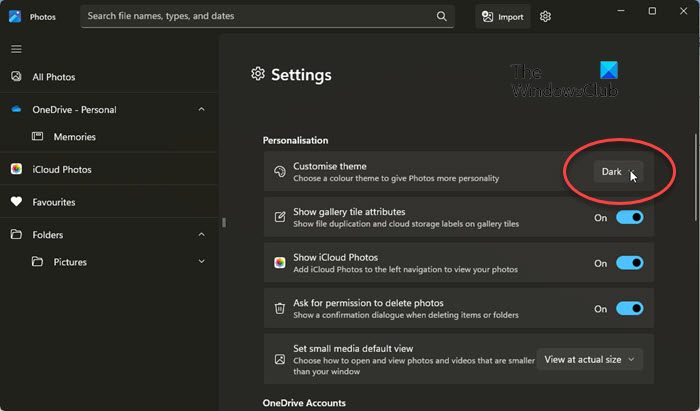
To enable Dark Mode or Theme in Windows 11 Photos app, take the following steps:
- Using the Search bar, open the Photos app
- Click on the Settings wheel icon in the top right corner
- Under Personalization, you will see Customize theme
- From the drop-down menu, select Dark.
The other options are Light and Windows default. If you choose Windows default, it will start using the same theme as you have in Windows Settings panel. If you have enabled Dark Mode in Windows Settings, you will get dark mode in the Photos app
Enable Dark mode in Windows 10 Photos app
Open the Photos app in Windows 10. Click on the three-dotted button visible in the top-right corner and select Settings.
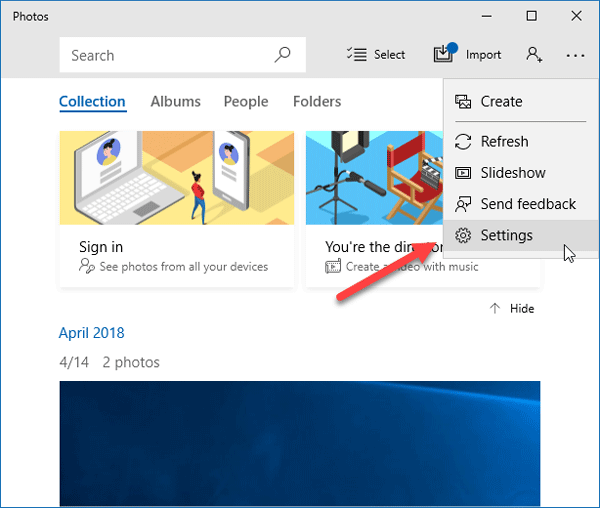
Scroll down a bit until you get Appearance tag. Under that, you will see Mode. By default, it should be set to Light. You will find two other options Dark and Use system setting. If you need a dark mode, simply choose Dark and restart the Photos app.
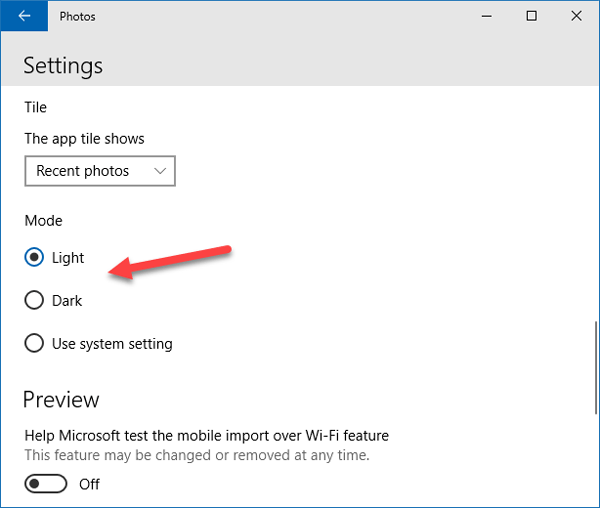
You will see the Use system setting option. If you choose this option, it will start using the same theme as you have in Windows Settings panel. If you have enabled Dark Mode in Windows Settings, you will get dark mode in the Photos app.
You can enable dark mode in Windows Settings, Microsoft Edge, Twitter app, Movies & TV app, etc. too.
Leave a Reply