Google Search is the most used search engine in the world, and we do not expect this to change anytime soon. Now, the landing page is one of the most popular pages on the internet, but the color has always been white. Now, there is nothing wrong with the color white, but not everyone loves to look at a white background, especially if the page is something we use on a daily basis. It would seem as if Google agreed with this sentiment and decided to add the option for users to switch to a Dark background.
Enable Dark Mode on Google Search desktop
The information below will explain how to enable Google Search on both your Windows computer and your mobile device. The actions are not the same, but quite similar.
We are going to begin by discussing how to enable dark mode via your web browser. This task is simple enough so take note.
- Navigate to the official Google Search page
- Go to the Settings area
- Look to the Appearance section
- Enable Dark theme
1] Navigate to the official Google Search page
First, you must open your web browser and visit the official Google Search page. By default, the page is white, but were going to change that promptly.
2] Go to the Settings area
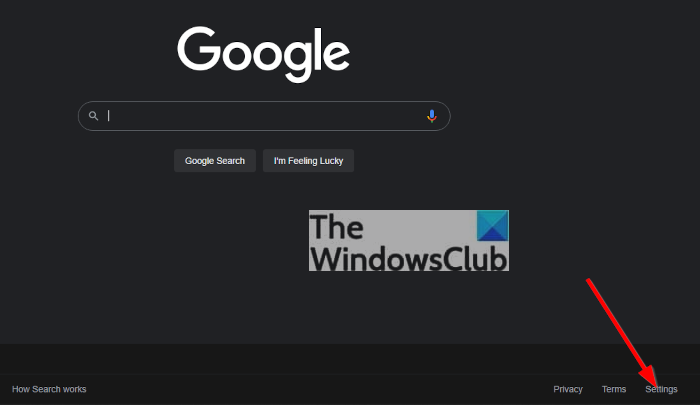
The next step to take here is to visit the Settings area. To get this done, scroll down to the bottom of the page and you will see the Settings button. Click on it and wait for the page to load.
3] Look to the Appearance section
After loading the Settings section, go to Search Settings, and from there, select Appearance.
4] Enable dark theme
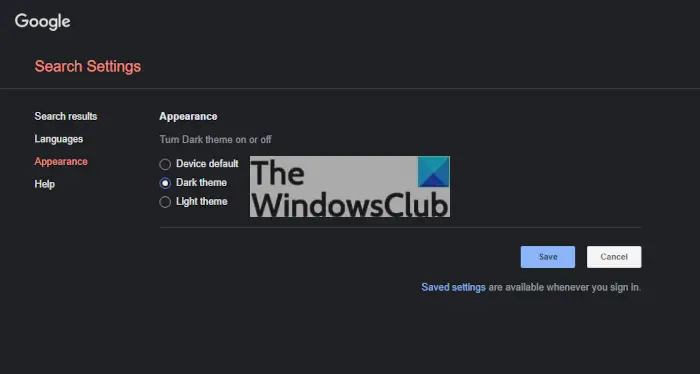
You will now see a section that reads, Turn Dark theme on or off. Click on Dark Theme, then end the task by clicking on the OK button, and that’s it, you’re done.
Turn on Google Search Dark Theme on mobile
For those who want to use Google Search dark theme on their iPhone, iPad, or Android devices, well, continue reading to learn how.
- Select the hamburger menu
- Tap on the Settings button
- Choose the dark theme
1] Select the hamburger menu
OK, so after opening the Google Search page on your mobile device, you will see a hamburger menu at the top-left of the page. You will want to click on that right away to reveal additional options to choose from.
2] Tap on the Settings button
From there, you should tap on the Settings button at the bottom of the menu. This will bring you to the Search Settings area.
3] Choose the dark theme
To complete, go ahead and tap the Dark Theme button, and from there, hit Save > OK, and that’s it, you’re done.
Read: Most useful Google Chrome Flag settings for Windows users.
Can Dark Mode be used on all major web browsers?
Yes, this is possible. We have gone ahead and tested all major web browsers and can confirm Google Search dark more works with all. If you are using a lesser-known web browser, we cannot say for certain if everything will work accordingly. However, if the browser is based on Google Chromium or Geko (Mozilla Firefox), then you should be fine.
What does Dark Mode really do?
From what we have gathered, enabling dark mode can reduce energy consumption on devices with OLED or AMOLED screens. For some users, the dark mode function makes looking at a display for a long period of time easier on the eyes.
Leave a Reply