Twitter, currently called X for Windows 11/10 is a Universal Windows Application for Windows 11/10 PCs and tablets that give you instant access to your Twitter account. Lovers of themes with dark or black backgrounds will be happy to know that you can also enable the dark theme for the Twitter app on Windows 11/10.
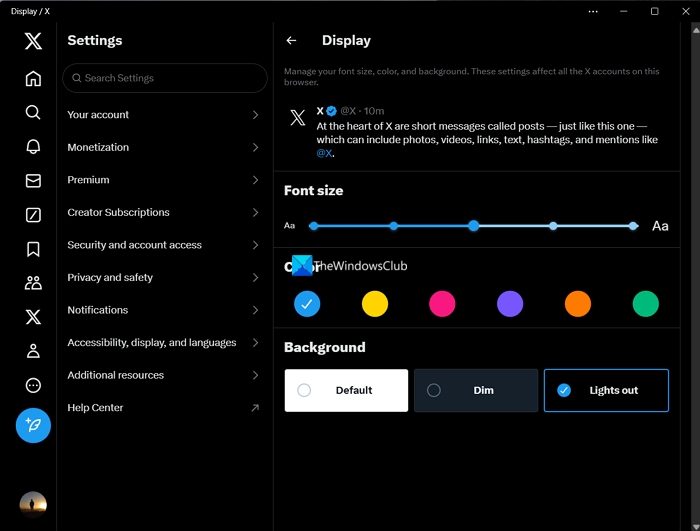
First, here are some other highlights of the Twitter for Windows app:
- Twitter Live Tiles
- Multiple photo Tweets — upload up to four photos per Tweet
- Animated GIFs
- Vine playback
- Tweets with photos, Vine videos, and other select content now show a preview in your home timeline
- Share photos privately in Direct Messages.
How to enable Dark theme for Twitter App in Windows 11/10
If you have enabled dark mode on your Windows 11/10 PC, the dark theme on default is by default enabled on Twitter or X. If it is not enabled, you can follow the below steps to do so.
- Open the Twitter app and log in to your account
- Click on the three-dot button and select Settings and privacy
- Select the Accessibility, display, and languages tab
- Choose Display
- Select Lights out in the Background section
Let’s get into the details of the method.
Open the Twitter or X app on your Windows 11/10 PC and sign in with your Twitter account. Once you are signed in, click on the three-dot button on the left sidebar and select Settings and privacy.
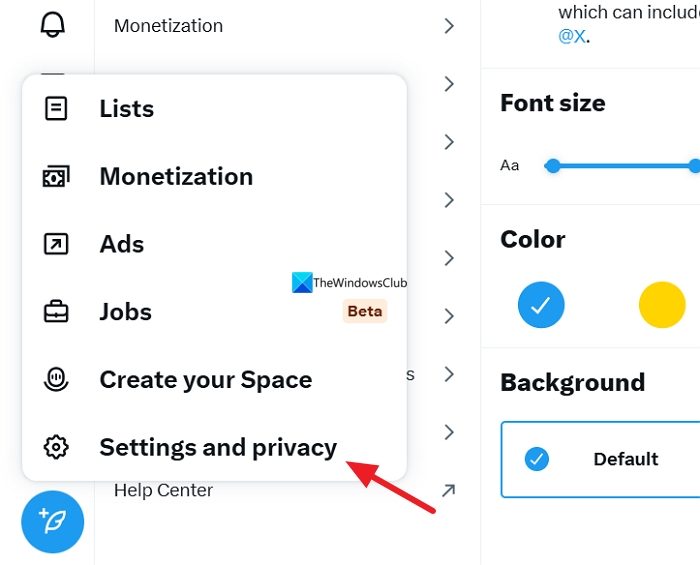
It will open the Settings page. Click on Accessibility, display, and languages and select Display to change to dark mode.

In the Display settings, select Lights out under the Background tab to enable the dark theme. You can even select Dim to enable greyish-dark mode.
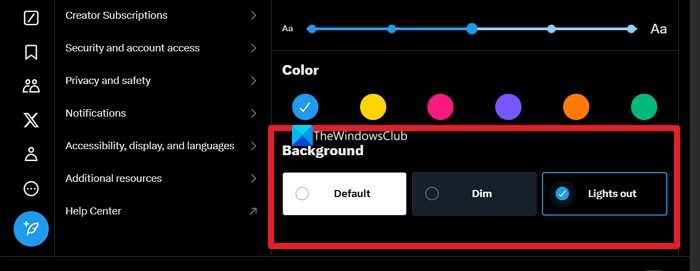
I hope this helps.
Also read:
- Enable Windows 10 Dark Theme
- Enable Dark Theme in Edge browser
- Switch to dark gray theme in Office
- Enable Dark Mode in Films & TV App
How do you get a dark theme on Twitter on computer?
If you use the Twitter app from the Microsoft Store on your Windows 11 or Windows 10 computer, you can follow the aforementioned guide to enable dark mode. However, if you want to get a dark theme on the Twitter website on your computer, you can open the website and click on the More option. Choose the Display option and select the Lights out mode. Then, click the Done button to save the change.
How do I force an app to dark mode in Windows 11?
Although Windows 11/10 allows you to enable dark mode in almost any app by turning on the dark theme from Windows Settings, it might not work at times. In such situations, you need to choose the Dark mode, Dark theme, or similar option from the corresponding app’s settings panel. If the option is set to System default, you can force an app to use the dark mode.
Related read: Twitter not logging in? Fix Twitter login issues.
Leave a Reply