At times we may find that the performance of Internet Explorer is lagging behind as compared to other browsers. If this is happening, we should find out why it is happening, so that we can improve the workability of this native browser for Windows.
Automatic Proxy Result Cache
Automatic Proxy Result Cache is a performance enhancement that Microsoft added to Internet Explorer. The aim of this cache is to reduce the client-side processing of the automatic proxy configuration script. When you connect to an Internet site, the FindProxyForURL function is used to determine whether a proxy should be used and which proxy to use. Thus, this process makes the browser lag a bit and is not worth using at times, until you visit proxy sites.
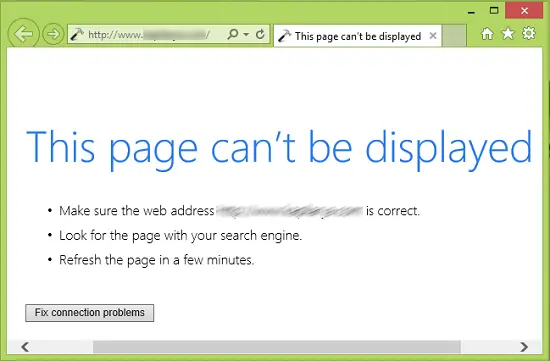
On the other hand, if the proxy that is cached at the moment, is not available while establishing a connection in future attempts, you may receive The page can’t be displayed error.
Now let us see what would happen if we disable this. When you deactivate Automatic Proxy Caching, the browser will follow client-side processing, which could speed up page loading in the browser. Thus, this change will impact browser performance, depending on the logic of the Automatic Proxy Configuration Script used and its size. Here are simple registry steps you can follow to achieve this:
Disable or Enable Automatic Proxy Caching
1. Press Windows Key + R combination, type put regedit in Run dialog box and hit Enter to open the Registry Editor.

2. Navigate here:
HKEY_CURRENT_USER\Software\Policies\Microsoft\Windows\CurrentVersion\Internet Settings
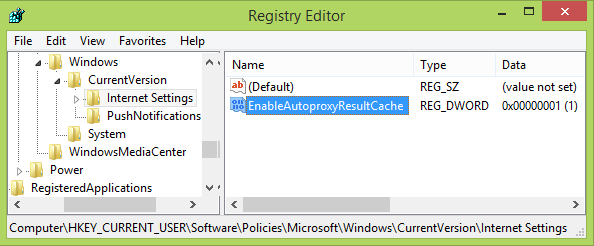
3. In the right pane of this window, create a new DWORD by right click and select New -> DWORD Value. Name this newly created DWORD as EnableAutoproxyResultCache and double click on the same to get this:
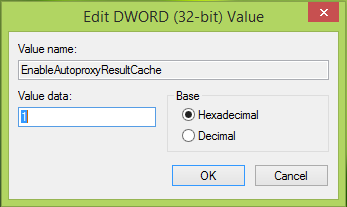
4. In the above-shown window, input the Value data as 0 to disable Automatic Proxy Caching. Click OK. If you again want to enable Automatic Proxy Caching, just delete the DWORD we created in the previous step to restore the default behavior. You may now close the Registry Editor and reboot the machine to get results.
Let us know if you find any benefits in this.
Regardless I recommend scaning your machine using good malware, I found junk on one of my machines without installing anything.
This is what worked for me.
1. Right click on Google Chrome and make sure you run As Administrator. (this also fixed IE)
2. Click Menu on the upper right side. Beside the STAR symbol
3. Click on Settings.
4. Click on “ Show Advanced Settings”
5. Scroll down and find Network.
6. Click on “Change proxy settings”.
7. On the Connections tab, click LAN settings.
8. Uncheck “Use a proxy server for your LAN.”
9. Check “ Automatically detect settings”
10. Then click OK.
This worked for me http://www.grishbi.com/2015/02/ie-proxy-setting-keeps-changing/. Posting it here because none of the solution defined worked for me, and may help some one else. Most of the article are unable to find the root cause, however this one did.
It’s an awesome HINT, in true is the BEST TRICK EVER !!!!!
not only I.E. very more fast, but also ALL the others browsers.
in my opinion the speed increase at 100 % it same, 100 % + performance
THANK YOU BY AWESOME HINT.
PS: does not necessary to delete created key for revert the process
knowing that boolean value in key is =0, then =1 activates again ;-)