Batteries have a declining life. As you keep charging and discharging, the time Surface runs on battery declines. Many of us keep our Surface plugged in to ensure the battery lasts longer unless we have to work on the go. Microsoft has introduced a Battery Limit feature for this use case, which helps to prolong battery life longevity, i.e., preserves the battery’s ability to take and hold a charge.

Enable or Disable Battery Limit in Surface devices
So, how does the Battery Limit feature increase battery life? It changes the way UEFI charges the Surface device battery. Once you enable this feature, it will charge the battery up to 50% of its total capacity and then stop charging.
The system will maintain the limit until the device is plugged in. If you plug in the machine at a more than 50% battery charge, the battery icon will show the device is plugged in but is discharging until it reaches 50% of its maximum charge capacity.
This feature becomes available to Surface devices via the Surface UEFI firmware update, rolled out through Windows Update or via the MSI driver and firmware packages available on the Microsoft download center.
Enable or Disable Battery Limit in Surface Pro 4 and above
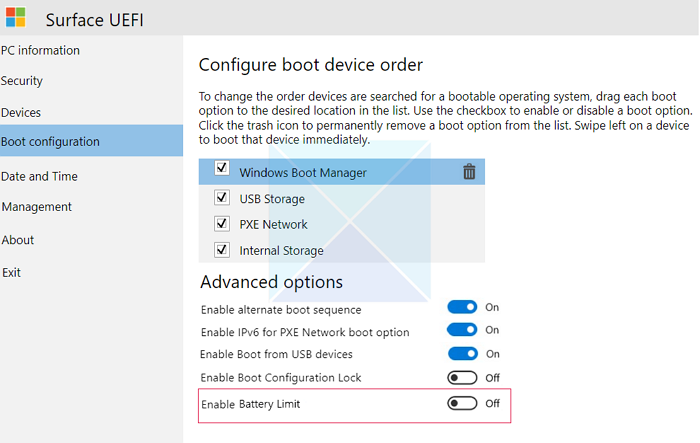
Currently, the battery limit feature is available on Surface Go (all generations), Surface Pro 7 and later, Surface Laptop 3 and later, Surface Book 3, Surface Laptop Studio (all generations), Surface Laptop Go (all generations), Surface Laptop SE. One can enable it by configuring the Surface UEFI.
- Boot into UEFI with Power + Vol Up when turning on the device.
- Select Boot configuration > Advanced Options.
- Toggle Enable Battery Limit Mode to On.
Enable or Disable Battery Limit in Surface Pro 3
You can turn on the Battery Limit on Surface Pro 3 via Kiosk Mode. This mode was initially meant for scenarios where the device needs to run continuously on power.
- Boot into UEFI with Power + Vol Up when turning on the device.
- Choose Kiosk Mode.
- Select Battery Limit, and then choose Enabled.
Enable Battery Limit using Surface Enterprise Management Mode or Firmware PowerShell scripts.
SEMM or PowerShell scripts are two more options to enable UEFI Battery Limit. You can use Microsoft Surface UEFI Configurator on Surface Pro 4 along with scripts. However, on Surface Pro 3, you can only use PowerShell scripts.
Using Microsoft Surface UEFI Configurator
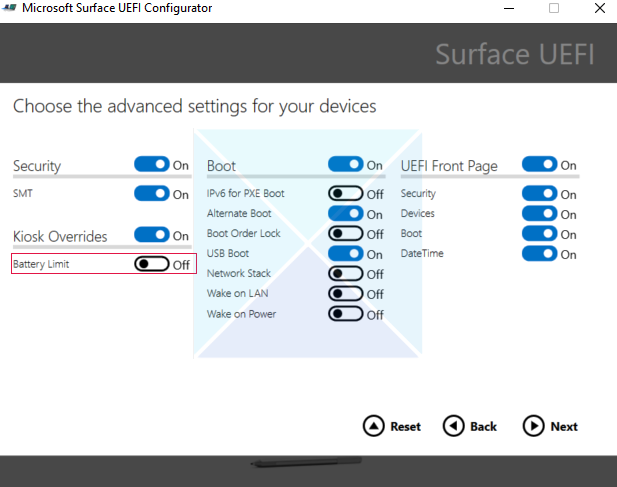
SEMM is a feature of Surface devices that works with UEFI. It allows administrators to secure and manage firmware settings in an organization. If you have multiple Surface laptops, you can control settings for all of them using this tool.
- In the SEMM, go to advance settings.
- Toggle on Kiosk Overrides.
- Set the battery profile as Battery Limit from the dropdown.
Using Surface UEFI Manager PowerShell scripts
Download the PowerShell script for Surface Pro 4 from here, and Surface Pro 3 from here. To enable battery limit, change the value for “Active management scheme for battery usage pattern” to 1 from 0. On Surface Pro 3, change value of Proposed Value under BatteryLimitEnable to 1.
Supported Surface Devices for Battery Limit
Here is the list of supported Surface Devices and the UEFI version
- Surface Pro 3 – September 10, 2018 update. Surface Embedded Controller firmware version 38.14.80.0 and later versions.
- Surface 3 – December 6th, 2018 update. Surface UEFI firmware version 1.51116.218.0 and later versions.
- Surface Pro 4 – September 10, 2018 update. Surface Embedded Controller firmware version 103.2241.256.0 and later versions.
- Surface Book – October 10, 2018 update. Surface Embedded controller firmware version 90.2226.256.0 and later versions.
- Surface Laptop (1st gen) – January 24, 2019 update.
- Surface System Aggregator firmware version 145.106.139.09 and later versions.
- Surface Pro (5th gen) and Surface Pro with Advanced LTE Model 1807 – August 1, 2019 update.
- Surface System Aggregator firmware version 239.2660.257.0 and later versions.
- Surface Book 2 – July 9, 2020 update.
- Surface System Aggregator firmware version 182.2107.139.0 and later versions will apply Battery Limit Mode on the battery in the keyboard base and the detachable clipboard.
- Surface Go – November 9, 2018 update: Surface UEFI firmware Version 1.0.10.0 and later versions.
- Surface Pro 6 – August 1, 2019 update. Surface System Aggregator firmware version 239.3101.139.0 and later versions.
- Surface Laptop 2 – January 24, 2019 update. Surface System Aggregator firmware version 145.106.1339.0 and later versions.
- Surface Go with LTE Advanced – July 23, 2019 update.
- Surface UEFI firmware version 1.1.12.0 and later versions.
Make sure to check the Microsoft support page for the latest updates.
Do you use your Surface plugged in all the time? If yes, this is an excellent feature. While keeping it plugged in was already helping, this feature ensures the battery lasts even longer.
Read: Free Battery Limiter software for Windows PC.
Should I enable the battery charge limit on the Surface Laptop?
Surface Battery Limit is a useful feature that allows you to extend the life of your battery. By default, Battery Smart Charging is already enabled, which limits charging to 80% to balance battery health and usage. However, if you want to save your battery from always being fully charged, you can turn on the Surface Battery Limit setting. This setting stops charging at 50%, which is ideal for when you’re primarily using your device on a desk. If you don’t need your battery to be at 50%, you can skip it. The choice is yours.
How long does the Surface battery last?
The battery life for Surface devices varies depending on the model and usage. Microsoft claims up to 18 hours for typical use (productivity, web browsing), but real-world use might be lower (closer to 4-10 hours).
Leave a Reply