To prevent access to the Command Prompt in Windows 11/10, you can make use of Group Policy settings or edit the Windows Registry, so as to disable the Command Prompt. When you do this, it will prevent users from running the interactive command prompt or CMD.exe. Let us see how we can do it in Windows 11/10/8/7.
Does CMD work on Windows 11?
Yes, CMD works on Windows 11. CMD is a command line interpreter in Windows 11 which is used to execute certain commands. By executing commands in the Command Prompt, you can perform different actions on your Windows 11 computer, like fixing corrupted system files, fixing disk errors, managing disk partitions, etc.
Disable Command Prompt in Windows 11/10
You can disable Command Prompt in Windows 11/10 using the Local Group Policy Editor or the Registry Editor. Both of these methods require you to log in as an administrator. If you have Windows 11/10 Home edition, you can use only Registry Editor because the Local Group Policy Editor is not available in Windows 11/10 Home.
Let us see how to do it.
Using GPO
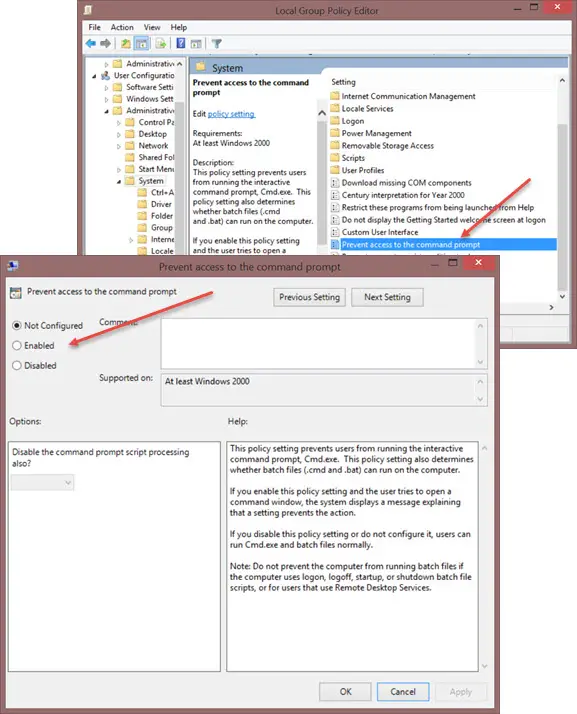
Open Run box, type gpedit.msc and hit Enter to open the Local Group Policy Editor. Navigate to the following path:
User Configuration/Administrative Templates/System
In the right-side pane, you will see Prevent access to the command prompt. Double-click on it to set the policy. Select Enabled and click Apply/OK.
This policy setting prevents users from running the interactive command prompt, Cmd.exe. This policy setting also determines whether batch files (.cmd and .bat) can run on the computer. If you enable this policy setting and the user tries to open a command window, the system displays a message explaining that a setting prevents the action. If you disable this policy setting or do not configure it, users can run Cmd.exe and batch files normally.
Here, you can also Disable the command prompt script processing also, if you wish.
If your version of Windows does not have Group Policy, you can do the following.
Using Registry
Run regedit to open the Registry Editor. navigate to the following registry key:
HKEY_CURRENT_USER\Software\Policies\Microsoft\Windows\System
If the Windows or System key is not present, you may be required to create them.
In the right pane, double click DisableCMD and set its value to 0.
If DisableCMD is not present on your system, you may be required to create a new DWORD value, name it DisableCMD and then give it a value 0.
Now if any user were to try to open CMD, they would see a message:
The command prompt has been disabled by your administrator.
Hope this helps!
Enable CMD in Windows 11/10
If for some reason, you need to do the reverse, ie. enable the command prompt, simply disable the Prevent access to the command prompt policy setting. In the registry, you may delete the DisableCMD DWORD or set its value to 1.
Our FixWin also lets you enable the command prompt if it has been disabled, in a click.
How do I enable elevated command prompt in Windows 11?
An elevated command prompt lets you execute the commands that require administrative privileges. To open an elevated command prompt, click on Windows Search and type cmd. Now, right-click on the Command prompt and select Run as administrator. Click Yes in the UAC prompt.
See this post if you want to prevent access to Registry Editor.
Leave a Reply