This post will show you how to enable or disable right-click context menu in Internet Explorer 11 in Windows 10. There may be the reason why you may want to disable the context menu – or if you find that the IE context menu is disabled, you can re-enable it using the procedure mentioned in this post.
Enable or Disable Context Menu in Internet Explorer
Using Registry Editor
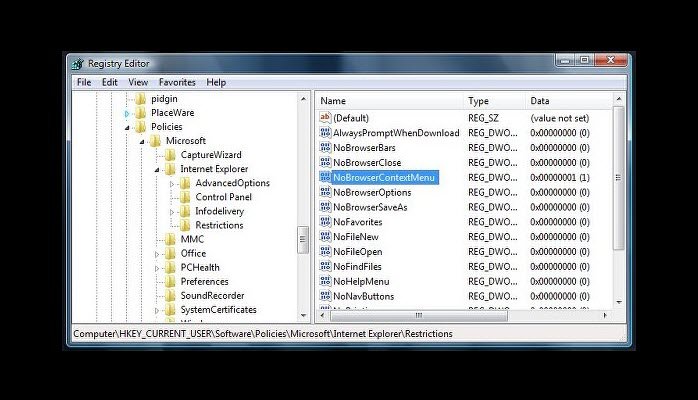
Open regedit and navigate to the following key:
HKEY_CURRENT_USER\Software\Policies\Microsoft\Internet Explorer\Restrictions
Check the value of NoBrowserContextMenu. It should be set at 1, if you want to disable the context menu, and set at o, if you want the context menu to be enabled.
Right-click on NoBrowserContextMenu and select Modify. Here change its value as per your requirement. Click OK
Do the same in the following key:
HKEY_LOCAL_MACHINE\Software\Policies\Microsoft\Internet Explorer\Restrictions
Reboot.
Using Group Policy Editor
Run gpedit.msc and hit Enter to open the Group Policy Editor.
Navigate to the User Configuration > Administrative Templates > Windows Components > Internet Explorer > Browser menus setting.
In the right-side pane, double-click on Disable Context menu.
Select Configured to disable the context menu in Internet Explorer.
Hope this helps.
Also read: How to enable or disable right-click context menus in File Explorer.
Anand, I don’t see those keys on my PC. I get to HKEY_LOCAL_MACHINESoftwarePoliciesMicrosoft and then there is no Internet Explorer, etc. I am running Windows 8.1 and IE 11. I also searched the entire registry for the key restrictions. I am tempted to add the keys and see if that works, but I thought maybe you were aware of a more update location or key before I start dorking around with the registry to “see” what happens.
You are right. Even I do not see it in Windows 8.1.
In fact I do not even see the Group Policy setting “Disable Context menu”, which leads me to believe that Microsoft has possibly removed this setting.
If you wish, you can create a system restore point first and then see if adding this key works. Let us know if it works.
I too will update here if I find something.
just an update, I tried the registry key mentioned above (did it for HKCU and not HKLM) and it worked. NoBrowserContextMenu = 1 works for Windows 8.1 with IE 11. I’m running Windows 8.1 Pro 64-bit if that makes any difference. Thanks for the advice Anand!
Hi Anand. Iam interested in knowing, is it possible to disable the ‘copy’ on right click menu on a Microsoft doc in window explorer or unopened doc in the desk top such while leaving the ‘cut’ option on in the right click menu.
Also if that doc is opened in another computer will the copy been disabled for the same doc?