Disk Write Caching is a feature that improves system performance by enabling write caching on the device. It is a feature, which is available on almost all disk drives these days. The benefit of Disk Write Caching is that it allows applications to run faster by allowing them to proceed without waiting for data write requests to be written to the disk.

Let’s say you save a file. Now when you save it, Windows makes a note that you want to save the file on your hard drive. This information is saved temporarily in Windows memory, and it will write this file to the hard drive later on. After the file is written to the hard drive, the cache will send an acknowledgment to Windows 11/10/8/7 that the file has been written to the hard drive and it can now be safely removed from the cache.
Disk Write Caching does not actually write data to the hard disk drive, It occurs after some time, after some time. But in case of a power outage or system failure, the data can get lost or corrupted. So while disk write caching may increase system performance, it can also increase the chances of data loss in case of power or system failures.
If you see the following error messages, you might want to check if disabling Disk Write Caching helps:
-
Windows Write Delay Failed
-
Delayed Write Failed.
Disable or Turn off Disk Write Caching
If you wish, you can turn off Disk Write Caching on your Windows computer. You can enable or disable this feature through the Disk Management snap-in.
Follow this procedure to disable Disk Write Caching. Open Computer folder > C Drive > Properties > Hardware tab > Select the Disk Drive > Click on Properties button > Policies tab.
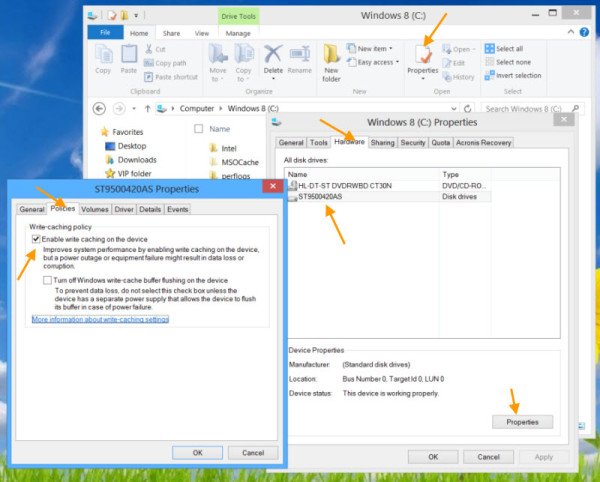
Here you can uncheck Enable write caching on the device. Click Apply/OK > Exit. On removable USB devices, you may see the option as ‘Quick removal’ instead.
You can also do the same by opening Device Manager, right-clicking on the Disk Device Drive and selecting Properties > Policies tab.
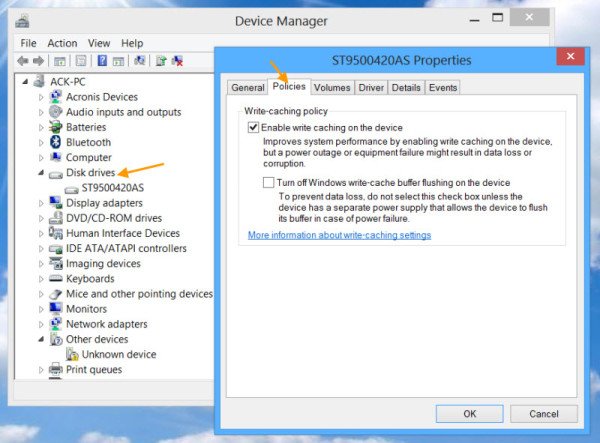
Do note that after you disable Disk Write Caching, your hard disk may perform a bit slower and may affect the overall system performance of your Windows computer.
Should I enable or disable write caching?
When disk write caching is enabled, the data requests are stored on RAM instead of directly on the disk. This results in improved performance. But if this option is disabled, the computer has to write data directly on the disk which impacts the performance. Data loss can occur on power failure when the disk write caching is enabled. Turning off this feature can help prevent data loss, provided the device has a separate power supply. Hence, it depends on you whether you want disk write caching to be enabled or disabled.
Does write caching improve performance?
Yes, disk write caching can improve performance. This is because when it is enabled, the computer uses volatile memory (RAM) to collect the write commands being sent to the storage device by the user. Because caching is enabled, the computer stores them temporarily until they are written to the storage device.
That’s it. I hope this helps.
Read next: How to test Hard Drive speed on Windows 11/10 computer.