Flip Ahead is a new feature introduced in the ‘Metro’ version of Internet Explorer 11, that is similar to a feature called FastForward in the Opera browser. Flip Ahead allows users in Windows 10/8 to quickly flip to the next page of a website with a more natural forward swipe gesture on touch-centric devices – and a forward button with a mouse.
In this article, I’ll tell you how to enable or disable this feature.
Enable Or Disable Flip Ahead via IE Settings
When you Metro IE10 is open, move the mouse to the bottom right corner to open its Settings. Next click on Internet Options. You can move the slider to enable or disable it.
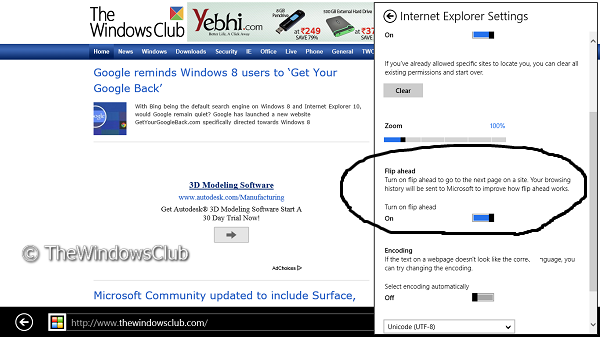
Flip Ahead feature is currently supported on Metro mode only.
Enable or disable Flip Ahead using Registry Editor
1. Press the Windows Key + R simultaneously and put regedit in Run dialog box.
2. Navigate to the following key:
HKEY_CURRENT_USER\Software\Policies\Microsoft\Internet Explorer\FlipAhead
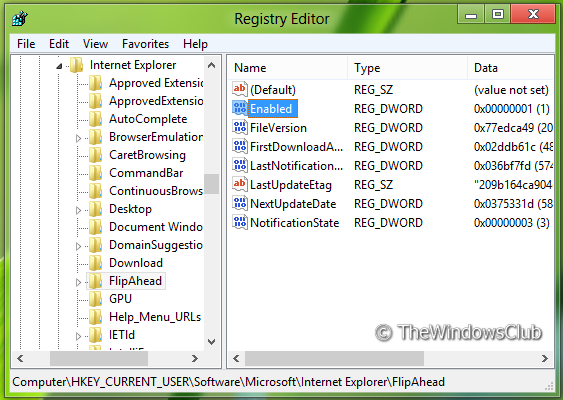
4. In the right pane, right click on DWORD named “Enabled” value, select Modify. You will got this window:
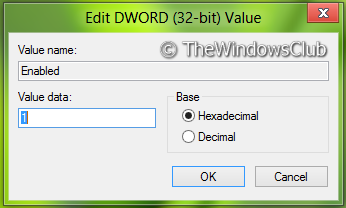
5. Now you can use the following values for Value data section:
- Turn Off Flip Ahead = ‘0’ (Default setting)
- Turn On Flip Ahead = ‘1’
6. Now delete this key:
HKEY_LOCAL_MACHINE\SOFTWARE\Policies\Microsoft\Internet Explorer\FlipAhead
7. Close Registry Editor and reboot to see results.
Enable or disable Flip Ahead using Group Policy Editor
1. Press Windows Key + R combination and put gpedit.msc in Run dialog box.
2. In the left pane navigate to:
User Configuration -> Administrative Templates -> Windows Components -> Internet Explorer -> Internet Control Panel -> Advanced Page
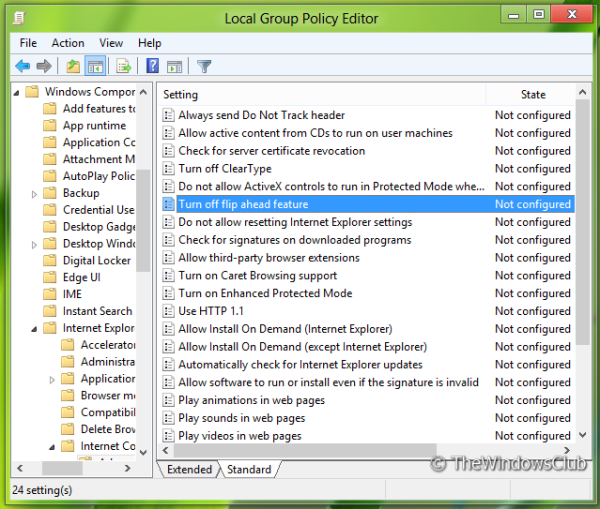
3. Now in the right pane, you’ll see a policy named Turn off flip ahead feature as shown above.
4. Double click on this policy to get the window shown below.
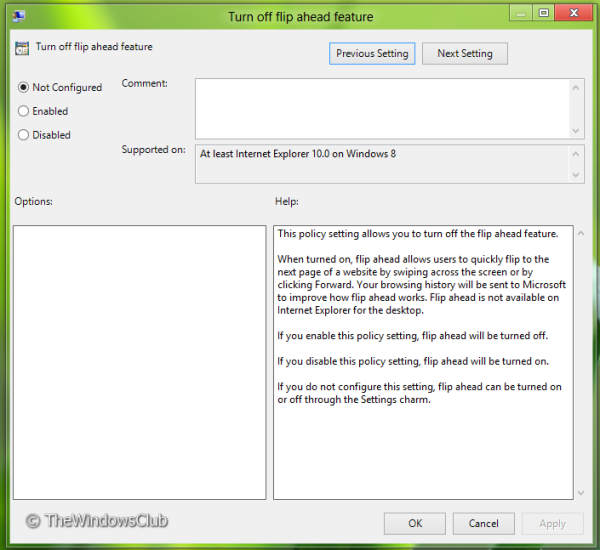
5. Now you can use following settings:
- Turn Off Flip Ahead = Select Disabled or Not configured (Default Setting)
- Turn On Flip Ahead = Select Enabled
After making changes click Apply followed by OK.
This policy setting allows you to turn off the flip ahead feature. When turned on, flip ahead allows users to quickly flip to the next page of a website by swiping across the screen or by clicking Forward. Your browsing history will be sent to Microsoft to improve how flip ahead works. Flip ahead is not available on Internet Explorer for the desktop. If you enable this policy setting, flip ahead will be turned off. If you disable this policy setting, flip ahead will be turned on. If you do not configure this setting, flip ahead can be turned on or off through the Settings charm.
That’s it. Reboot to see the results.