Till recently, we used the IPv4 version, which provided us with a 32-bit address. But these available addresses will be exhausted soon. The newer version of IP, is the IPv6, on the other hand, offers us 128-bit addressing capability, which means that there would be more addresses available for use and making the Internet more secure (better network layer security) than the earlier version of the IPv4, with a better QoS and other features such as Mobility support, multi-casting support as well.
IPv6, the successor to the protocol currently used on the Internet, was designed in the late 1990s but has not seen deployment on a global scale. With IPv4 address space running out, the industry cannot afford to wait much longer. Now on or after World IPv6 Launch, i.e., beginning June 6, 2012, many websites will permanently enable IPv6 connectivity to their websites.
Most Windows users may not even notice the shift. If you have no IPv6 connectivity, you will continue to connect as before. If you happen to have IPv6 connectivity, your connectivity to participating websites will automatically shift to IPv6. You can test your IPv6 connectivity here.
Force Windows to use IPv4
If you are facing issues while connecting to the Internet or specific sites, due to this reason, you can resolve your Internet connectivity issues using these Fix It’s from Microsoft.
By default, Windows prefers IPv6 over IPv4. So if you are having problems using IPv6 to connect to some websites, you can configure your Windows to select IPv4 instead of IPv6.
- The Prefer IPv4 over IPv6 Microsoft Fix it 50410 will configure your computer to use IP4 instead of IPv6.
- If you wish to reverse it anytime, you can use the Prefer IPv6 over IPv4 Microsoft Fix it 50441 to make your Windows go back to its defaults.
Enable or Disable IPv6 and IPv4 in Windows
If for some reason, you wish to disable IPv6, it can be disabled either through the DisabledComponents registry value or through the checkbox for the Internet Protocol Version 6 (TCP/IPv6) component in the list of items on the Networking tab for the Properties of connections in the Network Connections folder viz. Control Panel\Network and Internet\Network Connections. You also have the options to Uninstall, Install or modify their Properties here.
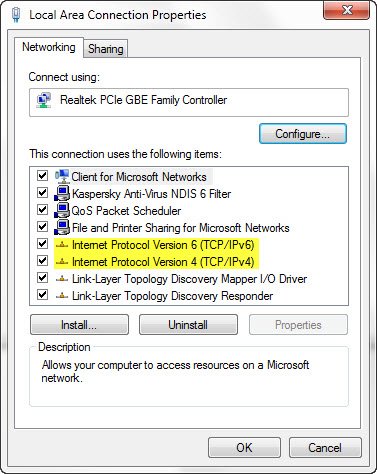
Alternatively, you can also use the following Fix-Its from Microsoft to do the job for you. At KB929852, you will find a good number of Fix Its that will allow you to:
- Disable IPv6
- I prefer IPv4 over IPv6
- Disable IPv6 on non-tunnel interfaces
- Disable IPv6 tunnel interfaces
- Disable IPv6 on non-tunnel interfaces (except the loopback) and IPv6 tunnel interface
- Enable IPv6
- Prefer IPv6 over IPv4
- Enable IPv6 on non-tunnel interfaces
- Enable IPv6 tunnel interfaces
- Enable IPv6 on non-tunnel interfaces and IPv6 tunnel interfaces.
Correct way to disable IPv6, and avoid 5 second Boot delay
UPDATE: New finding shows the correct way to disable IPv6 on Windows systems and avoid a 5 second Boot delay. Microsoft has disclosed the correct value for the DisabledComponents registry key.
Many Windows users and IT administrators have opted to disable IPv6 to solve Internet connectivity issues, or on the assumption that they are not running any applications or services that use it. Yet others have disabled it because they feel that having both IPv4 and IPv6 enabled, effectively doubled their DNS and Web traffic.
Microsoft explains that this is far from the truth. It goes on to explain what are the company’s recommendations about disabling IPv6. But first, let us divert our attention to these standards.
IPv4 is the fourth version in the development of Internet Protocol Internet that routes most traffic on the Internet. The version provides us with a 32-bit address. The newer version of IP, that is the IPv6, on the other hand, offers us 128-bit addressing capability which means that there would be more addresses available for use and making the internet more secure. Check this post to learn more about the difference between IPv4 and IPv6.
IPv6 is a mandatory part of the Windows operating system and it is enabled. Microsoft says its Windows OS was designed specifically with IPv6 present. If IPv6 is disabled on Windows 7 or upper versions, some components such as Remote Assistance, HomeGroup, DirectAccess, and Windows Mail may actually fail to function. The problem gets compounded with a delay in the startup time of 5 seconds or more if IPv6 is disabled.
Disabling IPv6 delayed boot times by 5 seconds
For years, the method practiced regularly to disable IPv6 was setting the DisabledComponents value at 0xFFFFFFFF under the following registry key:
HKEY_LOCAL_MACHINE\SYSTEM\CurrentControlSet\Services\TCPIP6\Parameters\
However, disabling IPv6 with the above registry value caused a 5-second boot delay in the Pre-Session Init Phase of OS startup.
The reason for the delay is that underlying code requires the upper 24-bits to be zero. Since the upper 24-bits have no meaning, setting a value of 0xFF is functionally identical to the 0xFFFFFFFF setting. Unfortunately, the DisabledComponents setting got documented with an all “F” bitmask. If you used this documented setting this unnecessarily results in a 5 second boot delay, says Microsoft.
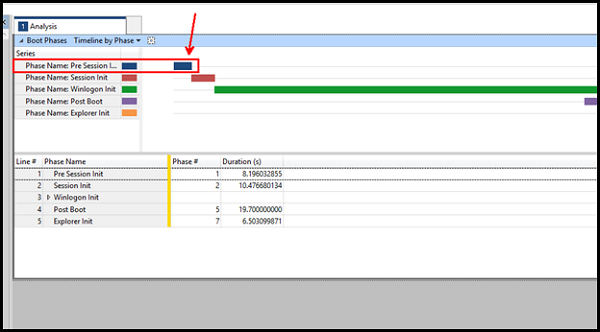
The Windows versions impacted by the 5-second boot delay include Windows Vista, Windows 7, Windows 8, Windows 8.1, Windows Server 2008, Server Windows Server 2008 R2, Windows Server 2012, and Windows Server 2012 R2.
Now a 5-second boot delay may not matter on servers that rarely reboot, but on client operating systems, especially those that are configured with SSD disk drives where full OS boot times are approaching 30 seconds – it does matter!
Leaving IPv6 enabled on current Windows client and server operating systems remains the best practice configuration.
But if you do wish to disable IPv6, the correct setting to use in environments that legitimately need to disable IPv6 and IPv6 transition technologies is to configure the DisabledComponents registry key with a value of 0xFF, says Microsoft now.
If you have disabled IPv6 by setting DisabledComponents at 0xFFFFFFFF, it might be a good idea to make the change based on these new findings.
Disable IPv6 via Network Properties
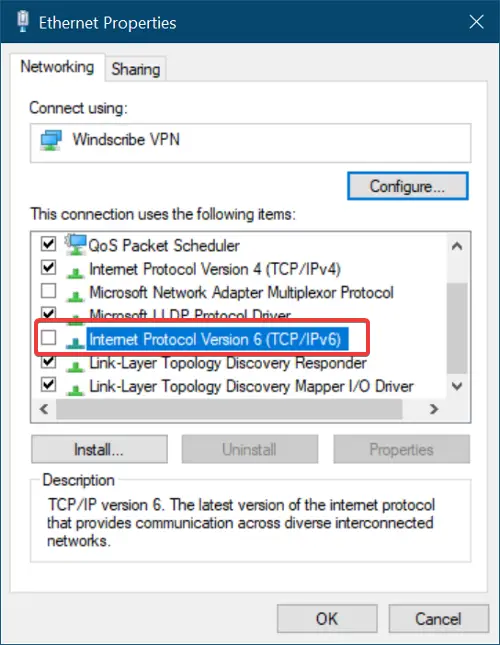
You can also follow this method to disable IPv6:
- Click on Windows Search bar and search for Control Panel.
- When Control Panel opens, navigate to Network and Internet.
- Then, click on Network and Sharing Center, and after that click on Change Adapter Settings.
- At the Network Connections window, double click on the option Wi-Fi network adapter.
- After that, click on Properties.
- From the list, uncheck the box beside IPv6 and finally click OK.
Both the Fix-It and the manual steps mentioned in KB929852 have been updated to reflect this change.
It is always a good idea to create a system restore point before making any changes to your system.
I hope this article helps those who may be facing connectivity issues.
Why does my IPv6 have no Internet access?
It usually happens when you have an outdated driver or wrong DNS and incorrect HT mode. You may also need to run the Network troubleshooters and reset Winsock to fix the problem. If you have recently moved from IP4 to IP6, make sure to get it configured correctly.
Which problem does IPv6?
While IPv6 is an improvement over IPv4, but similar to how IPv4 was optimized, the exact needs to be done with IPv6. While it is faster, it also carries a lot of data. Things will get better as the adoption increases.