Browser extensions on Google Chrome are one of the most powerful features. When using the Incognito mode on the browser, the installed extensions are disabled by default. This prevents browsing data from being accessible to any of the extensions installed. But what if you want some extensions to be run in Incognito Mode on Google Chrome?
Run Extensions in Incognito Mode on Chrome
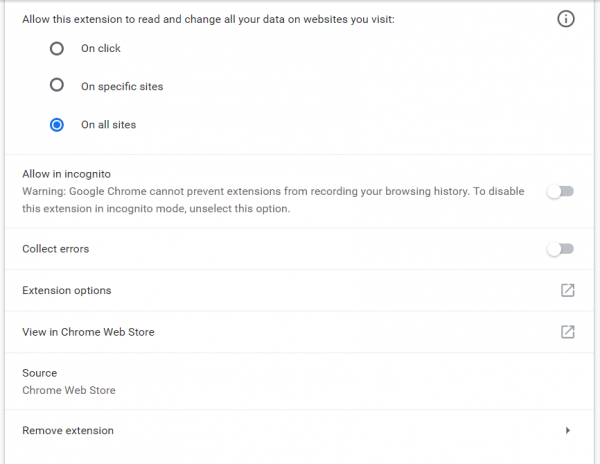
To allow, enable & run extensions in Google Incognito Mode, you have to open the Extension’s details page. To do this:
- Select the menu button denoted by three vertical dots on the top right portion of the browser’s window.
- Select More tools > Extensions or enter chrome://extensions/ in the address bar and hit Enter.
- The Extensions page will open.
Select the extension that you want to enable and click on Details.
Scroll down to the option – Allow in incognito.
- Toggle it to be On if you want to allow running of this extension in Incognito Mode.
- Toggle it to be Off if you want to stop running of this extension in Incognito Mode.
Once you enable it, the extension will run even when you open it Incognito Mode.
Chrome disables extensions in Incognito Mode for a reason, you should enable only the most important extension you need when running the browser in this mode.
I hope you find this tip helpful.
Read: