You can use Cortana on the Lock Screen in Windows. This is a great feature as now, you could ask her to play a song without even unlocking your device. Earlier, one had to edit the registry to enable Cortana on the Windows 10 lock screen, but now, it is enabled by default.
Enable Cortana on Windows Lock Screen
If you are using an earlier version of Windows 10, you will have to create a new DWORD value in your Registry, name it VoiceActivationEnableAboveLockscreen and give it a value of 1 in the following registry key to enable Cortana on the lock screen.
HKEY_CURRENT_USER\SOFTWARE\Microsoft\Speech_OneCore\Preferences
But now, in Windows 10 Anniversary Update and later, you do not need to do anything as it is activated by default. Its setting can be found here:
Click on the Cortana search icon on the Taskbar and then on its Settings icon. There you will see a setting Lock screen – Use Cortana even when my device is locked. The switch has to be set to the On position. If you toggle it to the Off position, Cortana will be disabled on your Lock Screen.
Just above this setting, you will see a Hey Cortana setting. Ensure that the toggle for Let Cortana respond to Hey Cortana is set to the On position.
If you want to make sure that Cortana can hear you, click on the Get started link. This will check if your Microphone is working properly.
Use Cortana on your Lock Screen in Windows
Using Cortana above your lock screen is quite simple. Just say ‘Hey Cortana‘ followed by your question or request, and Cortana will do the needful. You could ask her for the nearest Indian restaurant, about the weather or to play your favorite song.
There is no need to unlock your device.
I hope this helps!
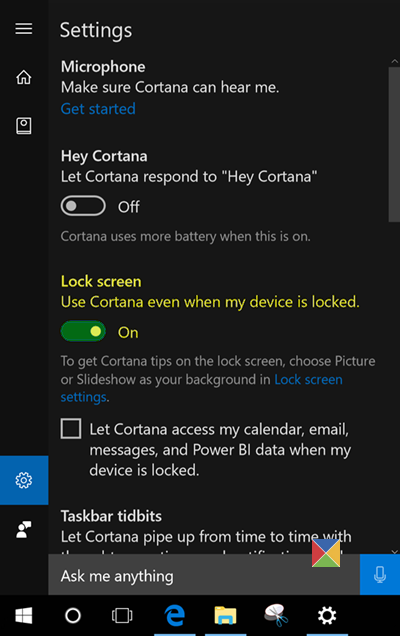
Leave a Reply