Sticky Notes application existed in earlier versions of Windows too; however, it had limited utility. If you have just finished upgrading your Windows, you might have experienced a different Sticky Notes altogether. The application, now a Windows app, has just got smarter with the addition of the ‘Insights’ feature.
The Insights feature in Windows 11/10 allows you to create Cortana reminders from your Sticky Notes that you can access across all of your Cortana-enabled Windows devices.
Enable or Disable Insights feature in Sticky Notes in Windows 11/10
When you open the Ink Workspace in Windows 11/10 and open Sticky Notes, the Note will ask you if you want to enable Insights.
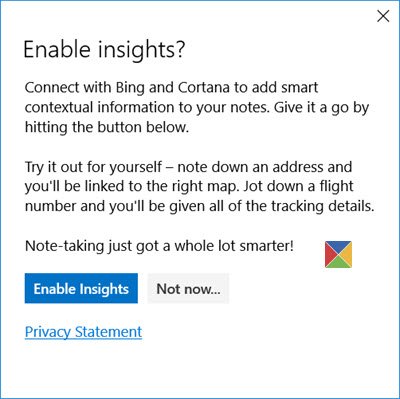
Click on the blue Enable Insights, and you are good to go. If you pressed Not now earlier and want to enable Insights, do the following.
Open Sticky Notes using the search bar. Now in the upper right corner of the app, you can see three dots.
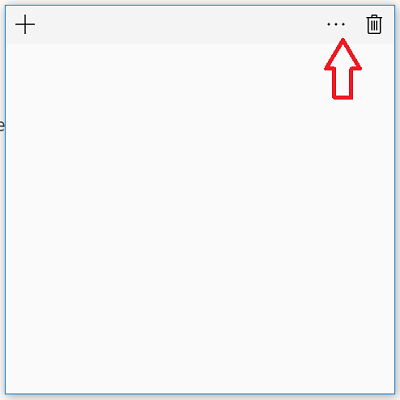
Click those 3 dots to make the ‘cog’ icon appear at the bottom of the app.
When you see it, tap the icon (settings) as shown in the screenshots below.
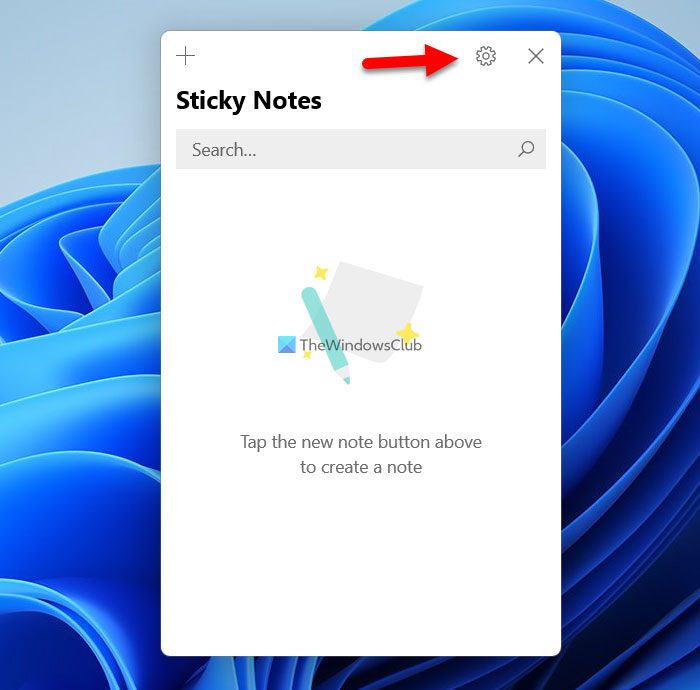
Please note that Ink intelligence features are only available in EN-US. It is expected to be rolled out for other regions sometime soon.
When done, ‘Settings’ window will open for you, displaying the following 2 options,
- Enable insights
- Send application usage statistics.
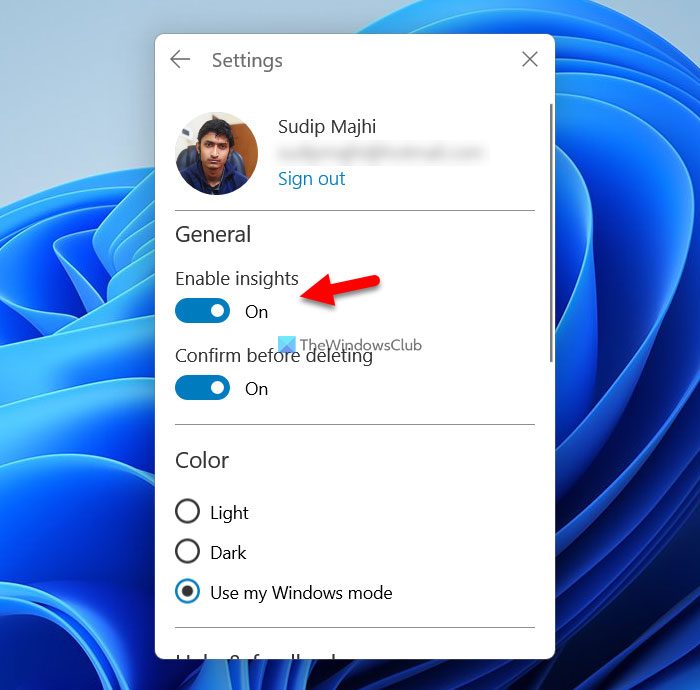
When you Enable Insights it lets Cortana and Bing recognize the information you enter into Sticky Notes. For instance, the feature allows Cortana to recognize phone numbers, email addresses, and URLs so that you can perform certain handy actions right from the note. By default, the Insights feature for Sticky Notes is turned ‘On’ across your Cortana-enabled devices.
Read: How to use Sticky Notes in Windows to send email.
Please Note that the feature was not visible to me. I had to change settings under ‘Region and Language’ > Select the country as United States and change the language to ‘US English’ to make the feature visible.
To disable Insights, toggle slider to the Off position.
If you cannot get Cortana to recognize ‘Enable Insights’ feature under settings Window, try the following:
Go to Settings > Select ‘Time & Language option. Once there, make sure your Country or Region is set as United States and ensure your Languages (Input method) is also set to English (United States). It is currently essential that both of these must be set to get the feature working.
What does Enable Insights in Sticky Notes mean?
By enabling Insights in Sticky Notes, you can open up a list of new features involving Bing and Cortana. By default, some options are disabled in Sticky Notes, and they fire up when you turn on Insights. It has been available since Windows 10 v1607, and you can find it on Windows 11 as well.
How do I disable Insights in Sticky Notes?
It is possible to enable or disable Insights in Sticky Notes that you already have in your computer. To disable Insights, open the Sticky Notes and click on the settings gear icon. Following that, you can find a toggle button saying Enable insights. If it is turned on, you need to toggle this button to turn it off.
Also read: How to use Windows Sticky Notes to create Cortana Reminders.
Leave a Reply