Windows 10 now comes with an Light Mode Theme that gives a light accent color to Start, Taskbar and Notification Area. Apart from this. It brings in a lot of new features and improvements. This new theme is somewhere between dark and complete white. Let us see how to enable it.
Enable Light Mode Theme on Windows 10
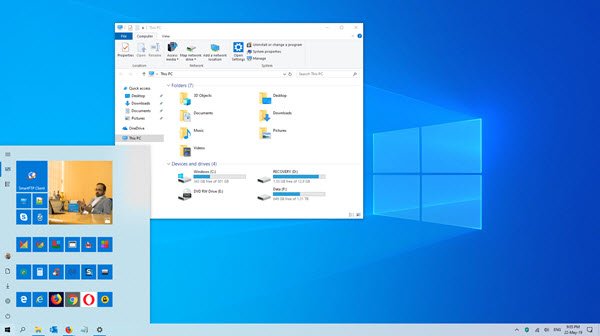
The Light Mode looks stunning, and you are sure to love it. It switches all the apps plus the Taskbar and Start Menu to light mode – which was not the case earlier. Also, the icons in the system tray area and notification center are inverted. There are quite a few ways to customize and activate light mode on Windows 10 v1903, and here is how.
1] Using Themes Settings
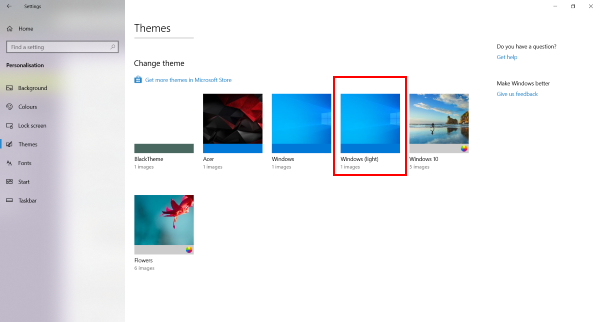
Windows 10 brings in a new theme called Windows (Light). The theme will automatically enable the light mode, will set accent colours to automatic and will apply the new Windows 10 wallpaper on your desktop screen.
To enable thisWindows (Light) theme, follow these steps:
- Right click on desktop and select
- Select Themes from the left menu.
- Select Windows (Light) under the Change Theme section, and you are good to go.
2] Using Colors Settings
Another and more customizable method to activate the light mode will be by using settings. Apart from Light and Dark, Windows has also introduced a Custom color option that lets you decide default Windows and App mode independently. To enable light mode from settings, follow these steps:
- Open Settings and then go to Personalization
- Select Colours from the left menu.
- Under Choose your colour select Light to activate the light mode on Windows.
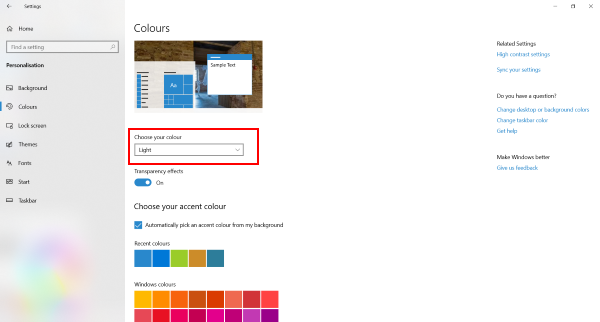
The light mode will be activated across everything. If you do not like the new light mode and wish to keep the things as they were already (Light App Mode and Dark Windows Mode), it can be achieved via the Custom option.
Selecting Custom from the dropdown will give you the ability to decide default Windows and app mode independently. Select light under default app mode and dark under default Windows mode to make things as they were before the update.
You can also try the opposite version of it to have light Windows mode and Dark app mode. Windows has increased the level of customizability here, and giving users an option of a completely light mode is amazing. The new Light Mode affects the Taskbar, Start Menu, Notification Centre, and the System Tray area.
Let us know if you like it!
Read: How to switch between Light and Dark Mode automatically on Windows.
Leave a Reply