This post explains how to enable or disable Dark Mode in the new Paint app in Windows 11. If you use the Windows 11 Paint app regularly, you will be thrilled to know that Microsoft has finally brought dark theme support after months of testing.
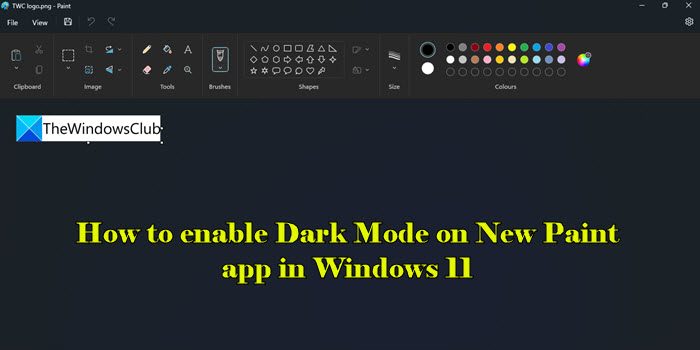
Dark Mode is part of major improvements to the Windows Paint app and the feature is being rolled out in a phased manner. Let us see how to enable or disable the Dark Mode in the New Paint app in Windows 11.
How to enable Dark Mode in Paint app of Windows 11
Type ‘paint’ in the Windows Search bar and select the Paint app from the search results. The Paint app will open up.
Click on the Settings (gear) icon in the top-right corner of the app window. Paint Settings page will appear.
![]()
To enable the Dark Mode in the New Paint app in Windows 11, select the Dark option under the App theme section. The app will instantly switch to the dark mode.
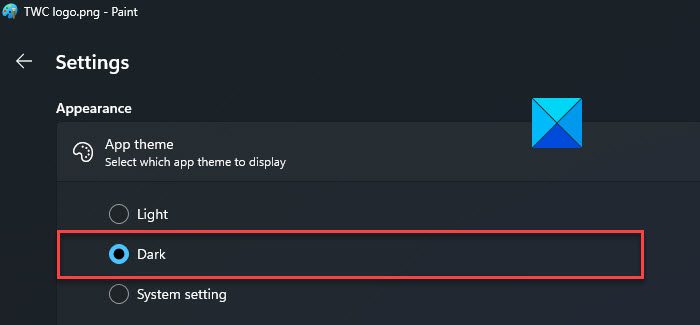
Please note that the dark theme will be applied everywhere in the app except for the canvas area.
How to disable Dark Mode in Paint app of Windows 11
Dark mode helps minimize eye strain in a low-lit environment. However, you can disable it during daylight hours.
To disable the dark mode in the windows Paint app, select the Light option under the App theme section on the Paint’s Settings page.
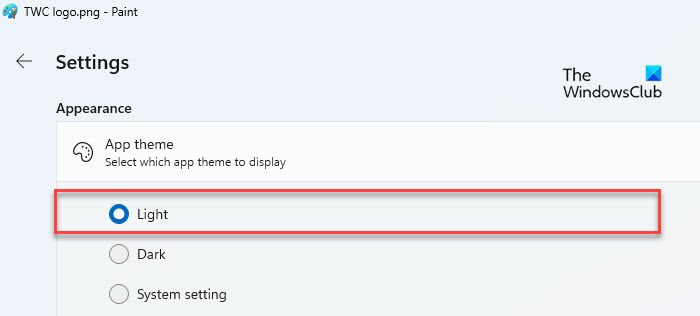
The third option, System settings, makes the Paint app adapt the default theme set to Windows. If you select this option, Paint will automatically switch to dark mode if a dark theme is enabled on your Windows PC. In such a case, you must explicitly select the Light theme in the Paint app to disable its dark mode.
That’s how you switch to the dark mode in the New Paint app in Windows 11.
I hope you find this useful.
Read: Microsoft Paint Tips & Tricks for Windows users.
How do I change apps to dark mode in Windows 11?
Click on the Start button icon and select Settings. Go to Personalization > Colors. Select Dark in the dropdown next to the Choose your mode option. You can also select Custom and then select Dark in the dropdown next to the Choose your default app mode option.
How do I make Paint black in Windows 11?
With the official release of the Microsoft Paint app version 11.2304.30.0, it is now possible to switch to the dark mode while using the app. Go to Paint > Settings followed by Dark to enable the dark theme in Paint. Once you switch to the dark mode, everything within the app window, except for the canvas, will appear in shades of black.
Read Next: How to use Paint to edit Pictures in Windows.
Leave a Reply