Do you know that you can change the background of the top right corner of your office programs? Microsoft Office has different styles you can change the background to – Circles and Shapes, Underwater, Doodle Circles, Stars, Calligraphy, Circuit, Clouds, Doodle Diamonds, Geometry, Straw, Lunch Box, School Supplies, Tree Rings, and Spring. Once the user changes the Office background to one program, it will change the other programs in Office to the same background.
If your Office Programs are in the Dark Mode, the Office Background you selected will not be transparent like in the white theme; the white theme is Office’s classic look. The Office background feature is used by persons who want their Office Programs to have a unique and artistic look.
Enable Office Background in Office programs
In Microsoft Office, there are two methods to allow Office Background to your programs.
Method one is to go to File.
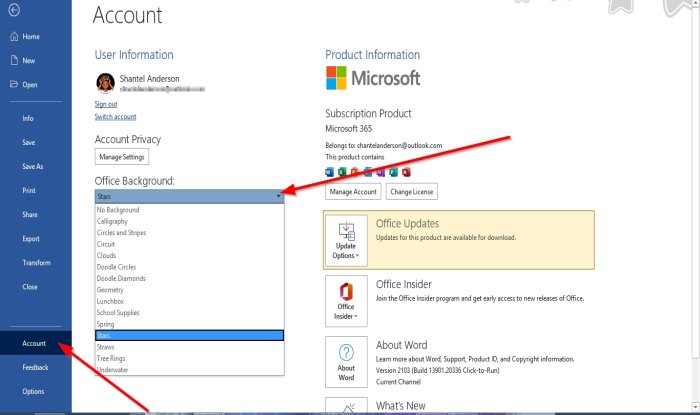
On the Backstage View, select Accounts on the left pane.
Under Office Background, click the drop-down arrow of the list box and choose the background you want. In this tutorial, we choose a star.
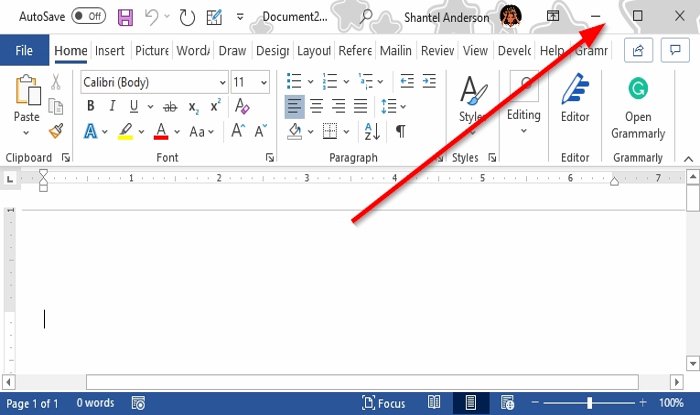
You will see the Office Background on the right corner of the office program.
Method two is to click on File.
On the Backstage View, click Options on the left pane.
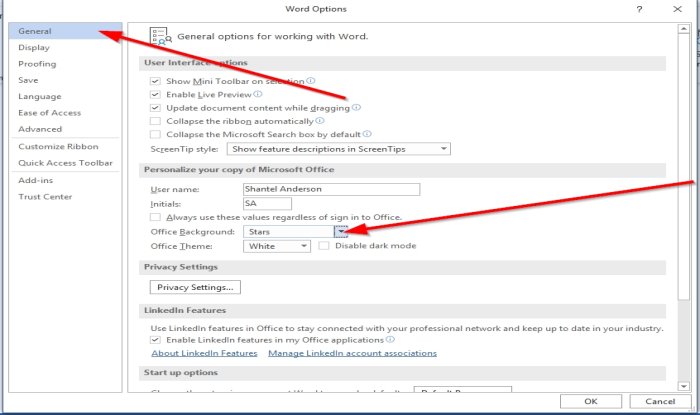
A Word Options dialog box will appear.
On the General page in the dialog box under the section Personalize your copy of Microsoft Office, click the Office Background list box’s drop-down arrow and choose a background.
Then click OK.
We hope this tutorial helps you understand how to enable Office Background in Office apps.
How do I change the background of Microsoft Office?
To change the background color in Microsoft Office, go to the Design tab and click on Page Color. Select a color from Theme Colors or Standard Colors. For more options, click More Colors and choose from the Colors box. This allows you to customize your document’s appearance easily.
How do I permanently change my Office theme?
To permanently change your Office theme, go to the Page Layout tab in Excel or the Design tab in Word. Click on Themes and choose “Save Current Theme.” Name your theme and click Save. This sets your personalized theme as the default for all new documents in Microsoft Office.
Leave a Reply