Google Drive for Windows brings a useful feature to Google Drive – Offline access along with some bug fixes. As you might have guessed, the feature allows offline access to Google Docs from the Google Drive website. However, there are two prerequisites:
- You should be running Chrome browser
- You must have a Google Drive client already installed on your system.
The second condition ensures a Google Drive folder is created on your computer. Files from Google Drive on the web, including Google Docs files, will sync to the folder.
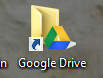
When you install the Google Drive client on your system, a small Drive icon should become visible on the taskbar.
![]()
If these 2 conditions are met, you can have offline access to your most recent Google documents stored on drive.google.com. This means you can open and edit Google documents from the drive folder and the changes made will be synced automatically when the internet connection is established. This can help you save both, time and effort even during long hours of power cuts.
Enable Offline Access to Google Drive Documents
There are the following steps involved,
Visiting the Google Drive website by entering the following address in the Chrome address bar – drive.google.com. Then, sign in with your username and password.
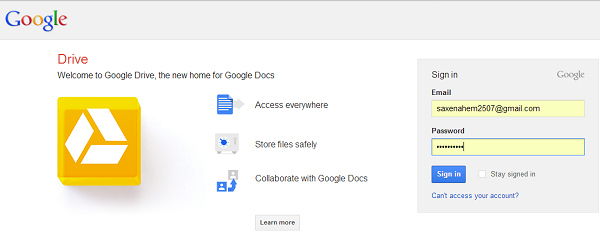
Clicking the drop-down arrow of ‘More’ button in the left panel and selecting ‘Offline’.
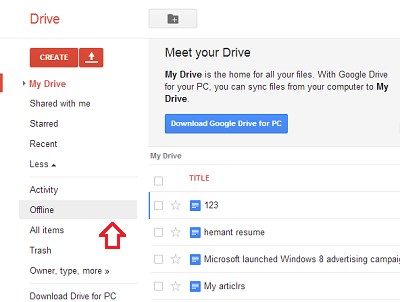
The action when taken will request you to install the Drive Chrome web app to access your stuff offline. We already have it installed so we can skip this step and proceed further.
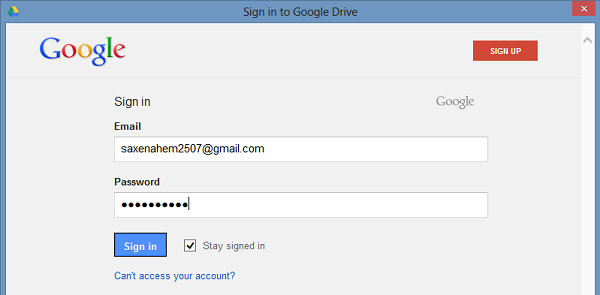
Hit ‘Enable Offline’ button for enabling offline editing. Once done, the feature will enable offline access to Google Drive on PC . You will get the rights for editing Google documents offline as the documents will be saved to your computer.
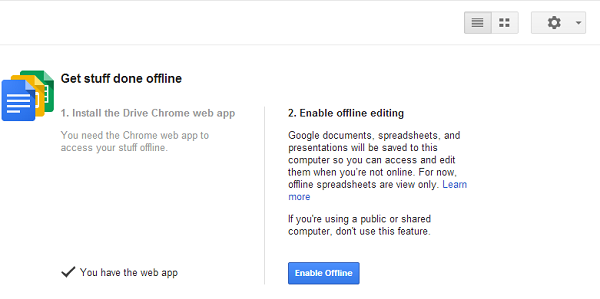
Any changes made to files will be synced when the internet connection is restored.
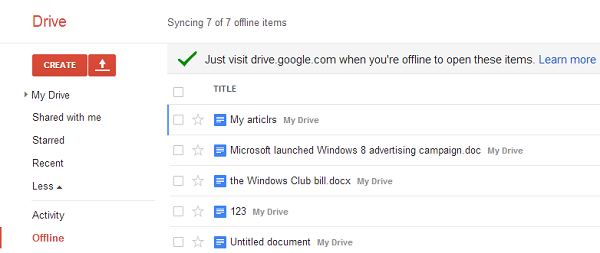
That’s it!
Leave a Reply