Microsoft has included tons of new features and improved the looks of some old features in Windows 10. The clock and Calendar pane that appears when you click on the Date and Time on the Taskbar is also changed in terms of options and appearance. Although, this new look of that clock and calendar is perfect for Windows 10, yet, if you want to change it like Windows 7/8, here is a trick.
NOTE: It seems that this does not work in the Windows 10 Anniversary Edition v 1607 and later.
Enable old classic Windows 7 Clock, Calendar in Windows 10
This simple Registry tweak will let you enable the old classic Windows 8.1/7 like Clock and Calendar in Windows 10 so that you can use it, as you had been using it in the older version of Windows.
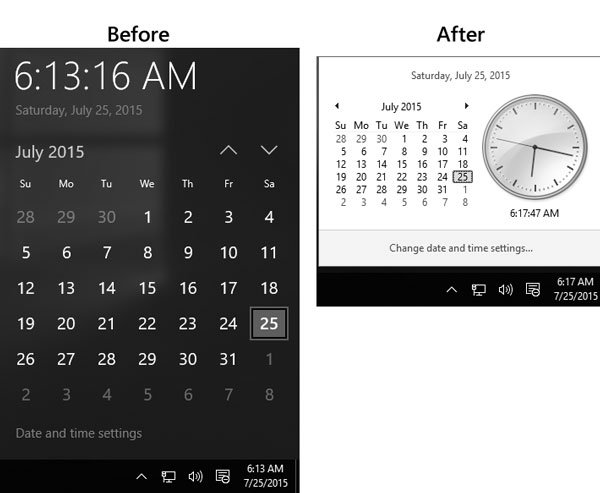
This is very simple and not much time-consuming. You do not have to install yet another third-party software since Registry Editor is an in-built tool of Windows. Therefore, to get started, open your Registry Editor.
To open Registry Editor, press Win + R, type regedit and hit Enter. You will have to select YES on the UAC popup window.
Before editing the Registry, don’t forget to create a backup of your Registry files.
After opening Registry Editor, navigate to the following key:
HKEY_LOCAL_MACHINE\Software\Microsoft\Windows\CurrentVersion\ImmersiveShell
Click on the Immersiveshell folder on your left-hand side. Following that, create a new DWORD (32-bit) Value in your right-hand side.
To create a new DWORD Value, right-click on the empty space of your right-hand side, select new and click on DWORD (32-bit) Value.
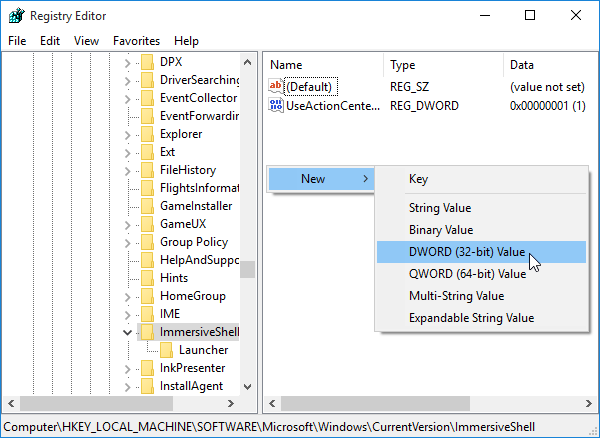
Name it UseWin32TrayClockExperience. By default, the value would be 0.
You have to set the value to 1. To change the value, double-click on UseWin32TrayClockExperience and enter 1 before saving your change.
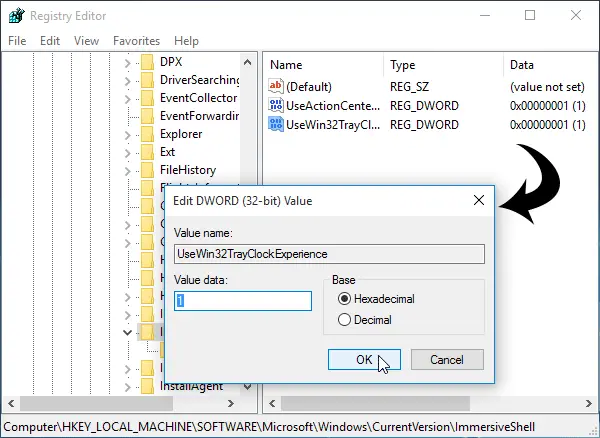
Right after setting up the value to 1, your new Windows 10 Clock and Calendar will be changed to Windows 7 style Clock and Calendar.
Here are some more Windows 10 Tips and Tricks you will enjoy!
Yeah, No point moving with the times. In fact, if you are going to do this, why bother with Windows 10 at all. Stick with Windows 8
Just upgraded to Windows 10 and I’m not getting the calendar/clock at all when clicking on the time in the taskbar. This regedit makes it so I can get the old style, but setting the value to 0 or not having it at all shows nothing when I click. Any suggestions?
the new windows 10 clock and calendar is hard to move around and it block the whole screen.
thanks
I have the exact same symptoms on my recently upgraded Windows 10 computer. Couldn’t get the calendar/clock to appear when clicking on the time in the taskbar, but adding this registry entry does allow me to see the older style calendar/clock. Setting this registry value to “0” takes me right back to it not working again. I’ve seen other posts for this same problem online, but not solutions..
Thanks. This worked great for me. Clicking on the new Windows 10 clock wasn’t doing anything for me. Now I have the old Windows 7 calendar and clock.
thank you
How exactly is the new clock design “moving forward”? It adds nothing new and takes up more space than what’s necessary
The old clock tray had all the information this “new and improved” one has, and it featured an analog clock in addition to everything else. It also took less space…
This is moving backwards, not forward
I like the functional changes in windows 10 but the design changes seriously make me question Microsoft. Dumbing everything down and making elements bigger just for the sake of change is plain stupid
The only good app design change they’ve made recently is windows explorer. They made it more functional and accessible without making elements bigger. Why not do the same with everything else
Thanks for this,
I would like the clock and calendar like Windows XP.
It was in a window, you could leave it on the screen, move it around, and had the open close icons.
Is there a way to get the Windows XP Calendar?
Thanks again.
As a stock trader on Windows platform I’m missing my floating clock. I need to synch with online trading programs. We do (DID) so by ALWAYS having the floating clock running to compare. If we are out of synch by more than a couple seconds we don’t trade. Gee thanks. Now what Microsoft?
Excellent job dude
I don’t mind the new clock, but I would prefer an analog clock option.
Thank you so much, my brother in technologika! My taskbar calendar was non-existent after installing Windows 10. I would simply get the error “bong” sound & no calendar display. After searching several of the “official” Microsoft sites, forums, techs, etc with ridiculous amounts of useless steps, I find your simple to follow instructions & lo & behold, I have a taskbar calendar again! Thank you again a hundred times.
It does not work
Thank you so much! This helped me tremendously. <3
Excellent guidance and thank you. It worked perfectly and now I can see my date and time because I used this option all the time.
Exactly. These IT “experts” don’t think what the customer wants before implementing changes. They think because it is “new”, it must be good. Well, not all changes are necessary or good. Something do NOT need to be changed. These folks need to ask the customer first before implementing changes.
Following the guidance above and it is very easy. The value can be changed to 1 so you will have the old time / date available to view as with WIN 8.
Because Windows 10 clock is effing useless taking half of the screen.
Thank you so much. It works beautifully back to neat version.
Thanks. For some reason, the Win10 calendar refused to pop up from the clock but this worked fine.
It didn’t work for me. I went over each step exactly numerous times and I still have the old Windows 10 digital clock
I got it!!!!!!!!!!! I had a space between Clock and Experience! Thank you so much! I hated that new clock! Please notice my mistake, if you are having trouble, you may have left a space like I did.
Thanks for the instructions; very much appreciated.
Thank you, it worked like a charm. Couldn’t stand that Win10 calendar/clock.
Thanks Sudip. Your fix worked well. Keep up the good work and advice. The new Windows 10 clock is breathtakingly ill thought, because the arrows to click to previous and future months point vertically. Very confusing. Which way is previous and which way is the future? Up or down? The old one is quite clear. Left is for previous months right is for future.
It loses the analog clock, which is ridiculous. Why would you remove that? At least provide an option for users to select digital/analog.
Thank you, missed my analog clock.
Perfect. I didn’t even get the new calendar feature when Windows 10 forced itself on my computer. Thanks.
THANK YOU THANK YOU THANK YOU THANKY OU!!!!!!!!!!!!!!!!!!!!!!!!!!!!!!!!!!!!!!!!!!!!!!!!!!!
Also the new one does not use ClearType.
This puts two analog clocks on the screen, a larger untitled clock and a smaller clock titled clock1 !
What gives ?
This produces 2 analog clocks, and larger one untitled, and smaller one titled Clock 1. What gives ?
Big thanks. Now my calendar is working in my Win 10. You are a genius!!!
THis one is NOT WORKING in windows 10 build 14372, i think this functionality will be removed in Windows 10 ANniversary Update
True, not working on Anniversary RTM :(
Should try to find a 3rd party windows clock alternative tho… :)
This no longer works for Windows 10 Anniversary Edition, which is a POS by the way. Stay away from the Anniversary edition!
Damn, the clock one doesn’t work anymore.
I can’t find one that does.
Hey Sudip, thanks for the tip, it works awesomely.
Namaskar!
You are welcome. It feels good when someone gets help from our guides.
ANNIVERSARY UPDATE SCREWED UP A LOT INCLUDING CHANGING TASK-BAR CLOCK. THANKS MICROSOFT.
DON’T WANT TO SEE THE DATE IN THE TASKBAR.
To hide the clock in Windows 10, open Settings > Systems > Notifications and actions > Turn system icons on or off > Toggle switch for Clock to Off position.
I DON’T WANT TO HIDE THE CLOCK JUST THE DATE AS IN PAST WINDOWS PLATFORMS. ONLY ALTERNATIVE IS A 3RD PARTY PROGRAM.
I hate not having an analogue clock available… It’s so much easier to estimate times quickly from analog.
question is how do we get the files and regentries from th2 over to anniversary update? which files do we need to move over ?
This didn’t work on build 1607. I hate the new calendar! Want the old style back. I had a couple of different time zones set up in the clock display and now they’re gone :(
I was relieved and felt proud of myself when I restored my analog clock after first having “upgraded” to Windows 10. Last night Windows sneaked their “anniversary upgrade” in as an update without notice and I’m stuck with their monstrous and ugly clock and calendar. What are the people at Microsoft thinking? Making the world a little uglier one “upgrade” at a time!
Doesn’t work anymore.
I, too, hate the Win10 new calendar, color scheme, file copying dialog window, to be continued. Looks like Win10 wants to be counterproductive all over the world. The last acceptable version was WinXP…
I tried this and it worked, then yesterday Windows installed updates (which took nearly two hours) and after that the digital clock was back. I tried these changes but my old analog clock does not come back. This registry change did not change my clock back. HELP! I hate this new clock.
Exactly so, they took away 2 hours of my life only to mangle my system.
It seems that this does not work in the Windows 10 Anniversary Edition v 1607 and later.”
I used the ‘restore’ feature and went back to the previous build of Windows. The 1607 edition had some other useless junk added in too that was just clutter and slowed things down.
Didn’t work for me :(
Do you have a work-around for adding an analog clock to the tray/taskbar…? I lost mine with the latest “very large” Windows 10 update last week…?
News flash: Digital alarm clocks first showed DECADES before the first version of Windows. I’m pretty sure that if you think reverting back to an analog clock from a digital one in 2016 somehow means you’re rejecting the future, you’re about 50 years too late.
Unfortunately, it didn’t work in the WX anniversary update. Had it set before and now, it doesn’t make any difference.
dang. i use the clock face to estimate my schedules better. doesn’t work on the anniversary edition.
This does not work anymore
This registry hack doesn’t work with the anniversary editions.
this regedit does not work
It is mentioned right after the first para – “It seems that this does not work in the Windows 10 Anniversary Edition v 1607 and later”.
Being dyslexic, I find analog clocks much more direct and easy to make sense of. I have to mentally visualise the time with a digital clock, whereas with an analog there is already a space which facilitates visualisation. Annoying that Windows 10 just removes this very useful feature.
Looks like it doesn’t work anymore ;
Yeah, that’s right … if Noel thinks its great, everyone else has to be wrong.
As to the “why bother” because its pretty much a forced upgrade, you either do it, or you loose OS support, updates, and everything else. Sure we didn’t have to upgrade but then what? 6 years down the road you’d be complaining that we’re all idiots for staying with such an antiquated Windows. Get a grip Noel, stop thinking you’re gods greatest gift to mankind, you aren’t.
And this registry tweak didn’t work on the creators update, at least not for me.
I miss having *three* analog clocks down there when I click .. UTC, Eastern, and Brasilia, every once in a while having to replace Brasilia with Nepali or India Standard if that’s where support calls are coming from that week. You think calling into Tech Support and getting India is bad, try it the other way round. Nice people, but sometimes they just don’t get why ping adds 200+ latency to most of the US destinations :(
https://www.microsoft.com/en-us/store/p/analog-desktop-clock/9wzdncrdfxs4
if it’s not working because of the new win update then use this ;) The solution if it’s because of the analog clock :D
It is not working for me. UseActionCenter…. Registery key is missing. Can you type in the full name of the key?
Didn’t work for me. I followed the recipe. :(
Still didn’t work for me. :(
Not worked. I still have digital clock.
Windows 10 are getting more and more not user friendly. Instead of improving, it seem to getting more worst.
wow, how stupid…