If you want to enable or disable add-ons in Private Mode on the Firefox browser, then this post will guide you. You can turn on a particular installed add-on to be used in the private mode. Although it is disabled, by default, you can enable this addon from the add-on’s settings.
Browser extensions often help you enrich your browser’s performance so that you get more flexibility. However, you cannot see the installed add-ons in the Private Window (private browsing mode). However, like Google Chrome, if you want to enable extensions in Incognito Mode, this is the guide you need to follow.
Enable add-ons in Private Mode on Firefox
To enable or disable add-ons in Private Mode on Firefox, you need to enable Allow this extension to run in Private Windows setting as follows:
- Open the Firefox browser on your computer.
- Click on the menu button.
- Select Add-ons from the list.
- Click on the Extensions option on your left side.
- Click on the add-on/extension.
- Scroll down and find Run in Private Windows option.
- Click on the Allow button.
- Open a Private Window to use the add-on.
Let’s delve into the steps in detail.
Open the Mozilla Firefox browser on your computer and make sure that the add-on is already installed. After that, click on the Menu button that is visible on the top-right corner and looks like three horizontal lines. Then, select Add-ons from the list.
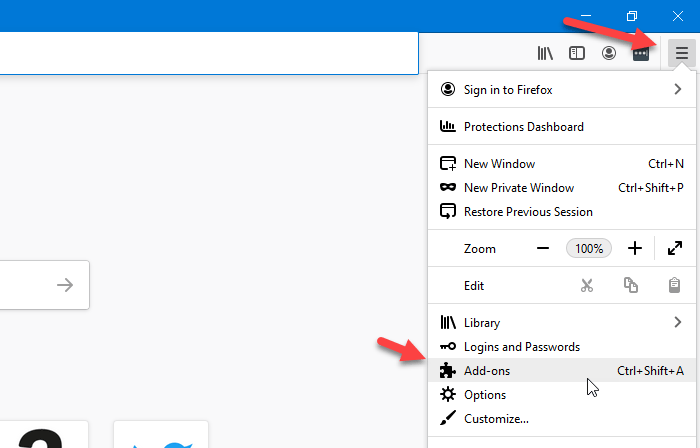
Alternatively, you can press Ctrl+Shift+A button together. It is also possible to open the same by typing about:addons and hitting the Enter button.
After doing that, switch to the Extensions tab, if it has opened another one. There, you can see all the installed add-ons on your screen.
Click on the particular add-on that you want to enable in the Private Windows.
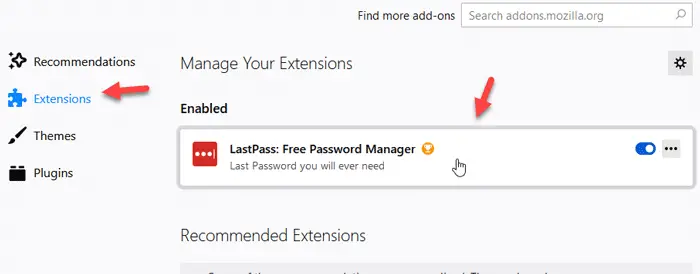
Allow this extension to run in Private Windows
Scroll down a bit until you see Run in Private Windows option. By default, it should be set to Don’t Allow. You need to click on the Allow button.
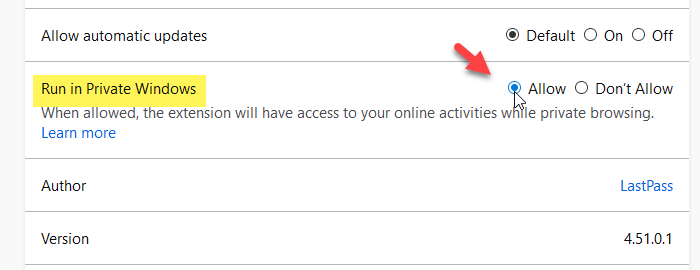
From now onward, you will see the add-on in the Private Windows as well.
If you want to disable an add-on from being used in the Private Windows, you can visit the same setting, and select Don’t Allow instead of Allow.
After selecting either option, you may need to restart the browser window to see the change.
Read:
Leave a Reply