Windows Sandbox is being increasingly promoted as a better replacement for VM. However, there’s one problem with it. In the new setting, the Clipboard is bidirectionally shared with the host. If you want to change this and disable the clipboard access between Window Sandbox and the host, refer to this guide. It helps you enable or disable Clipboard Sharing with Windows Sandbox.
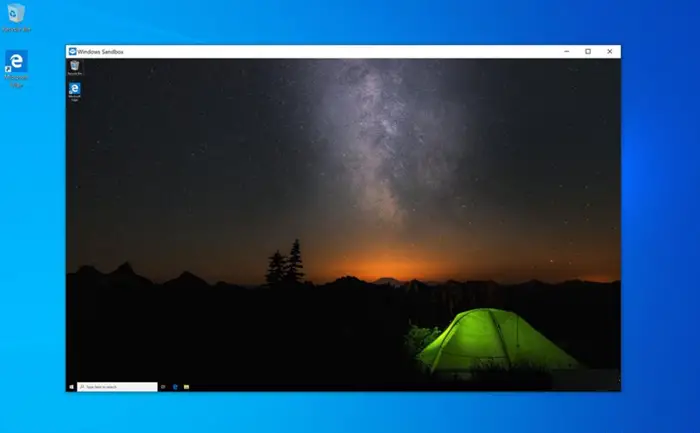
Enable or disable Clipboard Sharing with Windows Sandbox
A new setting has been added in Windows 11/10 that allows users to enable or disable clipboard sharing with the sandbox. You can do the same via Registry Editor or Group Policy Editor. We’ll cover both methods in this post.
- Using Registry Editor
- Using Group Policy
You will need an administrator account, and also make sure to backup files or create a system restore as you will be editing the registry.
1] Using Registry Editor
In summary, you must use Registry Editor, configure the Clipboard Sharing feature, and restart your PC.
- Press Win+R in combination to open the ‘Run’ dialog box.
- Type ‘Regedit’ in the empty field of the box and press ‘Enter’.
- When the Registry Editor opens, navigate to the following path address –
HKEY_LOCAL_MACHINE\SOFTWARE\Policies\Microsoft\Windows\Sandbox.
- If you do not find a key with such a name, create one. Now, create a new 32-bit DWORD value and name it ‘AllowClipboardRedirection’.
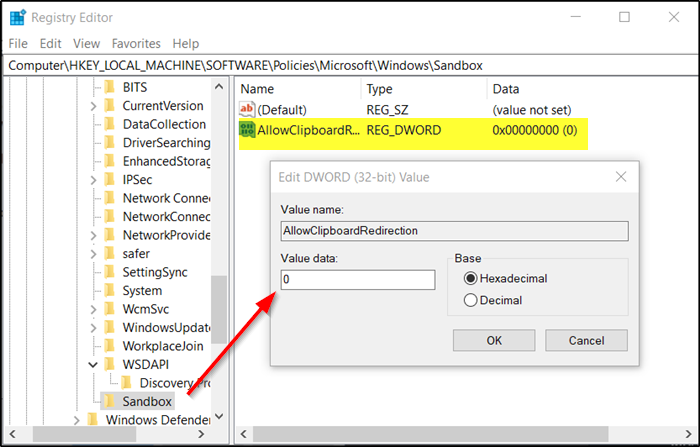
- Double-click the entry above and set its value to 0 to disable the Clipboard Sharing feature.
- Alternatively, to enable the same, delete the value.
- Restart your PC to allow the changes to take effect.
Read: Enable or disable Video Input in Windows Sandbox.
2] Using Group Policy Editor
- Open Group Policy Editor and navigate to the following path address –
Computer Configuration\Administrative Templates\Windows Components\Windows Sandbox.
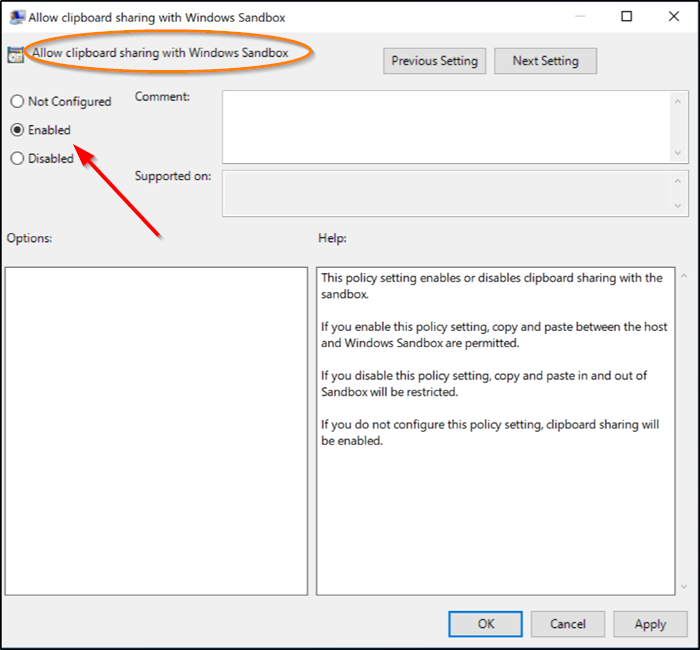
- Find the policy setting – Allow clipboard sharing with Windows Sandbox.
- To enable the Clipboard Sharing with Windows Sandbox, check ‘Enabled’.
- To disable Clipboard Sharing with Windows Sandbox, set the policy to ‘Disabled’.
That’s all there is to it!
Also read:
- How to enable or disable Virtualized GPU sharing Sharing for Windows Sandbox
- How to disable Networking in Windows Sandbox
- How to enable or disable Video Input in Windows Sandbox.
How do I turn off Clipboard sharing in Remote Desktop?
To configure clipboard settings in Remote Desktop, you must change the configuration of Local Resources in the Remote Desktop file. Make sure to uncheck the clipboard option under Local Devices and Resources section. You can also open the RDP file in notepad, and then add the line— redirectclipboard:i:0 —and then save the file.
Windows Sandbox copy paste not working
If Copy and Paste is not working in Windows Sandbox, you need first to check your Group Policy and Registry settings as explained in this post. If that does not help, you will have to use the DISM Tool to repair your component store and then run the System File Checker tool.
Where are Windows sandbox files located?
The default location for the Windows Sandbox virtual hard disk file (VHDX) is in the user profile, usually at C:\Users\<Username>\AppData\Local\Microsoft\Windows\Sandbox\. While you can copy the VHDX files and move it somewhere else, check for the supporting files.
Leave a Reply