If you want to enable or disable Firefox Network Captive Portal Service, here is how you can do that. Although it keeps you from getting an error screen while connecting to a public Wi-Fi network, you can turn this feature off if you have a home computer with no log-on requirements to the Wi-Fi network. For that, you do not need a third-party app since you can do that with the help of in-built options.
What is the Network capture portal service in Firefox?
When you connect your computer to a public Wi-Fi network, such as at a coffee shop, shopping mall, or any other place, Firefox tries to verify the connection first. It uses detectportal.firefox.com to check if you need to log on to the Wi-Fi network or not. If yes, it redirects you to the log-on screen. All these things are called Network capture portal services in the Firefox browser.
It is important when you often use public Wi-Fi networks. However, if you use your computer on your home Wi-Fi network, which doesn’t require any such thing, you can undoubtedly disable this feature in the Firefox browser. By doing so, you may be able to save a few seconds when connecting to the internet via the Mozilla Firefox browser.
How to enable or disable Firefox Network Captive Portal Service
To enable or disable Firefox Network Captive Portal Service, follow these steps:
- Enter about:config in the address bar.
- Click on the Accept the Risk and Continue button.
- Search for network.captive-portal-service.enabled.
- Double-click on it to set the value as false.
- Search for network.connectivity-service.enabled.
- Double-click on it to set the value as false.
To learn more about these steps, continue reading.
First, you need to open the Firefox browser, and enter about:config in the address bar. It should display a warning message. If so, you need to click on the Accept the Risk and Continue button.
Then, search for network.captive-portal-service.enabled setting. By default, it should be set to true. You need to double-click on it to set the Value as false.
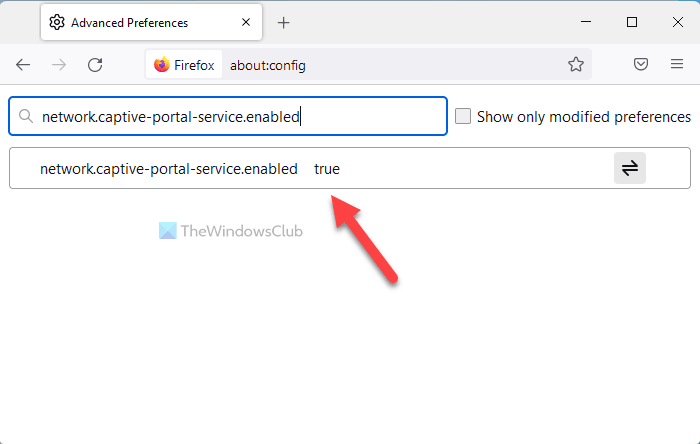
Similarly, find the network.connectivity-service.enabled setting and double-click on it to set the value as false.
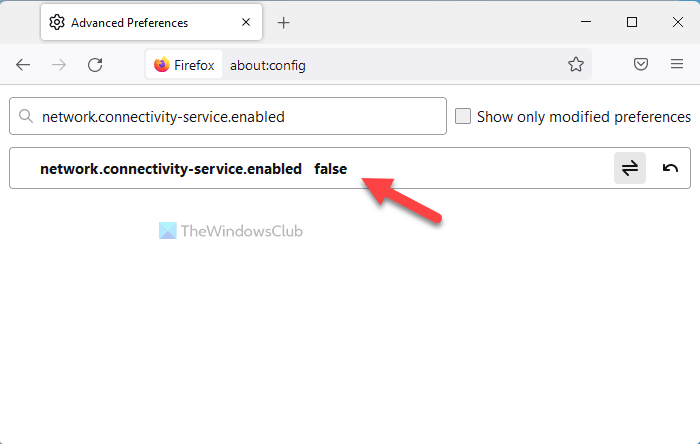
Once done, Firefox won’t be able to check for log-on requirements when connecting to a public Wi-Fi network.
Firefox captive portal not working
There could be times when the captive portable might not be working in the Firefox browser. In other words, you won’t find the login page of your Wi-Fi network. In such situations, you need to do the following:
- Open the Firefox browser and enter about:config in the address bar.
- Accept the terms and conditions.
- Search for the network.captive-portal-service.enabled setting.
- Double-click on it to make it true.
- Find the network.connectivity-service.enabled setting.
- Double-click on it to make it true.
Then, you might need to restart the Firefox browser to get the captive portal working again in the browser.
How do I disable captive portal detection in Firefox?
To disable the captive portal detection in Firefox browser, you need to follow the above-mentioned steps. That said, you need to open the about:config page first in the Firefox browser. Then, find the network.captive-portal-service.enabled service. If it is set to true, you need to double-click on it to set it as false. Similarly, you need to find the network.connectivity-service.enabled service and set it as false.
What is captive portal used for?
The main purpose of the captive portal can be comprehended in two different ways. It allows users to get the log-on screen when they are connected to a public Wi-Fi network. On the other hand, business owners can show you some messages along with a log-in screen in order to let you access their Wi-Fi network. That is why it is mainly used in public places instead of at home.
That’s all! Hope this guide helped.
Read:
Leave a Reply