Do you want to apply Windows 11’s Mica effect in your Edge or Chrome browser? If so, this tutorial will help you. But, before that, let us discuss what exactly is this Mica effect.
What is the Mica effect in Chrome?
The Mica effect is basically like a transparency effect that is added to the title bar in your Chrome Edge browser. A translucent layer is applied to the title or tab bar on the top of your browser generating a frosted glass-like appearance. As per your desktop background or wallpaper, the color or texture of the title bar in your Chrome or Edge browser varies, making the browser’s interface look visually appealing.
Now, if you want to apply Microsoft’s Mica effect in Edge or Chrome browser, we have created this post for you. Here, we will show you how to activate the Mica effect in these two widely used web browsers, Edge and Chrome. If you want to disable the Mica effect, you can also do that using the steps mentioned here.
How to enable Microsoft’s Mica effect in Edge?
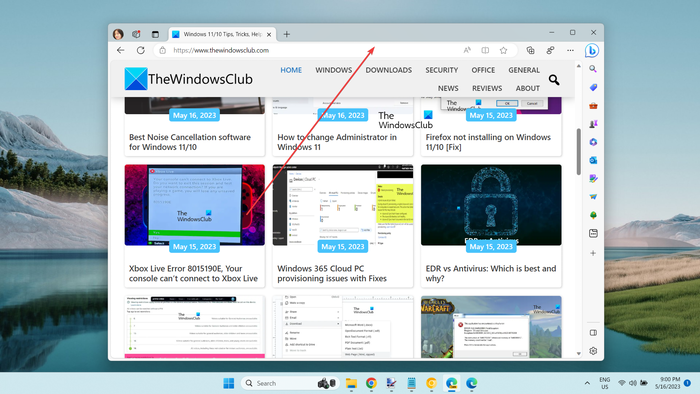
If you want to apply the Mica effect in your Edge browser, you need to have Edge’s Canary version installed on your system. Microsoft Edge Canary lets you try out experimental features that are still to be deployed in the stable release of Edge beforehand. You can also use the Mica effect in this version. Here are the steps to do that:
- Download and install Microsoft Edge Canary.
- Right-click on its shortcut.
- Select the Properties option.
- Add the required command in the Target box after its path.
- Click on the Apply > OK button.
- Launch Microsoft Edge Canary.
- Go to this three-dot menu button.
- Click on the Settings option.
- Move to the Appearance tab.
- Select the Light theme.
- Enable the Show Windows 11 visual effects in title bar and toolbar (Preview) toggle.
First and foremost, you need to install Microsoft Edge Canary on your computer, if it is not installed already. For that, move to the official download page of Edge Canary, download its main setup file, and run the setup file to install the browser.
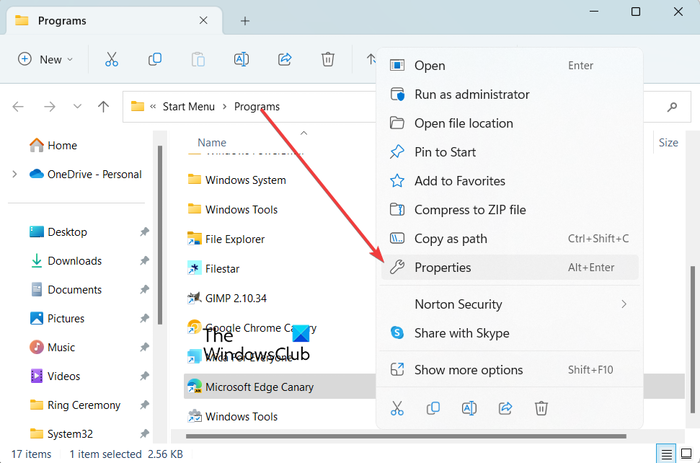
Now, right-click on the shortcut icon of Microsoft Edge Canary on your desktop or File Explorer. And then, choose the Properties option from the appeared context menu.
Read: How to enable Audio Sandbox in Edge browser?
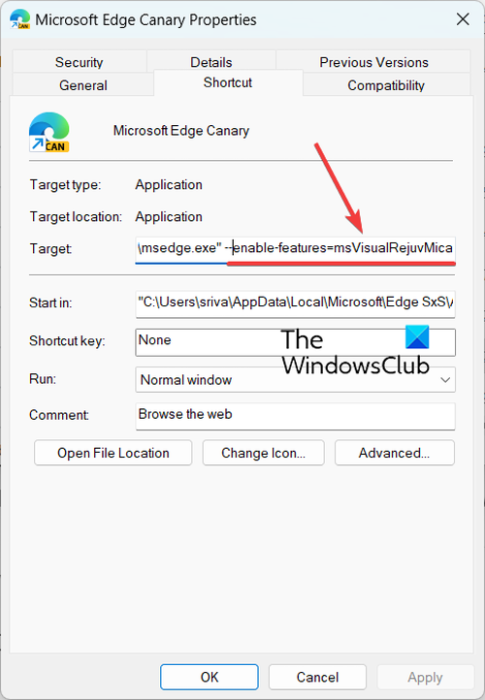
In the appeared Properties window, from the Shortcut tab, click on the Target box and press the spacebar after the path of the browser (after msedge.exe”). Now, enter the following command to activate the Mica effect in Edge:
--enable-features=msVisualRejuvMica
When done, save changes by clicking the Apply > OK button.
Next, open Microsoft Edge Canary and click on the three-dot menu (Settings and more) button from the top-right corner. After that, choose the Settings option.
After that, navigate to the Appearance tab and make sure you have selected the Light theme under the Overall appearance option. The Mica effect won’t work with the dark theme.
TIP: Change Microsoft Edge browser themes, background and appearance.
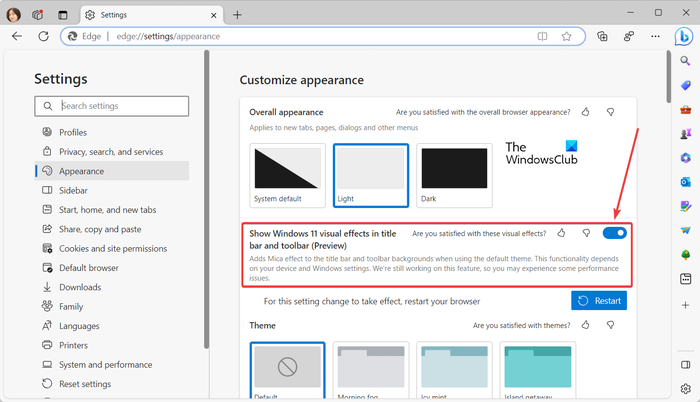
You will now see a Show Windows 11 visual effects in title bar and toolbar (Preview) option under the Overall appearance section. Simply switch on the toggle associated with this option.
Once done, Edge will ask you to restart the browser to apply the new Mica effect. So, click on the Restart button to relaunch the browser. The title bar of the Edge browser will now have a Mica effect.
In case you want to disable the Mica effect from Edge, you can simply disable the Show Windows 11 visual effects in title bar and toolbar (Preview) option.
Read: Microsoft Edge Browser Tips and Tricks for Windows.
How to enable Microsoft’s Mica effect in Chrome?
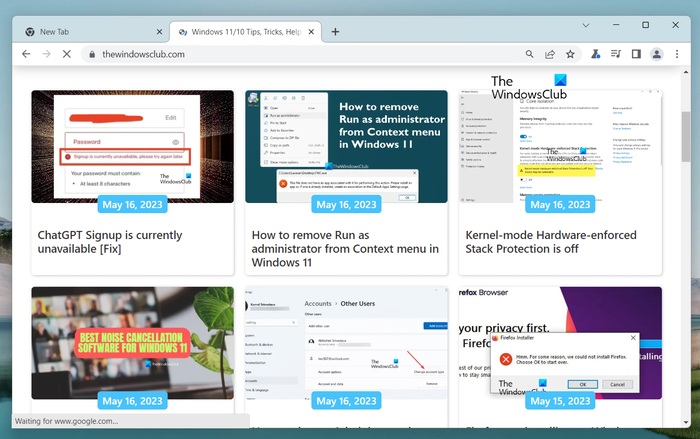
The Mica effect is currently available in Google Chrome’s Canary version which is basically called Chrome Canary. It is an experimental version of Chrome that allows developers and browser enthusiasts to test features before they are officially released. To use the Mica effect in your browser, you need to use Chrome Canary.
To use Microsoft’s Mica effect in Google Chrome, here are the steps you can use:
- Open a web browser.
- Go to the Google Canary download page.
- Download Chrome Canary’s installer.
- Install Chrome Canary.
- Launch Chrome Canary.
First, open a preferred web browser and search for Google Canary, and open its official download page from Google.com.
Read: How to enable Memory Saver Mode in Chrome?
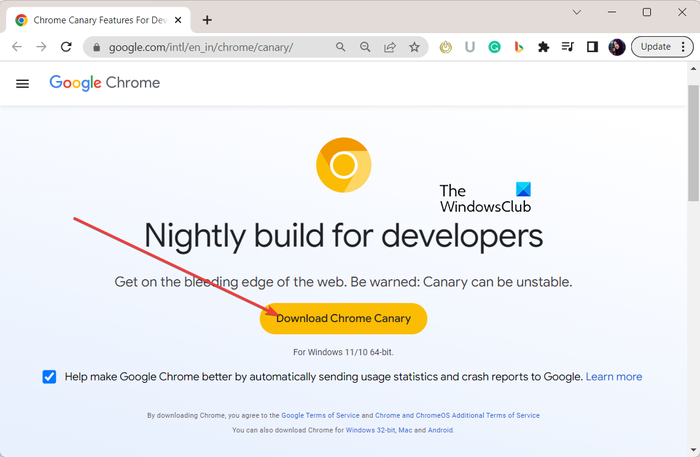
Now, on its Download page, click on the Download Chrome Canary button and download the installer for the Canary version of Chrome.
When the installer is correctly downloaded, double-click on the setup file and follow the prompted instructions to install Chrome Canary.
Once done, simply launch Chrome Canary and you will be able to see the Mica effect on the title bar by default.
Read: How to Enable or Disable Memories on Google Chrome?
How to disable the Mica effect in Google Chrome?
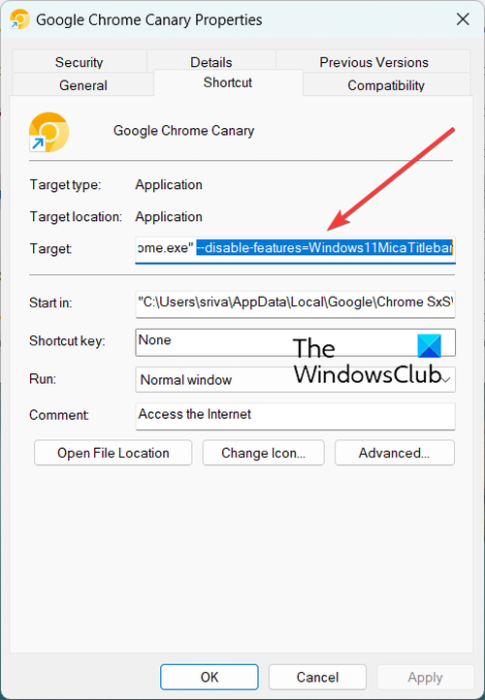
Now, if you don’t want the Mica effect in Chrome’s Canary version, you can disable it. Some users have discussed this trick on an online forum. You can apply it and deactivate the Mica effect from Chrome Canary. Let us check out this hack.
Here are the steps to disable the Mica effect in Chrome:
First, right-click on the Chrome Canary’s shortcut icon from your desktop, and then click on the Properties option from the context menu.
Now, inside the Properties window, click on the Target box in the Shortcut tab and add a space after the path of the Chrome Canary browser. After that, enter the following command and press the Apply > OK button to save changes:
--disable-features=Windows11MicaTitlebar
When done, relaunch Canary and the Mica effect will be gone from your titlebar.
How do I show experimental appearance Settings in Edge?
To enable or disable experimental appearance settings in Microsoft Edge, open the browser and enter edge://flags in its address bar. Now, in the search box, type appearance. It will filter out and show only the experimental appearance settings. You can now enable or disable the Edge’s experimental appearance settings like Make Rounded Tabs feature available, Windows Fluent scrollbars, and more. You can also open the Inspect window, click on the Settings icon by pressing F1, and enable or disable experimental appearance settings.
Now read: How to enable and validate Digital Signature for PDF in Microsoft Edge?
Leave a Reply