If you want to enable or disable Modern Comments in PowerPoint, here is how you can do that. It is possible to turn on or off Modern Comments with the help of in-built Settings, Local Group Policy Editor, and Registry Editor. You can switch between Classic Comments and Modern Comments in Microsoft PowerPoint if you follow this step-by-step guide.
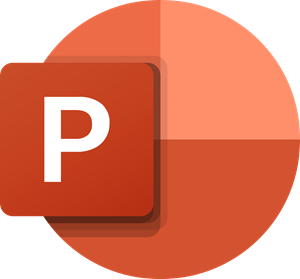
Microsoft rolled out Modern Comments for Microsoft PowerPoint 365 quite a long time back. It comes with several enhancements such as comment anchoring, better mentions, advanced markup, etc. However, if you do not want to use all those options, you can opt for Classic Comments, which is still available in older versions of Microsoft PowerPoint.
How to enable or disable Modern Comments in PowerPoint
To enable or disable Modern Comments in PowerPoint, follow these steps:
- Open Microsoft PowerPoint.
- Go to File > Options.
- Go to the Comments section.
- Select the Use classic comments option.
- Click the OK button.
Switch between Classic and Modern comments in PowerPoint
First, you need to open Microsoft PowerPoint on your computer, click the File in the top menu bar, and select Options to open the PowerPoint Options panel.
Make sure you are in the General tab. If so, find out the Comments section. By default, the Use modern comments option should be selected. You need to choose the Use classic comments option.
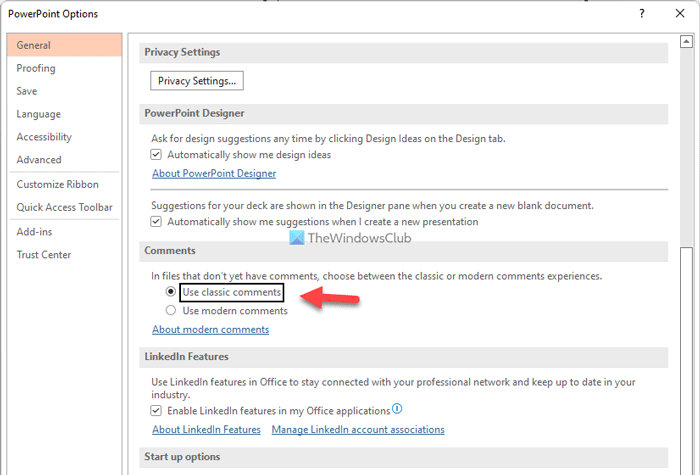
Click the OK button to save the change.
How to enable or disable Modern Comments in PowerPoint using Group Policy
To enable or disable Modern Comments in PowerPoint using Group Policy, follow these steps:
- Search for edit group policy and click the search result.
- Navigate to General in User Configuration.
- Double-click on the Use modern comments in PowerPoint setting.
- Choose the Disabled option.
- Click the OK button.
- Restart the PowerPoint.
Let’s check out more about these steps.
To get started, you need to open the Local Group Policy Editor. For that, you can search for edit group policy in the Taskbar search box and click on the individual search result.
Once it is opened, navigate to the following path:
User Configuration > Administrative Templates > Microsoft PowerPoint 2016 > PowerPoint Options > General
Here you can find a setting named Use modern comments in PowerPoint on the right side. You need to double-click on it and select the Disabled option.
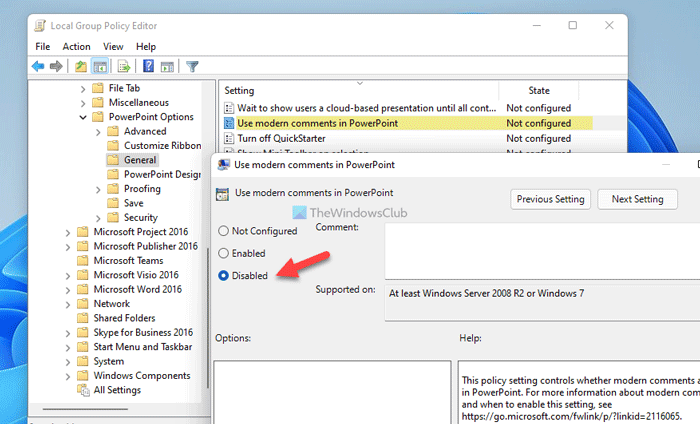
Click the OK button to save the change.
However, if you want to re-enable modern comments in PowerPoint, you need to open the same setting and choose the Not Configured or Enabled option.
Note: You must install the administrative template for Office to use the GPEDIT method.
How to turn on or off Modern Comments in PowerPoint using Registry
To turn on or off Modern Comments in PowerPoint using Registry, follow these steps:
- Press Win+R > type regedit and click the OK
- Click on the Yes button.
- Navigate to powerpoint in HKCU.
- Right-click on powerpotint > New > DWORD (32-bit) Value.
- Name it as enablemoderncommentscreatenew.
- Restart your computer.
To learn more about these steps, continue reading.
First, you need to open the Registry Editor first. For that, press Win+R to open the Run prompt, type regedit, and click on the OK button or press the Enter button. Once the UAC prompt appears, click the Yes button to find Registry Editor on your screen.
Next, navigate to the following path:
HKEY_CURRENT_USER\Software\Policies\Microsoft\office\16.0\powerpoint
However, if you cannot find the path, you need to create it manually. For that, right-click on Microsoft > New > Key and set the name as office. Then, right-click on office > New > Key and name it as 16.0. Repeat the same step to create the powerpoint key under 16.0.
Next, you need to create the REG_DWORD value. For that, right-click on 16.0 > New > DWORD (32-bit) Value, and name it as enablemoderncommentscreatenew.
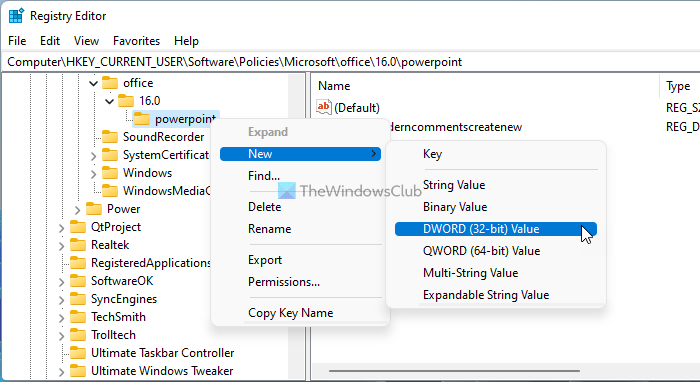
As you want to disable modern comments, you need to use 0 as the Value data. In this case, you do not need to change the Value data at all. However, you need to restart your computer to get the change.
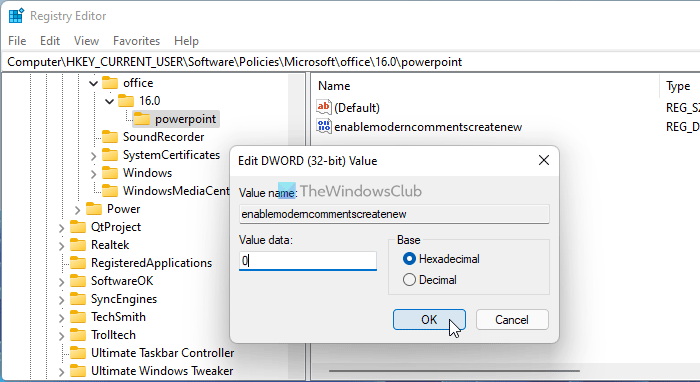
On the other hand, if you want to turn on modern comments in PowerPoint, you can delete this REG_DWORD value or set the Value data as 1. Either way, you need to restart your computer to apply the change.
What are Modern comments?
Modern comments are available in Microsoft Office programs, such as Word, Excel, and PowerPoint. Modern comments give users a consistent commenting experience; it has a different design from the classic design. The first thing you will notice on the Modern comment is that there is a post button that you tap to submit the comment. The classic comment does not have the post button. Modern comments work like the classic comments; you can reply, edit, delete or resolve a comment thread from within the comment.
How do I manage comments in PowerPoint?
To manage your comments in PowerPoint, click the comment icon beside the slide thumbnail that you want to edit, reply or delete. Once you click the comment icon, the comments pane will open where you can manage your comments.
Read: How to add, change, show, hide, or delete PowerPoint comments
Can I remove modern comments and revert back?
Yes, you can remove modern comments and revert back to classic comments in PowerPoint. For that, you have three options in your hands. You can use the in-built settings, Local Group Policy Editor, and Registry Editor. However, all the modern comments will stay as they are.
How do I enable comments in PowerPoint?
To enable comments in PowerPoint, you can go to the Review tab and click the Show Comments button. Following that, choose the Comments Pane. It will display all the comments on the right-hand side of your screen. From there, you can click on any comment and resolve it accordingly.
That’s all! Hope these guides helped you.
Read: How to Group and Animate Objects in Microsoft PowerPoint.
Leave a Reply