The Scroll bar in a browser brings into view the portions of the object that extend beyond the borders of the window. This enables smooth scrolling behavior. Depending on your preferences, you can enable or disable the overlay scrollbar in Microsoft Edge.
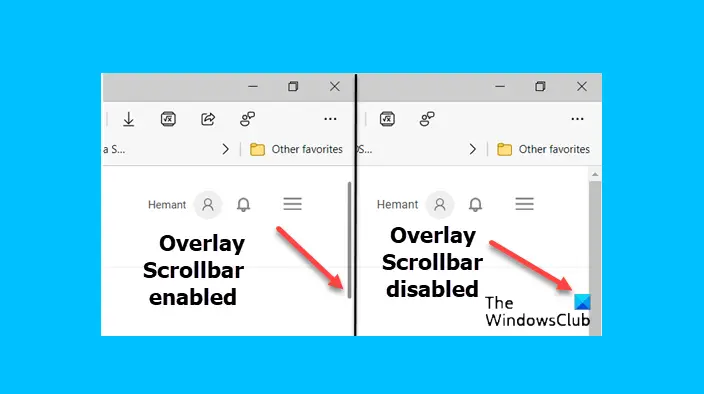
Enable or disable Overlay scrollbar in Microsoft Edge browser
It is the scroll bar’s orientation that dictates the direction of scrolling. For example, to scroll the content of a window to the left or right, we use a horizontal scrollbar while a vertical scroll bar enables us to scroll the content up or down. Here’s how you can enable or disable the overlay scrollbar in Microsoft Edge Canary.
- Launch Microsoft Edge browser.
- Open a new tab.
- Type the following and hit Enter – edge://flags.
- In the search box of flags page enter – #edge-overlay-scrollbars-win-style
- Check if Windows-style overlay scrollbars is visible.
- Select Enabled from the drop-down button.
- To disable the same, select Disabled option.
- Restart your browser.
A scrollbar consists of a shaded shaft with arrow buttons at each end, marking the extremities. Between these arrows is the portion of the webpage that is visible to a reader.
How do I turn on scrollbar overlay?
Launch Microsoft Edge browser and open a new tab.
Inside the address bar of the new tab enter the following text and hit the Enter key – edge://flags.
Now, in the search box of the flags page, copy-paste the following line of text – #edge-overlay-scrollbars-win-style.
Now, check if Windows-style overlay scrollbars heading is visible on the page.
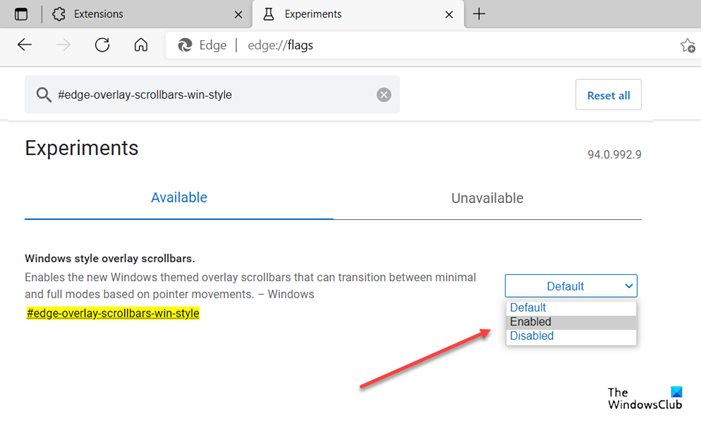
If yes, hit the drop-down arrow next to the heading, and from the list of options displayed, select Enabled option.
Relaunch your browser to allow the changes to take effect.
An alternative way to enable the scrollbar overlay in the Edge browser is via Command Prompt utility.
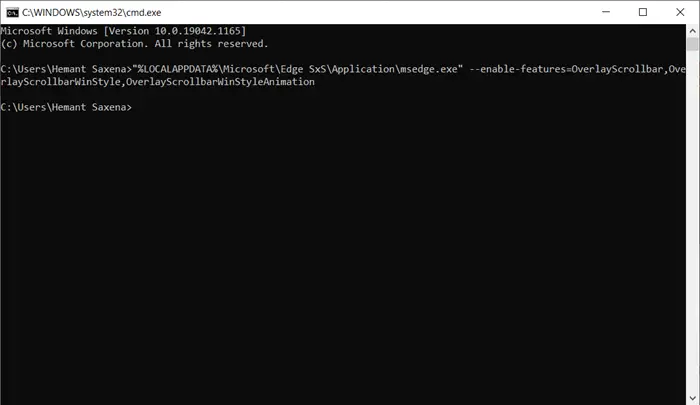
Simply open the Command Prompt window, type the following and hit Enter:
"%LOCALAPPDATA%\Microsoft\Edge SxS\Application\msedge.exe" --enable-features=OverlayScrollbar, OverlayScrollbarWinStyle, OverlayScrollbarWinStyleAnimation
This will open the Edge browser with overlay scrollbar enabled.
How do I turn off scrollbar overlay?
Follow the steps as described above to reach the Windows-style overlay scrollbars heading. Then, to disable the experiment simply hit the drop-down button next to the heading and select Disabled option. This will turn off the scrollbar overlay in the Microsoft Edge browser.
Related: How to change the Scrollbar width in Windows.
That’s all there is to it!
Leave a Reply