If you want to enable or disable Read Receipts for Twitter Direct Messages, you must follow these steps. Like some other sites and apps, Twitter offers this feature. To do so, you must make or remove a tick from a checkbox indicating the corresponding option.

Twitter introduced the direct message facility a long time back. If you use this feature to communicate with others, you might have noticed the “blue tick” while chatting. Like WhatsApp, the blue tick indicates that the recipient has read or seen your message. Similarly, if you read someone’s message, that person can also get a blue tick. The default setting of Twitter does it automatically. However, if you want to disable read receipts on Twitter like you can do on Outlook, here is what you have to do.
What happens when you disable Twitter direct message read receipts
- Message senders cannot find the blue tick even if you read or see their message on the official Twitter website.
- You cannot find the blue tick when someone reads your message.
If you are okay with the second point, you can make the change like said here.
Enable or disable Read Receipt for X (Twitter) Direct Messages
To enable or disable read receipt for Twitter direct messages, follow these steps-
- Open the Twitter website.
- Enter your username and password to log in.
- Click the More button.
- Select the Settings and privacy option from the list.
- Switch to Privacy and safety tab.
- Find out Show read receipts option.
- Remove the tick to disable read receipts.
Let’s check out these steps in detail.
First, open Twitter’s official website and enter your login credentials to sign in to your account. Once you are done, click the More button on your left-hand side and select Settings and privacy from the list. Then, switch to the Privacy and safety tab from the Account tab.
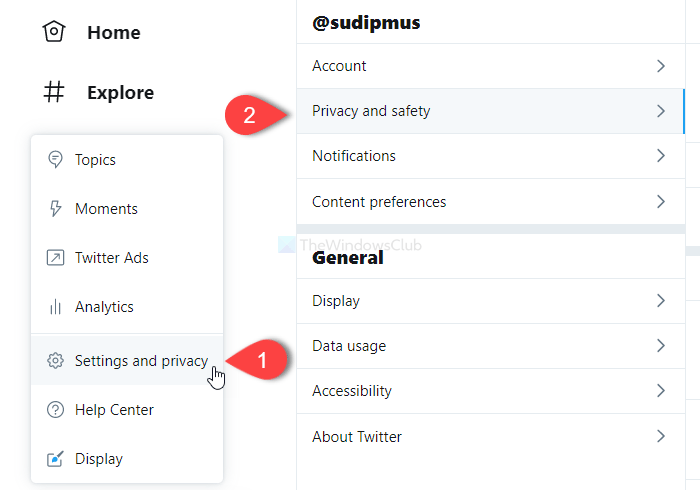
On your right-hand side, find out the Direct Messages heading. Under this heading, find out Show read receipts option.
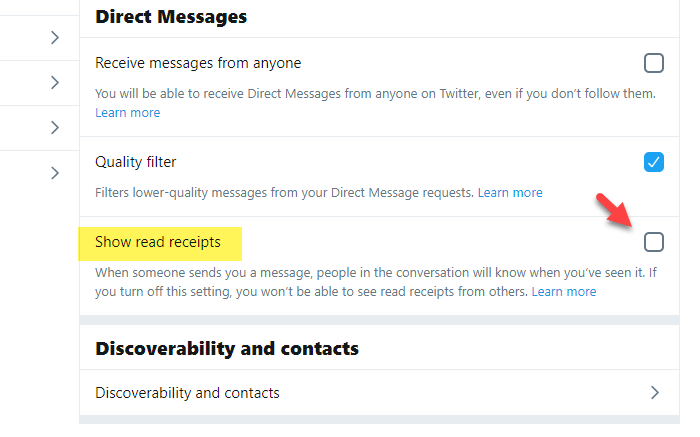
Remove the tick from the check to disable read receipts. Similarly, if you make the tick, the read receipts will be turned on.
Note: Even if you use the Twitter app for Windows PC, you can follow the same steps as the user interfaces are the same.
That’s all! Hope it helps.
Read next: How to control who can reply to your Tweet on Twitter.
Leave a Reply