This post explains how to enable or disable Scroll to open Copilot feature while using Bing in Microsoft Edge. Microsoft is adding new Copilot features to Bing Search to enable AI-powered responses and assistance directly within the search page. ‘Scroll to open Copilot’ is a feature that allows you to quickly open Microsoft Copilot (formerly known as Bing Chat) when you scroll or swipe up at the top of the search results while using Bing.com on your Windows 11/10 PC.
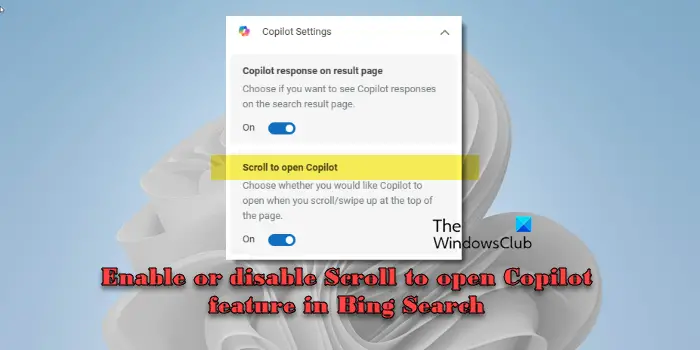
Although these features aim to help users find relevant information quickly, not everyone uses search the same way or prefers automatic AI responses. If you want to disable Copilot’s automatic responses on Bing search results, you have the option. Bing has introduced a couple of settings to hide AI responses in Bing.com and to deactivate the scroll-up functionality, which opens the Copilot interface in the search results.
Enable or disable Scroll to open Copilot feature in Bing Search
Here’s how to enable or disable Scroll to open Copilot feature in Bing Search:
Open Microsoft Edge and perform a search on bing.com. Click the main menu icon (represented by three horizontal bars) in the top-right corner. Click the Copilot Settings option.
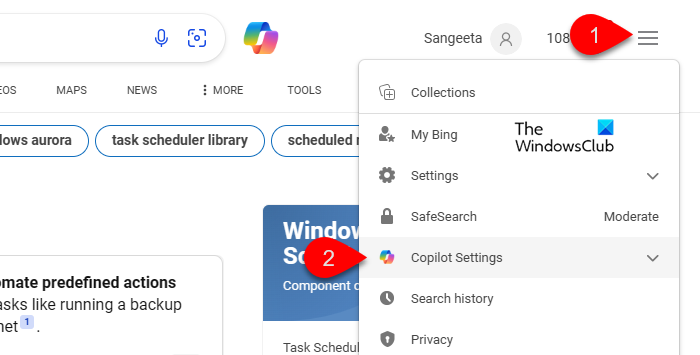
The section will expand to reveal the following settings:
- Copilot response on result page
- Scroll to open Copilot
The first setting allows you to choose if you want to see Copilot responses on the search results page, and the second setting helps you decide whether you wish Copilot to open when you scroll/swipe up at the top of the page. Adjusting these settings allows you to customize your experience with Copilot in Bing search results.
Enable Scroll to open Copilot in Bing Search
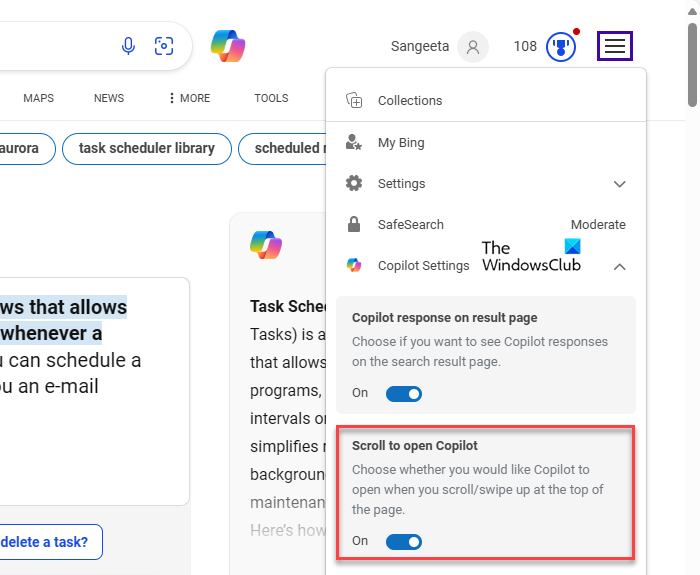
To enable the setting, turn on the ‘Scroll to open Copilot’ toggle. The page will refresh to apply changes.
Once the setting is enabled, the Copilot interface will open when you scroll/swipe up at the top of the search results page, allowing you to interact with it for search-related queries or assistance.
Disable Scroll to open Copilot in Bing Search
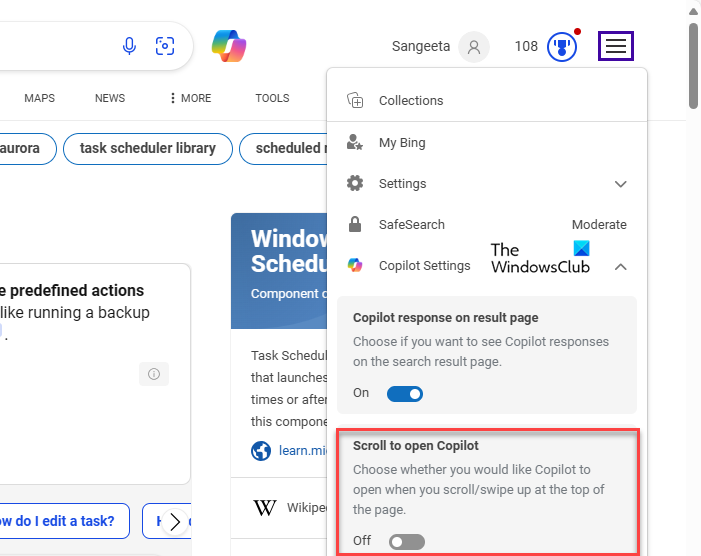
To disable the setting, turn off the ‘Scroll to open Copilot’ toggle.
Remember that even if you disable ‘Scroll to open Copilot’, you can still see options to manually access Copilot at the top, sidebar, and bottom of your Edge browser.
I hope you find this useful.
Read Next: How to use Microsoft Copilot in Telegram.
How to get Bing Copilot?
Copilot is integrated into Bing’s search engine. When you use Bing for web searches, Copilot assists by answering questions, providing relevant information, and engaging in conversation. If you use Microsoft Edge, open the Bing home page and click the Copilot link in the upper menu. If you use Chrome, Firefox, or any other modern browser, visit https://www.bing.com/chat to access Microsoft Copilot. You can also add Copilot to these web browsers using addons or downloadable apps.
How to disable Copilot in Microsoft Edge?
Open Microsoft Edge and click the three-dots icon in the top-right corner. Select Settings from the menu that appears. Next, select Sidebar in the left panel of the Settings page. Locate Copilot under App specific settings and click on it. Turn off the options for Show Copilot, Automatically open Copilot in the sidebar, Allow Copilot to read context clues on the web, and Show shopping notifications. Restart Edge for the changes to take effect.
Leave a Reply