Microsoft Edge’s drag-and-drop mode allows you to open a link or text on a webpage. This mode is very useful and time-saving. You must drag or drop the link or text anywhere on your webpage. This article will show you how to enable or disable super drag-and-drop mode in Microsoft Edge.
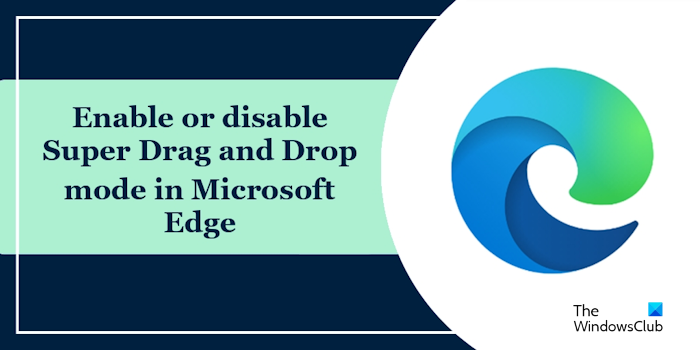
What is Super Drag and Drop mode in Microsoft Edge?
Super Drag and Drop is a new feature in Microsoft Edge that enables users to open a link in a new tab simply by dragging and dropping it. You just have to drag a link and drop it anywhere on the Edge window. After that, Edge will open it in a new tab. You can also change the setting to open the new tab in the Foreground tab or Background tab.
Enable Super Drag and Drop in Microsoft Edge
Use the below steps to enable the super drag-and-drop mode in your Microsoft Edge:
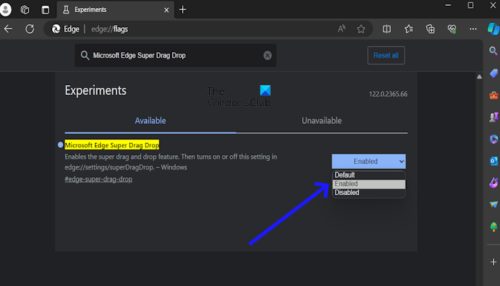
- Open the Microsoft Edge.
- Type edge://flags in the search bar. Hit Enter.
- Now, scroll down and search “Microsoft Edge Super Drag Drop” using the search bar at the top.
- Click on the dropdown next to “Microsoft Edge Super Drag Drop,” and select “Enabled.”
- Click “Restart” to apply the changes. If you won’t get the Restart prompt in Edge, close Edge and relaunch it.
After enabling the feature flag, enable Super Drag and Drop in the Microsoft Edge Settings:
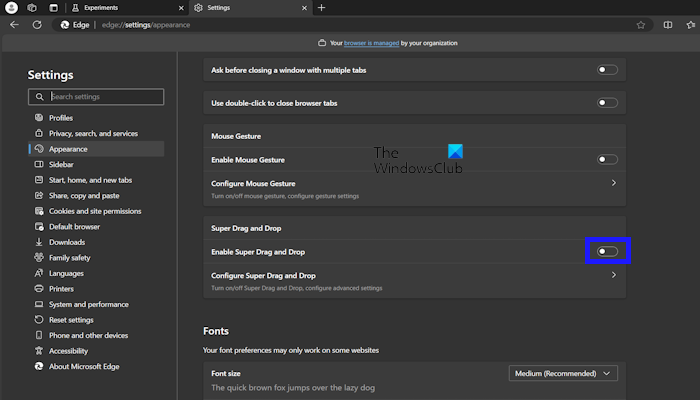
- Open the Microsoft Edge.
- Click on the three dots from the upper right corner of your Microsoft Edge browser.
- Select Appearance from the Settings menu.
- Under the Customize browser, toggle “Enable Super Drag and Drop” to turn on.
Disable Super Drag and Drop mode in Microsoft Edge
Use the below steps to disable the super drag-and-drop mode in Microsoft Edge:
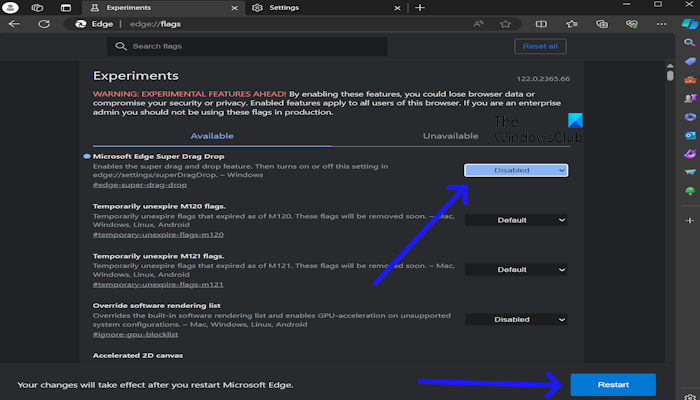
- Open the Microsoft Edge.
- Type edge://flags in the search bar. Hit Enter.
- You will see the “Microsoft Edge Super Drag Drop” on the top of your Microsoft Edge browser screen.
- Now, click on the drop-down to “Disable” the Microsoft Edge Super Drag Drop.
- Click “Restart” to apply the changes.
After performing the above steps, the Super Drag and Drop option will automatically be removed from Edge settings. You can verify this by opening Edge Settings.
That’s it.
Read: Microsoft Edge Drag and Drop not working
How do I change my Edge settings?
You can easily change your Microsoft Edge Settings. Open your Edge browser and click on the three dots in the upper right corner. Select Settings. On the left side, you will see different categories. For example, if you want to change the Edge theme, you can do so from the Appearance category.
How do I remove restrictions from Microsoft Edge?
If you are using your office laptop or PC, you may see a message in Edge, “Your browser is managed by your organization.” In this case, you can contact your system administrator. If Edge has restrictions on your personal computer, you might have modified some policies or Registry keys.
Read next: How to Repair Microsoft Edge browser on Windows 11.