There are a plethora of inbuilt features such as QR Code web site sharing, Collections, and vertical tabs in the Microsoft Edge Chromium browser which allows for improved and better browsing experience for users. In this post, we will outline the steps you can take to enable the QR code generator in Edge on Windows 11/10.
The QR code generator for Edge is designed to allow users to share websites by scanning a QR Code with an inbuilt mobile camera QR scanner or third-party QR apps.
Enable QR code generator in Edge
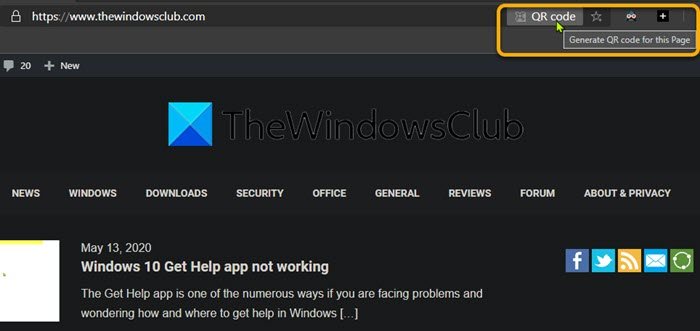
To enable the QR code generator in Edge Chromium, follow the instructions given below.
- Open the Edge browser.
- Type edge://flags in the address bar of Edge and hit Enter.
- Next type QR in the search flags box of the experimental page.
The flag #sharing-qr-code-generator would be disabled by default.
- Under the Enable sharing page via QR Code, on the right of the window, click on Default.
- From the drop-down, select Enable.
- Close and re-open your Edge browser for the changes to take effect.
The QR code generator flag is now enabled!
Edge displays a QR code icon in the address bar, and you can generate a QR code for any website by clicking on the icon.
What is QR Code
QR code (abbreviated from Quick Response code), in practice, often contains data for a locator, identifier, or tracker that points to a website or application. A QR code uses four standardized encoding modes (numeric, alphanumeric, byte/binary, and kanji) to store data efficiently; extensions may also be used.
A QR code consists of black squares arranged in a square grid on a white background. It can be read by an imaging device such as a camera and processed using Reed–Solomon error correction until the image can be appropriately interpreted. The required data is then extracted from patterns present in both horizontal and vertical components of the image.
Leave a Reply