Ideally, Windows Defender is enabled by default. But there are some occasions noted by users where Windows Defender gets disabled cause of a virus or the presence of a third-party antivirus. Hence, we need to enable it by default. In this post, we will see how you can enable or start Windows Defender manually.
Enable or start Windows Defender manually
There are ways to enable Windows Defender manually.
- From the disabled notification
- From the Windows Security app
Let us discuss them in detail.
1] From the disabled notification
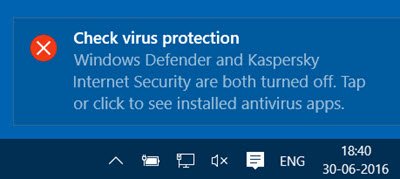
When there is no security software protecting your computer, you will see notifications with the following error message.
Check virus protection
Windows Defender and Kaspersky Internet Security are both turned off. Tap or click to see installed antivirus apps.
Clicking on it will show you the installed security apps on your system. If you miss this notification, you can see it in the Notification & Action Center.
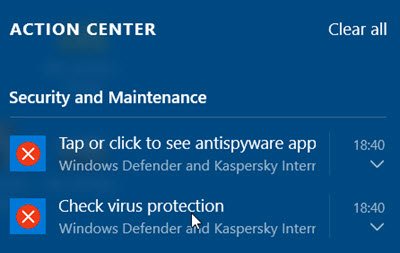
Clicking on it too will show you the installed security apps on your computer, as follows.
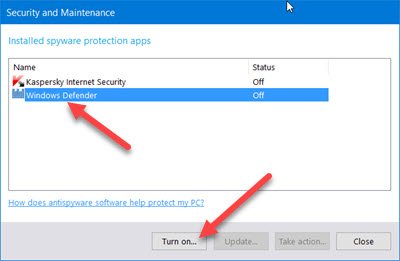
Select Windows Defender and then click on the Turn on button.
Windows Defender will start. The first thing you want to do when this happens is to update your definitions.
2] From the Windows Security app
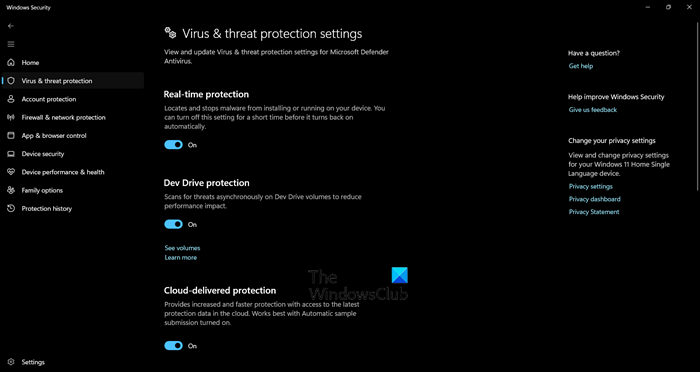
To enable or start Windows Defender manually, you need to follow the steps mentioned below.
- Search out “Windows Security” from the Start Menu.
- Go to Virtus & threat protection.
- Now, click on Manage settings from the Virus & threat protection settings.
- Next up, enable the Real-time protection and Cloud-based protection options.
That’s how you can enable Windows Defender antivirus. You may also set Automatic sample submission to the On position.
You may then configure Windows Defender according to your needs.
In case, you are unable to do the same, check our guide to know what to do when you are unable to turn on Windows Defender.
Read: Windows Defender will not turn off even when 3rd party AntiVirus is installed
How do I manually enable Windows Defender?
You can pretty easily enable the Windows Defender from the Windows Security app. Search out “Windows Security”, go to Virtual & threat protection > Manage settings, and then enable Real-time protection and Cloud-based protection.
Read: Windows Defender is turned off or not working.
How do I manually run Windows Defender?
To run Windows Defender scan, open Windows Security, go to Virus & threat protections, and click on Scan options. You will see various scan options to choose from, select one and click on Scan now.
Also Read: Windows Security in Windows 11 not opening or working.
in windows 10, windows defender keeps turning itself back on. I want to delete it permanently, HOW?
You will be able to only disable it.https://www.thewindowsclub.com/uninstall-windows-defender You will be able to only disable it.