Screenshots are one of the most overlook pieces of marketing. Knowingly or unknowingly, it immensely helps in influencing the decision of a person. For example, when you are downloading an app, you first check out its screenshots as it represents a quick and pictorial storyboard of the process flow. It generates a good first impression, allows a developer to unveil the most important features of an app, and helps them feel like they are making a better-informed decision. Moreover, they can be used for communication where language acts as a barrier. You do not have to rant on for paragraph after paragraph to convey a point. Most browsers support this screen capturing feature. Mozilla Firefox too has added this feature as Firefox Screenshots.
UPDATE: Firefox now has this feature enabled by default and you can see its icon near the search bar.
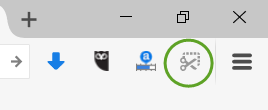
Using Firefox Screenshots feature
Mozilla introduced Firefox Screenshots as a major front-end feature. The new system add-on lets you capture the screen of the opened web page instantly by clicking and dragging a selection manually. You can even share the captured screenshots with your friends. Let us in this post learn the method to enable the Firefox Screenshots feature in the latest version of the browser.
First, open a separate tab and enter the following text in the address bar, to open the Firefox Configuration Page:
about:config
When prompted with a warning, accept the risk.
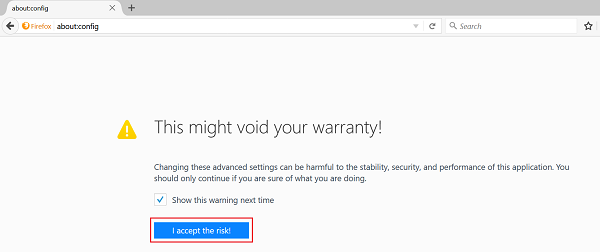
Next, enter the following line of text in the search box
extensions.screenshots.system-disabled
Check for the extensions.screenshots.system-disabled value. If it is set to ‘True’ you need to change it to False.
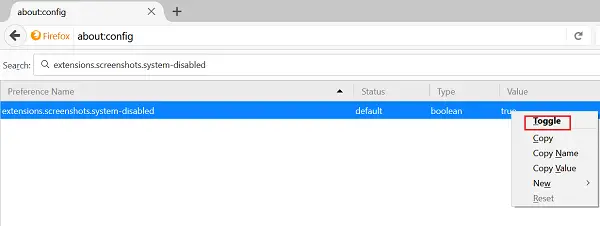
This action will enable the screenshot button instantly. It will be readily visible as a new scissor-like screenshot icon on the toolbar and ready to capture a region of a web page.

To see if this works, move to the browser’s menu and select the option.
Then, simply click and drag to capture just a portion of a page. You can also hover to highlight your selection.
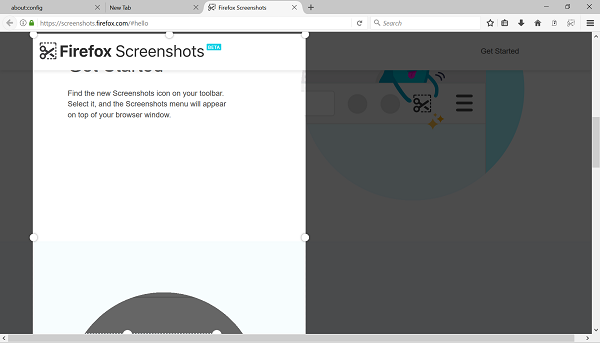
When done, save your cropped shots to the web for easier sharing, or download them to your computer. If needed, you can click on the ‘My Shots’ button to find all the shots you’ve captured.

If you are not aware, Firefox Screenshots was formerly known as a Test Pilot Experiment PageShot. The upgraded version of it is now available in Firefox as a default feature.
However, if you cannot find the Screenshot icon in the toolbar, you can do the following:
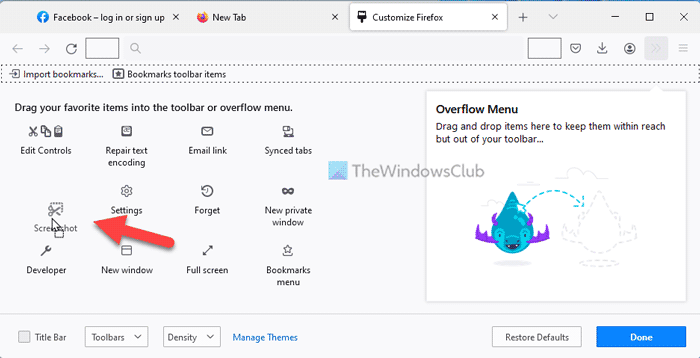
- Open the Firefox browser.
- Click on the hamburger menu and select More tools > Customize toolbar.
- Click on the screenshot icon and drag it to the toolbar.
Then, you can click on the screenshot icon to capture the screen. Alternatively, you can press Ctrl+Shift+S to do the same.
Turn on or off Screenshot in Firefox
If you do not want to use Screenshot feature in the Firefox browser and want to turn it off, you can do that using the Local Group Policy Editor and Registry Editor.
Using Local Group Policy Editor:
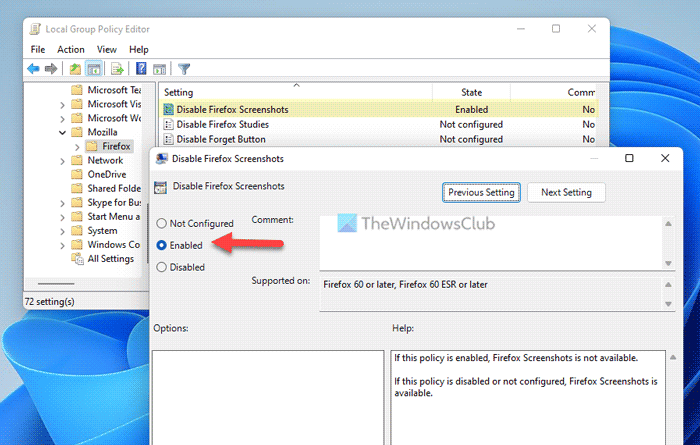
- Open the Local Group Policy Editor.
- Go to: User Configuration > Administrative Templates > Mozilla > Firefox
- Double-click on the Disable Firefox Screenshots setting.
- Choose the Enabled option.
- Click the OK button.
In case you want to turn on the Screenshots feature, you need to open the same setting and choose the Disabled or Not Configured option.
Using Registry Editor:
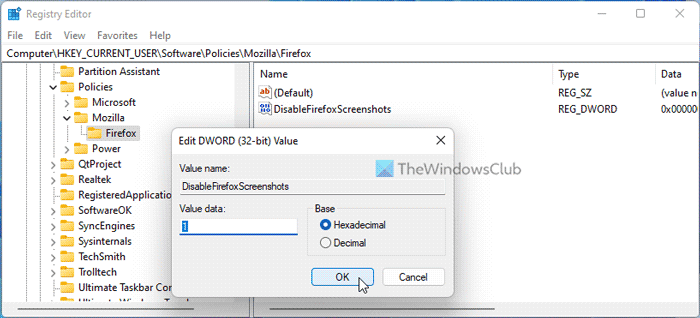
- Open Registry Editor on your computer.
- Navigate to this path: HKEY_CURRENT_USER\Software\Policies
- Right-click on Policies > New > Key and name it Mozilla.
- Right-click on Mozilla > New > Key and set the name as Firefox.
- Right-click on Firefox > New > DWORD (32-bit) Value.
- Name it as DisableFirefoxScreenshots.
- Double-click on it and set the Value data as 1.
- Click the OK button.
- Restart your computer.
Similarly, if you want to re-enable the Screenshot feature in the Firefox browser, you need to set the Value data as 0. Alternatively, you can delete this REG_DWORD value as well. To do that, right-click on the DiableFirefoxScreenshots > Delete and click on the Yes option.
What happened to the Screenshot feature in Firefox?
The Screenshots feature is still available in the Firefox browser. However, there are two changes made by Mozilla in the latest version of Firefox. First, you do not need to enable it manually. Second, you need to add the Screenshots icon to the toolbar manually. However, if you do not want to do that, you can simply press Ctrl+Shift+S to get the job done.
How do I turn on Screenshot function?
There is nothing you can do to turn on the Screenshot function in the Firefox browser as it is enabled by default. However, if you have disabled it using the Local Group Policy Editor or Registry Editor, you can follow the aforementioned guides to get it done. In the Group Policy, open the Disable Firefox Screenshots setting and choose the Not Configured option.
Now see how you can take screenshots in Chrome browser.
Leave a Reply