In this post, we will see how to check if TRIM is enabled on your Windows 11/10 PC and how to disable or enable TRIM support in Windows 11/10, in order to make your SSD or Solid State Drives run at optimal performance.
Windows now includes an improved Storage Optimizer. When the Storage Optimizer detects that the volume is mounted on an SSD – it sends a complete set of TRIM hints for the entire volume again – this is done at idle time and helps to allow for SSDs that were unable to clean up earlier – a chance to react to these hints and cleanup and optimizer for the best performance.
What is TRIM in SSD?
In case you do not know, TRIM is a storage level hint, NTFS sends for some normal inline operations such as “deletefile”. NTFS will send such trim hints when files are deleted or moved from those regions; SSDs consume these hints to perform a cleanup in the background called as ‘reclaim’ that helps them get ready for the next writes.
TRIM support in SSDs enables the operating system to inform the drive about which data blocks are no longer in use and can be erased. This enhances SSD performance and longevity by reducing unnecessary data rewriting and optimizing space management during write operations, leading to faster access times and prolonged lifespan.
TRIM, introduced in Windows 7, is a way of communicating with SSDs about sectors that are not needed anymore.
How to check if TRIM is enabled in Windows?
To check if TRIM is enabled on your Windows 11/10 PC, from the WinX Menu, open Command Prompt (Admin), type the following and hit Enter:
fsutil behavior query DisableDeleteNotify

If you see a 0 it means that TRIM is enabled and you do not need to do anything further. But if you receive a 1, it means that TRIM is disabled and you need to enable it.
When you run the command, you may alternatively see one of these results:
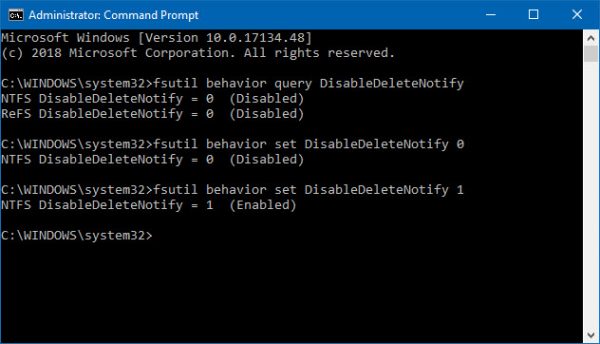
NTFS DisableDeleteNotify = 0 (Disabled) > Means > TRIM support enabled for SSDs with NTFS
ReFS DisableDeleteNotify = 0 (Disabled) > Means > TRIM support enabled for SSDs with ReFS
NTFS DisableDeleteNotify = 1 (Enabled) > Means > TRIM support disabled for SSDs with NTFS
ReFS DisableDeleteNotify = 1 (Enabled) > Means > TRIM support disabled for SSDs with ReFS
NTFS DisableDeleteNotify is not currently set > Means > TRIM support for SSDs with NTFS is not currently set, but will automatically be enabled if SSD with NTFS is connected.
ReFS DisableDeleteNotify is not currently set > Means > TRIM support for SSDs with ReFS is not currently set, but will automatically be enabled if SSD with ReFS is connected.
NOTE: If you run the command now in Windows 11, you will see it displayed as follows – but it means the same thing.
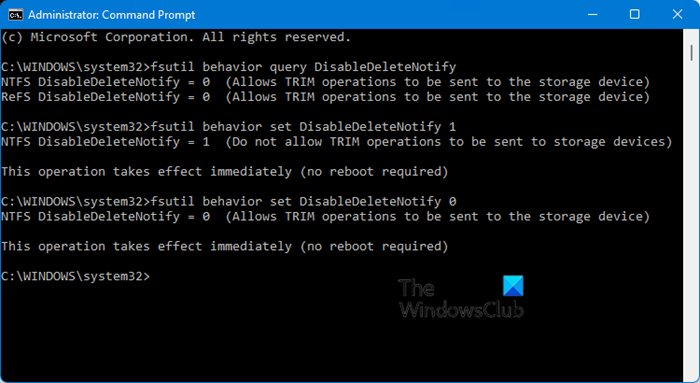
The value 0 has been described as Allows TRIM operations to be sent to the storage device.
Watch the video to get a better understanding.
How to enable TRIM in Windows 11/10
To enable TRIM, in the CMD window, type the following and hit Enter:
fsutil behavior set DisableDeleteNotify 0
How to disable TRIM in Windows?
If you need to disable TRIM for some reason, use the following command:
fsutil behavior set DisableDeleteNotify 1
It should be noted that TRIM will work only if your Solid State Drive supports it on your Windows 11/10 computer.
Is TRIM good or bad for SSD?
TRIM is beneficial for SSDs as it helps maintain speed, performance, and longevity by optimizing how data is managed and deleted. While it’s advantageous, its absence isn’t detrimental; Crucial SSDs, for instance, are tested to perform well even without TRIM, ensuring reliable use across various systems.