Gmail is one of the best email services out there. It is used by millions of people worldwide. Whether you need an email account for business or personal usage, you can create one within moments. A few days back, Google rolled out a new user interface for Gmail, which has many new functionalities. One notable feature is a new way to send emails called Confidential Mode.
What does Confidential Mode do in Gmail
First, as the name suggests, it lets you send secure emails via Gmail. Regarding security, you can lock down an email with a password.
Second, you can set an expiry date for your email, whether a document, text, image, or anything else. Once the date is reached, the content will expire automatically.
Third, you can use a mobile number to lock down the email content. This is related to the first point. One mobile number can be selected, and the recipient will get a passcode to unlock the email. Although this is not mandatory, you cannot forget the mobile number if you choose. Without that number, it is impossible to open the message in any way.
Fourth, you cannot forward the message to anybody else. That option is disabled by default. You can also not download the attachment or copy the content from your email body.
Enable & use Confidential Mode in Gmail
To enable Confidential Mode in Gmail, you need to opt for the new Gmail layout or interface. As the old interface doesn’t have this option, follow the following steps to activate the new Gmail UI.
Step 1: Sign into your Gmail account.
Step 2: Click the Settings gear icon visible under your profile avatar.
Step 3: Select Try the new Gmail option.
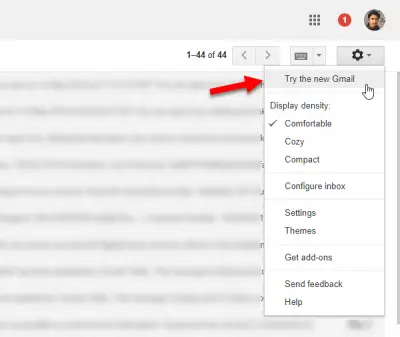
It will reload your page with the new user interface.
To send an email in Confidential Mode, you need to follow these steps.
- Open the “Compose” window, where you can find a new icon as shown in the following image.
- Click that icon. You will see a window like this:
- Here you can set the expiry date, and SMS passcode option. If you want, you can opt for SMS passcode option, where you need to enter a mobile number of your recipient. This is where the password will be sent.
- After that, choose the recipient, enter email body, attach media file or do anything else. After sending, the recipient will get a message like this:
- If you have selected SMS passcode option, you need to click the Send passcode button to receive the code.
- After opening the message, it will look like this:
Limitations of Confidential Mode in Gmail
There are two major things you should know about this mode.
- You cannot choose a custom expiry date. You need to select any of these only – 1 day, 1 week, 1 month, 3 months, and 5 years.
- You can always take a screenshot of your email. Therefore, it is not that much secure that you can send a password without thinking twice.
I hope this helps.
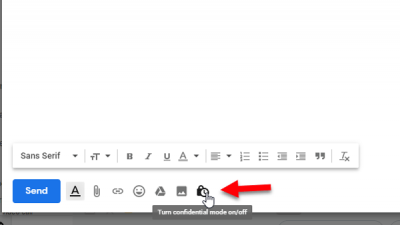
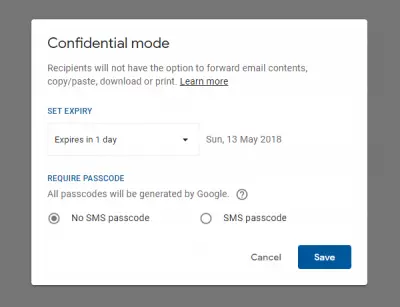
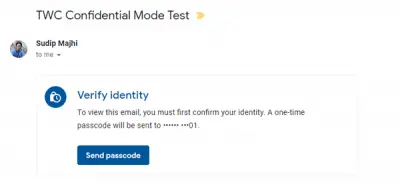
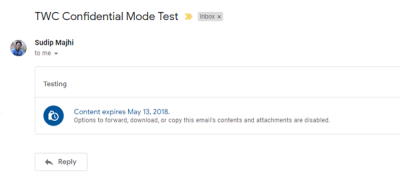
Why is Google pushing out a product that can be so easily defeated (e.g. print screen)? To me, giving out an utterly false sense of security is WORSE than doing nothing at all. Shame on Google.
“Gmail is one of the best email services out there.”
please explain why and the differences with outlook thank you.
I have upgraded to the new gmail to enable “confidential mail”. Is there anyway to go back and make an e mail I sent previously as “confidential”????