When dealing with confidential data, it’s always a good option to keep your drive encrypted. Windows lets you encrypt folder data easily and this functionality is enabled by default. To do the same, right-click on the folder or the drive, go to Properties > Advanced, tick Encrypt content to secure data, and click Ok. However, we have noticed that the Encrypt contents to secure data option is disabled or grayed out in Windows 11/10. So, in this post, we will see how to resolve this issue.
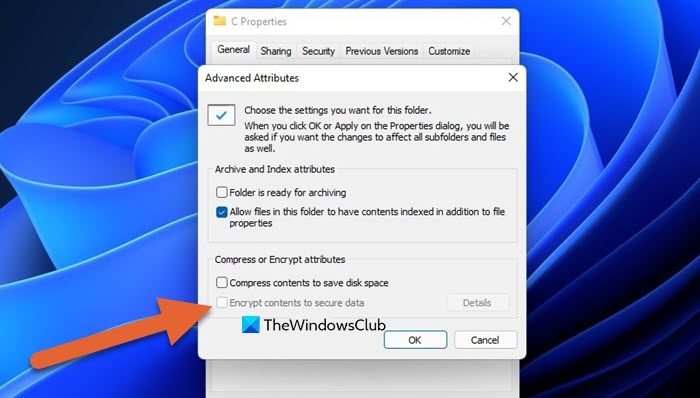
Encrypt contents to secure data option is disabled or grayed out
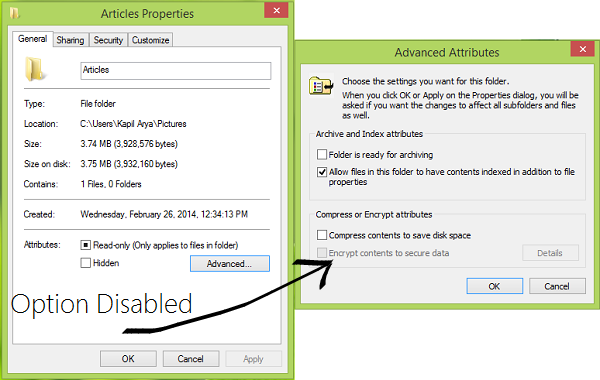
If the Encrypt contents to secure data option is disabled or grayed out, follow the solutions given hereinafter.
Unable to Encrypt folder data in Windows 11/10
1. Press the Windows Key + R combination, type put regedit in the Run dialog box, and hit Enter to open the Registry Editor.
2. In the left pane of Registry Editor, navigate to:
HKEY_LOCAL_MACHINE\SYSTEM\CurrentControlSet\Control\FileSystem
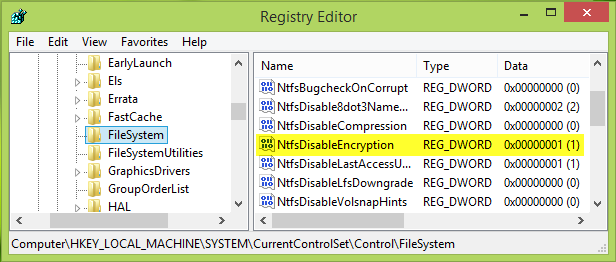
3. In the right pane of the above-shown window, look for the NtfsDisableEncryption named registry DWORD (REG_DWORD), since you’re facing the issue, you’ll find that this DWORD has its Value data set to 1. Double-click on the same DWORD to modify:

4. In the above-shown window, change the Value data to 0. Click OK. You may now close the Registry Editor and reboot to get fixed.
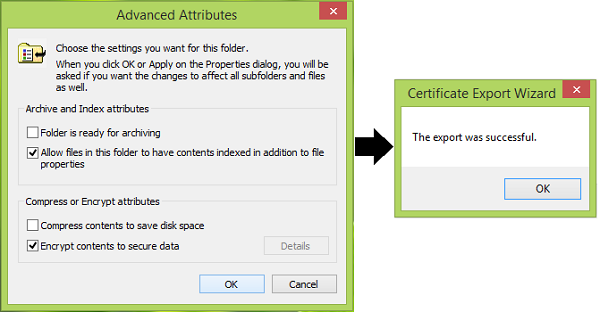
Hope this helps you.
NOTE: It seems that this will work only on Pro and Enterprise editions.
How to open an encrypted file if access is denied in Windows may also interest you.
Why cant I Encrypt contents to secure data in Windows 11?
If you can’t encrypt contents to secure data in Windows 11, you need to check the value of NtfsDisableEncryption. If the value of this registry is set to 1, you won’t be able to encrypt, just change it to 0 to resolve the issue. Follow the aforementioned steps to do the same.
Read: Microsoft stores your Windows Device Encryption Key to OneDrive
How do I enable encryption in Windows 11?
Windows 11/10 Pro, Enterprise, or Education editions have an option to enable Device Encryption. You can enable Device Encryption from Settings on Windows 11. It helps protect your data.
Also Read: How to create a BitLocker Drive Encryption shortcut in Windows 11/10.
This did not work for me on Win8. My encrypt option in folder properties was grayed out. But in Regedit, my Dword was already ‘0’. I deleted it and retyped ‘0’, but still had the properties option grayed out. Is there another security setting preventing me from enabling the ‘encrypt folder’ option, or could it be that it should be change the Dword from ‘0’ to ‘1’ to enable encrypting a folder?
Thx for any help on this.
^^ You should make a reboot to make changes effective. If still it’s not working, try SFC /SCANNOW command in administrative Command Prompt and see if that helps :)
My system has the same situation as bobg-okc. The dword is already 0. Ran the SCF command shown above, then rebooted. Registry entry still shows 0 and the option is still greyed out. (Win8.1 with all MS updates). Would you know of another solution for this? Thanks
I believe this might be related to the problem. I had rebooted several times and the Dword was ‘0’ prior to and after that. In looking at my Registry setting in the File System section, my window does not display the ‘NtfsDisableEncryption’ at all. Instead, my only display with ‘NtfsDisable…anything’ is ‘NtfsDisable8dot3NameCreation’. It is that which was set to ‘0’ on my machine.
When I search my registry for your ‘NtfsDisableEncryption’ field, nothing comes up as found. Does that help what Joe b and I may be doing wrong? I assume there must be some other setting.
If you have a means to do so, I can email you a .jpg file showing my registry screenshot.
Thanks for your help in this.
Bob
^^ After doing a bit more research, I found that this will work only on Pro and Enterprise editions :)
Have Pro with SP1 still does not work.
did you ever get a resolution for this? I have the same problem?
Having same issue here, anyone else get this resolved?
Please contact me earthsyndicate33gmailcom
My Windows 8.1 computer dosent have the HKEY_LOCAL_MACHINE_SYSTEM file in my registory editor. I tried restarting but it still didn’t show up. Can you help me?
..Sam’ere
i have windows 8.1 and the value is 0 already but the encryption is still not working
is there any other program I can use for this purpose ?
Mine it set to zero but it is still greyed out……….now what???? I still can’t encrypt….
Mine was already set to zero though?
Ummmm, the file and folder encryption option is not available in the Windows10 Home edition,
same here. Well it’s grayed out and in the regedit my Dword was already ‘0’… Any fix on this ?
Maybe update the article to make that clear then, instead of hoping someone finds that information hidden in the comment section.
can it be done without reboot?
So, is it the same procedure by Windows 10 too? If its not, Where can i find ‘File system’ folder I need in Registry Editor?