If you want to encrypt your files in a click, here is how you can do that. EncryptOnClick is a freeware that you can use to password protect your files. No matter whether you want to encrypt image, video, audio, or anything else, you can use this application to get it done.
In the digital world, keeping data safe and secure is given the highest priority. That’s because the information is often sensitive and can be misused easily if it falls in the wrong hands. One of the ways to protect digital data and information is to encrypt it. A password-protected file opens only when you enter the right password. To make this process smooth and rapid, there are several free file encryption software available to Windows users. One of such applications is EncryptOnClick.
Encrypt files with a click
EncryptOnClick is an easy-to-download and simple-to-use encryption application. It offers secure encryption and decryption methods (i.e. 256-bit AES encryption). To make it user-friendly, this application has a very tiny interface that requires only a few clicks in order to use it for encryption or decryption. Remembering the functionalities of this encryption application is easy. The buttons displayed on the left are for encrypting the files; while those on the right side are for decrypting the files.
When encrypted, the file also gets compressed; hence reduces space on your hard disk. The encrypted and compressed files can be decrypted and opened using third-party tools such as WinZip9. However, you have to make sure that the password is correct. You can also opt to view the password when entering it and choose not to delete the file after encryption or decryption.
EncryptOnClick can encrypt a single file or several files in a folder – however, it won’t encrypt the folder itself. It can also be even used on a USB key.
How to use EncryptOnClick
Once you download and install the app, you can see the interface of EncryptOnClick. There are four buttons displayed – two on each side. The buttons on the left are for encrypting any file. The buttons displayed on the right are for decrypting these files. When you click the buttons on the left to encrypt a file, you need to browse that file or folder through a browser window. After that, you need to enter a password. Once the password is entered, the selected file (or files) gets encrypted within no time.
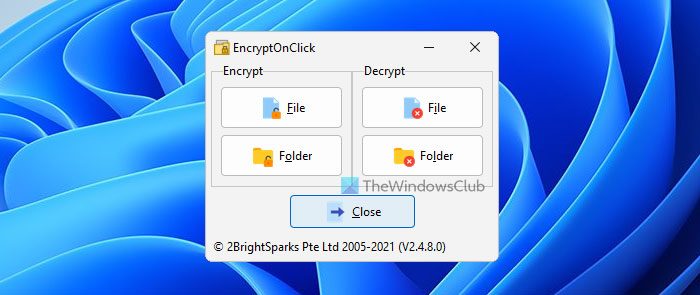
One word of caution!
If you forget your password, there is no provision to recover it. EncryptOnClick app is made in such a way that once the file is encrypted, it can be opened only with a valid password, and if the password is lost; the data is lost. Hence, the makers of this freeware warn users to remember their password, in order to save their data from losing it forever.
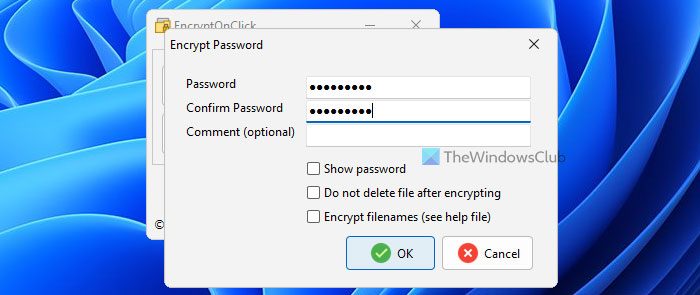
EncryptOnClick is certainly an easy-to-use and simple application for encryption of files. You can protect your data by simply putting a password. The application is reliable if used cautiously – that is without forgetting the password.
How do I encrypt a file in Windows?
Although you can use BitLocker to encrypt a drive or partition in Windows 11/10, you must use a third-party app to do the same with files. Many tools are available to encrypt or password-protect files in Windows 11 and Windows 10. However, if you need freeware and a minimal user interface, you can opt for EncryptOnClick. It is possible to decrypt an encrypted file or folder with the help of this tool only when you use EncryptOnClick to set the password.
How do I encrypt a file with a password in Windows 11/10?
EncryptOnClick is a handy tool, which helps you encrypt a file with a password on Windows 11/10 computers. It is freeware, and you can download it from the official website. Right after installation, you can select a file to encrypt and set a password as per your requirements. No matter whether you want to encrypt one or multiple files, whether it is image, video, audio, document, or anything else, you can use this app to get the job done.
We suggest that download the free tool from its home page and see if you like it. It is a 1.27 MB sized application that gets downloaded and installed within a couple of minutes.
Of course, make sure that you use it initially on less important data or you may lose it forever if you happen to forget the password!
Good, that’s
A number of these smaller encryptors use 128 bit AES (which US govt approves except for high top secret), so be sure to use at least 22 random characters in passphrases. If one doesn’t like EncryptOnClick, I use and am familiar with a similar alternative, “Axcrypt”.
Axcrypt too is currently 128 bit AES in latest 1.x version; a version 2.x beta came out about a week ago sporting 256 bit AES, once you install it and go “huh?” at gui then hit “help” button, you’re taken to an Axcrypt beta page which first then tells you many features don’t function yet; I’ll capsulize my experience with version 1.7.3156.0.
Installs tiny (few MBs), adds to context menu (watch out for and de-select any ads as you move through installation); it encrypts files within a folder but not the folder name itself or names of files; for everyday security I find creating one very long passphrase I’ll use for average common file encryption and checking the gui box to “use as default passphrase” for decryption makes it easy to encrypt/decrypt on the fly; before shutting down PC, make sure to go to Axcrypt and have it clear passphrase memory (doesn’t affect the “use as default” memory, just PC records). Optionally, it allows shredding an encrypted file and overwrite with random characters, but as in here following I’d suggest running free space eraser which resets all sectors to zero after shredding…even plain hackers these days can get scanners which ignore random data overwriting and easily retrieve after such “deletion” (similar to how “Passware” operates for law enforcement, only much cheaper).
With this or any similar file encryptor, I’d recommend running a good system cleaner at PC shutdown which can securely erase both the free space and pagefile.sys, as deleted temp data these kind of small apps generate can leave self-defeating castoffs in said places (susceptible to easy recovery with Recuva or Digitial Forensic Framework, one free and one open-source, which even common sneak thieves can download w/o hassle)…for this purpose, I myself prefer to end secure deletions by running “Privazer” set to erase pagefile at shutdown.
Apart from all that wind, always remember to separately write down/backup what your encryption passphrase is and keep such backup in its own secure location; you and anyone you’d want to, say, download routine business records from your Dropbox will need to know what that passphrase is to see anything. Hope this helps, cheers!
hello !! i’ forget my password please help me !!!!!