Work folders are basically the folders that your organization shares with you so that you can work on the files using your own device or on the device the organization gave you. It is not necessary that you have a wired networking always on. You just have to join the domain of your organization and then you can get access to the work folder. The work folders are normally encrypted for security issues. The article talks about work folder encryption in Windows 11/10 – how it works and how to deal with work folders on lost devices, etc.
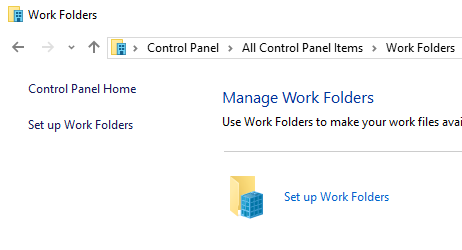
Work Folders Encryption in Windows 11/10
Your IT administrator will normally set it up for you on your device. You just need your company email ID or the URL of the work folders to set it up. You will also require login credentials which could be same for the entire device or for accessing the particular folders.
The work folders in Windows 10 inherit encryption features from the server. That is, if the server is encrypted and enforces encryption, the work folders on your device will automatically be encrypted when the device syncs with the organization server. If the IT admin later revokes encryption, the new files on your device will not be encrypted. But the older ones will still remain encrypted unless you manually remove encryption.
If the server does not enforce encryption, after one sync with such server, you can manually remove the work folder encryption in Windows 10. You just have to right click on each encrypted file and select Remove Enterprise Control from the context menu.
In case the user employs the above method (removing enterprise control) on work folders in Windows 10 while the server requires/forces encryption, the work folders and files within will automatically be re-encrypted when the client device talks (syncs) with the organization server.
Revoking Folder Encryption by Admins
If an employee was using his or her own device before leaving the organization, if the device is lost, or compromised, the IT admins of the organization can remotely revoke the key required for encryption of the work folders. With no key, other people cannot access the work folders and thus, data would be safe even if the device is lost or the employee leaves the organization. They will receive a message saying the key was revoked and hence they cannot access the work folders in Windows 11/10.
If you need more information, please visit Technet.
How do I stop using Work Folders?
To stop using Work Folders on Windows PC, first, move your personal files to some other drive or location. Also, decrypt your files by right-clicking on them, and selecting Remove enterprise control. After that, use the Start button, access the Work Folders, and then select the Stop using Work Folders option. Do note that if your system is managed by your organization, then this option might not be available.
Does Windows 11 have folder encryption?
Yes, Windows 11/10 supports Encrypting File System (EFS) to encrypt a file or a folder. You need to open the Properties box of a folder that you want to encrypt and select the Advanced button in the General tab. In the Advanced Attributes box, select the Encrypt contents to secure data option and press the OK button. Next, press the Apply button, and select the Apply changes to this folder, subfolders and files option. Press the OK button and this will encrypt your folder or file with EFS encryption.
Hope this is helpful.
Hello,
I´m currently facing issues with Work Folders on Windows 10.
We are unable to encrypt the files and work folder is not syncing, works perfectly for Windows 8.1.
The server hosting workfolders is a 2012 R2.
Error message: Sync Stopped. Can´t encrypt files.
Any ideas?