In this post, we will show you how to fix Epic Game Launch or Update Failed: Necessary prerequisites failed to install, Error SU-PQR1603 or LS-0019 on your Windows 11/10 PC.
When some users tried installing games via Epic Games, they received an Epic Games error, The necessary prerequisites failed to install, Error code SU-PQR1603 or The prerequisites of game failed to install, Error LS-0019. The following is the exact message users see:
Launch Failed
The prerequisites for <game-name> failed to install.
Error Code: LS-0019-IS-PQR1638
OR
Self Update Failed
The necessary prerequisites failed to install. Please contact support.
Error Code: SU-PQR1603
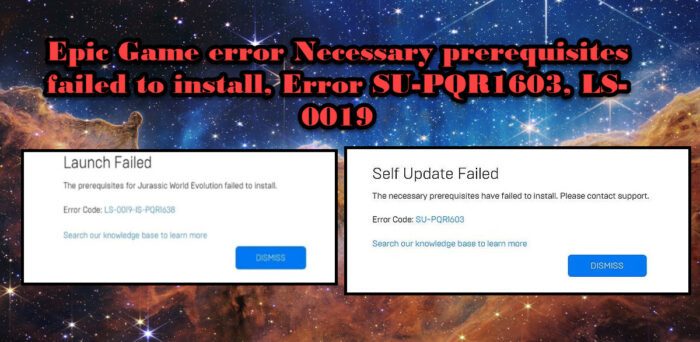
So, if you see Epic Game error Necessary prerequisites failed to install, Error SU-PQR1603, LS-0019, check the solutions mentioned in this post to resolve the issue.
Necessary prerequisites failed to install, Error SU-PQR1603 or LS-0019
If you encounter Epic Game Launcher Necessary prerequisites failed to install, Error SU-PQR1603 or LS-0019, then use the following solutions:
- Restart your PC
- Run Epic Game launcher as admin
- Allow Read and Write permission on your Windows file location
- Update the launcher
- Enter -skipBuildPatchPrereq in the Epic Games Launcher Target Parameter
- Reinstall Microsoft Visual C++ Redistributables
Let’s get started with the solutions.
1] Restart your PC
First of all, you should restart your computer irrespective of the error message displayed on your screen. This will flush out all the insignificant data, glitches, and bugs, and doing so will allow you to have a clean slate for Epic Games Launcher. Once you have rebooted your PC, launch Epic Games and see if the issue persists. In case rebooting your PC doesn’t work, move on to the next solution.
2] Run Epic Game Launcher as admin
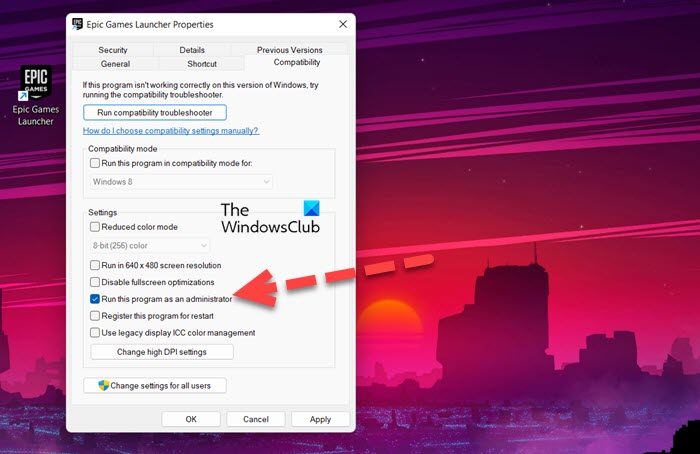
Lack of administrative privileges might be one of the reasons why you encounter the issue when trying to install the game. In such a case, you can try running the Epic Game launcher as an admin and check whether the issue persists or not. To do so, right-click on the launcher icon and then select Run as administrator. After doing so, launch your game, and fingers crossed, this will do the job for you. If this worked for you, then you can also configure the properties of the game to make sure that it always opens with administrative privileges. To do the same, follow the prescribed steps.
- Right-click on Epic Games and select Properties.
- Go to the Compatibility tab.
- Tick the box associated with Run this program as an administrator.
- Click on Apply > Ok.
Hopefully, this will do the trick for you.
3] Allow Read and Write permission on your Windows file location
One of the reasons why the Epic Games app won’t install on your computer is the lack of permissions. In such a case, we are going to allow Read and Write permission to resolve the issue, and here’s how you can do the same:
- Go to the folder where your game is supposed to be installed.
- Right-click on it and select the Properties option.
- In the security tab, click your username, and check if you have read and write permissions.
- If you don’t have such permissions, click on Edit.
- Tick the boxes next to the Read and Write option.
Once done, launch Epic Games and see whether you can install your games without the error message popping up or not.
4] Update the launcher
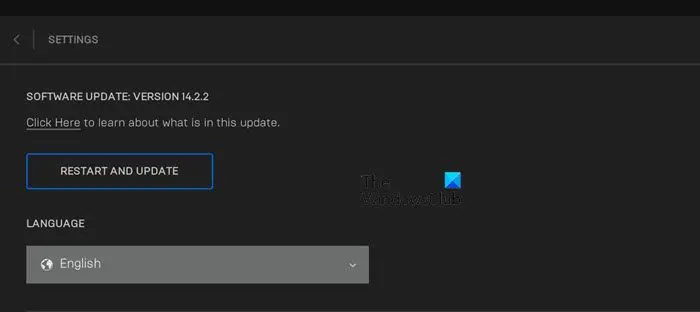
Usually, when you launch Epic Games, it searches for updates and installs the available ones. However, if it fails to do so, we need to manually check for updates. Follow the prescribed steps to do the same.
- Launch Epic Games.
- Click on your profile.
- Open Settings, and click on Restart and Update.
Once updated, launch Epic games and see if the issue persists. Hopefully, this will do the job for you.
5] Enter-SkipBuildPatchPrereq in the Epic Games Launcher Target Parameter
According to some users, adding -SkipBuildPatchPrereq to the Target parameter of Epic Games resolve the issues on their PC. Keep in mind that this is a workaround and not a solution. We are going to do the same things and see if the issue persists or not.
- Right-click on Epic Games Launcher and select Properties.
- In the Shortcut tab, go to the target field.
- Now, append -SkipBuildPatchPrereq.
- Click Apply and OK button.
You will have to run the program with administrative privileges after doing the process. Hopefully, you will be able to resolve the issue.
6] Reinstall Microsoft Visual C++ Redistributables
Last but not least, one of the biggest culprits of these error codes is corrupted Microsoft Visual C++ Redistributables. There are various factors that can corrupt the tool, but to fix it, the best option that we have is to reinstall Microsoft Visual C++ Redistributables. To do the same, follow the prescribed steps.
- Launch Settings.
- Go to Apps > Apps & features.
- Search for “Microsoft Visual C++ Redistributables”.
>For Windows 11: Click on the three vertical dots and then on Uninstall.
>For Windows 10: Tap on the app and then click on the Uninstall button. - After uninstalling the app, download and install the latest version of Microsoft Visual C++ Redistributables.
After completing the reinstallation process, launch Epic Games and check if the issue persists.
Read: Epic Games Error Code 200_001.
How do I fix the 0xc000007b Windows error Epic Games?
Error Code: 0xc000007b appears when an application fails to start. There are various reasons for the same, things such as incompatibility, corrupted installation media, outdated or corrupted DirectX, and Visual C++ Redistributables are some of the most common ones. If you are seeing the error code in Epic Games, check our guide to fixing error code 0xc000007b.
How do I fix the installation error in the Epic Games launcher?
Epic Games launcher is a hub for gamers to install titles, however, some users are not able to install Epic Launcher. There are many reasons why this is happening and your antivirus software and outdated Windows are one of them. You can temporarily disable your antivirus or add Epic Games launcher to the Whitelist. After making sure that no antivirus is blocking the installation process, run the installation media and install the app.
Read Next: Epic Games Error Code LS-0015.
Leave a Reply