Epic Games is a gaming client service, much like Steam or Origin, which hosts a plethora of gaming titles. You might encounter the Epic games error code SU-PQR1603 or SU-PQE1223 on your Windows 10 or Windows 11 PC when your Epic Games Launcher tries to self-update. In this post, we will provide the most suitable solutions to resolve this issue.
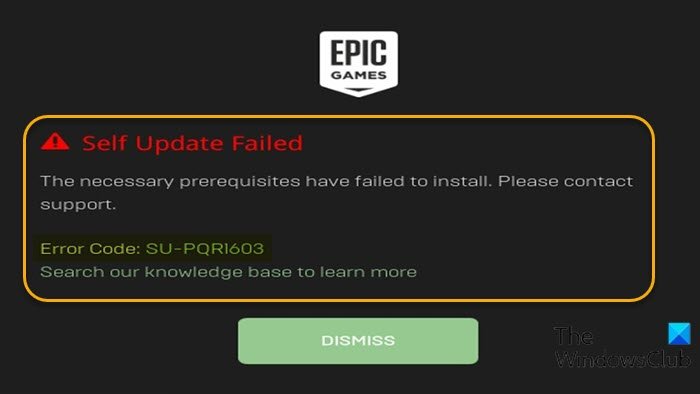
When you encounter this issue, you’ll receive the following full error message;
Self Update Failed
The necessary prerequisites have failed to install. Please contact support.
Error Code: SU-PQR1603
Search our knowledge base to learn more
The error simply indicates the failure of the self-update process.
Epic Games error code SU-PQR1603 or SU-PQE1223
If you’re faced with this Epic Games error code SU-PQR1603 or SU-PQE1223 issue, you can try our recommended solutions below in no particular order and see if that helps to resolve the issue.
- Install the latest version of the Epic Games Launcher
- Run Epic Games Launcher with Admin privilege
- Install latest Microsoft Visual C++ Redistributables
- Install .NET Framework 4.8
- Assign Full Control permissions to the target folder
- Modify Epic Games Launcher Target parameter
Let’s take a look at the description of the process involved concerning each of the listed solutions.
1] Install the latest version of the Epic Games Launcher
The first thing you can try to fix the Epic Games error code SU-PQR1603 or SU-PQE1223 is to download and install the latest version of the Epic Games Launcher. If this is not the case, you can try the next solution.
2] Run Epic Games Launcher with Admin privilege
This solution requires you to run the Epic Games Launcher with Admin privilege on your Windows 10/11 device and see if the issue is resolved or not. If the latter is the case, you can try the next solution.
3] Install latest Microsoft Visual C++ Redistributables
This solution requires you to download and install the latest version of Microsoft Visual C++ redistributables and see if that helps.
4] Install .NET Framework 4.8
Another potential fix is to make sure you’re running Microsoft .NET Framework version 4.8 on your Windows device.
5] Assign Full Control permissions to the target folder
Insufficient permission for Read/Write access to the Epic Games folder on your Windows device can cause this error. In this case, you can assign Full Control permission to the folder and see if that helps with the issue at hand. Otherwise, try the next solution.
6] Modify Epic Games Launcher Target parameter
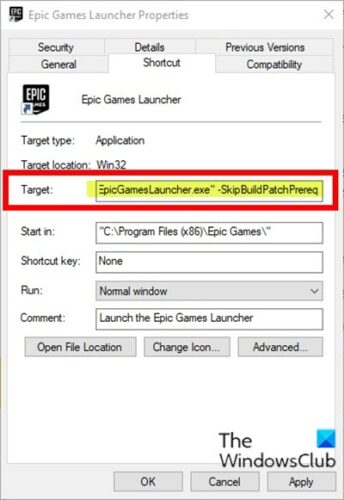
Do the following:
- Quit Epic Games Launcher.
- Right-click Epic Games Launcher and select Properties.
- In the Properties sheet, click the Shortcut tab.
- In the Target field, add -SkipBuildPatchPrereq to the end of the line.
- Click Apply > OK.
The issue should be resolved now.
Hope this helps!
Leave a Reply