If you are experiencing error code MD-DL on Epic Games Launcher on Windows, we got you covered. Some Epic Games Launcher users have reported experiencing the MD-DL error code while downloading anything through the launcher. Most affected users have reported getting this error when downloading the latest game patch for Fortnite. The full error message says the following:
Install Failed
Could not download installation information. Please try again later.
Error Code: MD-DL
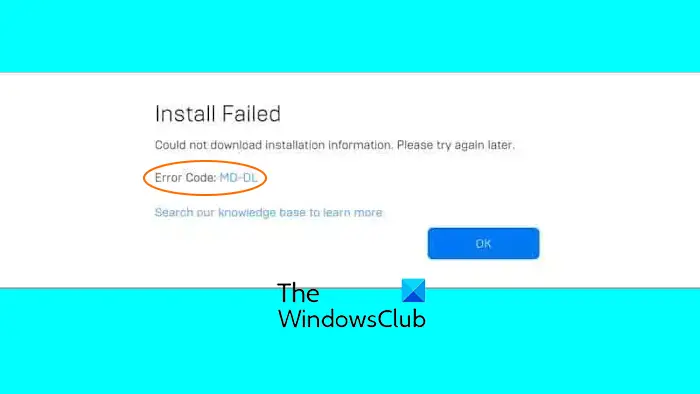
Connectivity problems, corrupt game files, and corrupt or incomplete installation of the launcher could cause this error.
Fix Epic Games Launcher error code MD-DL
If you get the error code MD-DL while updating Fortnite or downloading anything on Epic Games Launcher, here are the fixes to resolve it:
- Restart the Epic Games Launcher.
- Modify the Engine.ini file.
- Verify and repair the game files of Fortnite.
- Resolve internet connectivity issues.
- Disable, then enable auto-updates.
- Clean install Epic Games Launcher.
1] Restart the Epic Games Launcher
It could be a temporary glitch that is causing the error. So, you can close Epic Games Launcher and then restart it to check if the error is gone. You can right-click on the Epic Games Launcher icon from the system tray on your taskbar and choose the Exit option to close it. After that, relaunch it and check you have stopped receiving this error.
2] Modify the Engine.ini file
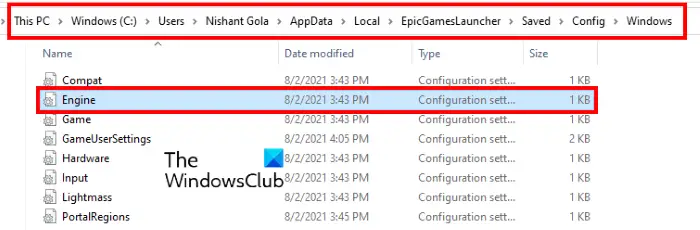
You might experience this error if the Epic Games Launcher fails to retrieve the expected data while self-updating Fortnite or downloading games. So, if the error persists even after waiting for a while, you can modify the Engine.ini file of the Epic Games Launcher to fix the error. This hotfix is discussed on the official Epic Games forum and should help you get rid of the error.
Here’s what to do:
First, close the Epic Games Launcher app completely using the Task Manager.
Now, open File Explorer using Win+E and navigate to the following location:
C:\Users\<username>\AppData\Local\EpicGamesLauncher\Saved\Config\Windows
Note: In the above location, replace <username> with your username.
Next, locate the Engine.ini file, right-click on it, and select the Open with > Notepad option from the context menu. You can also open it in any other text editor.
After that, you need to insert the following command line in the opened file:
[Launcher] ForceNonSslCdn=false
If the above line is already present in the file and it is set to true, change it to false.
Now, click on the File > Save option to save changes in the file.
Finally, relaunch the Epic Games Launcher and check if the MD-DL error has stopped now.
In case there is no Engine.ini file in the above-mentioned location, you need to create one manually. To do that, follow the below steps:
- First, open the Notepad and insert the same command we have written above which is:
[Launcher] ForceNonSslCdn=false
- Now, click on the File > Save as option and then set the Save as type to All Files.
- After that, name the file as Engine.ini and save it at the C:\Users\<username>\AppData\Local\EpicGamesLauncher\Saved\Config\Windows location.
Read: Can’t Uninstall Epic Games Launcher in Windows.
3] Verify and repair the game files of Fortnite
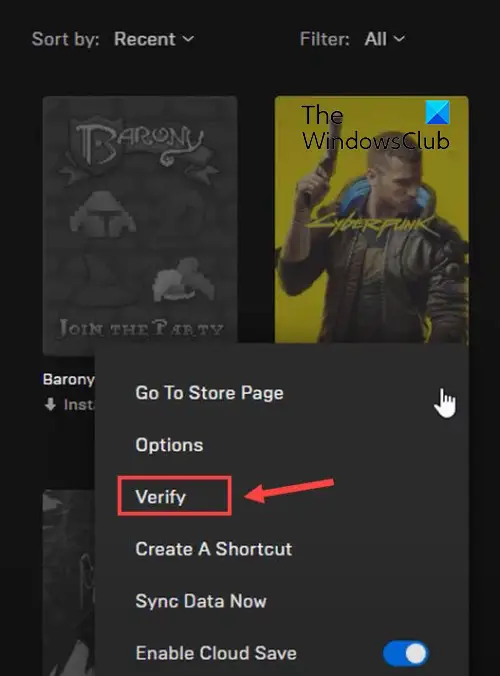
If this error occurs when updating Fortnite on Epic Games Launcher, it might be caused by corrupt game files. So, if the scenario is applicable, you can verify the integrity of the Fortnite game files and check if it helps resolve the error. Here’s how you can do that:
- First, relaunch Epic Games Launcher and move to the Library.
- Now, locate the Fortnite game and tap on the three horizontal dots next to it.
- After that, select the Manage option.
- Next, click on the Verify button next to the Verify Files option.
- Let Epic Games Launcher verify and repair your game files.
- Once done, check if the error is fixed.
Read: Fix Epic Games Launcher not displaying properly or appears blank.
4] Resolve internet connectivity issues
The error can also be caused because of a network connectivity issue. So, make sure your internet connection is working fine with a good speed for gaming. There are some methods you can use to fix connectivity problems on your PC that are as follows:
Flush the DNS cache:
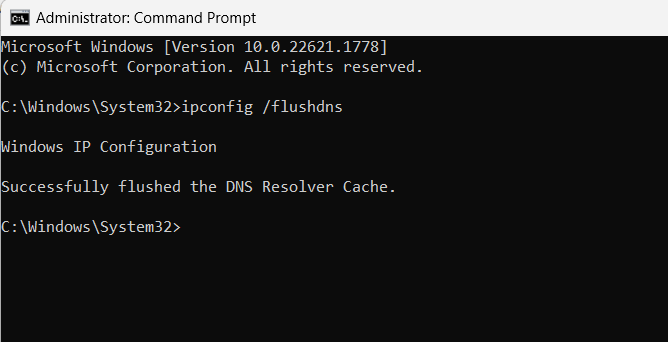
First, open Command Prompt as an administrator.
Now, type the below command and press the Enter button:
ipconfig /flushdns
See if the error is now resolved.
Change your default DNS server:

You can also try using the Google DNS server which is considered to be faster and more reliable. Here’s how:
Firstly, open the Run command box using Win+R and enter ncpa.cpl in its Open box to bring up the Network Connections window.
After that, press the right-click on your active WiFi or wired network connection and choose the Properties option from the opened context menu.
Next, select the Internet Protocol Version 4 (TCP/IPv4) option, tap on the Properties button, choose the Use the following DNS server addresses radio button, and then enter the below addresses:
- Preferred DNS server: 8.8.8.8
- Alternate DNS server: 8.8.4.4
Now, press the OK button to apply changes and exit the window.
You can now relaunch Epic Games Launcher and see if the error is gone.
See: Fix Epic Games Launcher High CPU usage.
5] Disable, then enable auto-updates
A few affected users have reported that disabling and then re-enabling the auto-updates feature in Epic Games Launcher fixed the error for them. So, you can also try doing the same and see if it helps. Here’s how:
- First, open Epic Games Launcher, go to Library, and locate Fortnite or the problematic game.
- Now, click on the three-dot menu button and select the Manage option.
- After that, disable the toggle associated with the Auto Update option.
- Finally, restart Epic Games Launcher and check if the MD-DL error is resolved now.
See: Fix Epic Games Launcher Invalid Drive error.
6] Clean install Epic Games Launcher
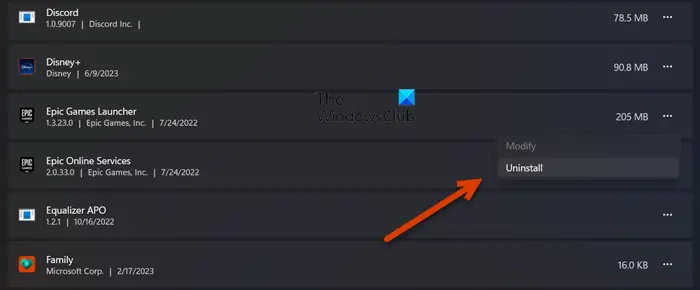
Some affected users have reported that completely removing Epic Games Launcher and then reinstalling it helped them fix the error. So, if the above error persists, you can try reinstalling the launcher and see if it works. Here’s how:
- First, make sure to backup Epic Games data that you don’t want to lose and ensure that Launcher is not running on your PC using Task Manager.
- Now, uninstall Epic Games Launcher using the Settings app.
- Next, delete all the residual files from C:\Program Files (x86), C:\Program Files, C:\ProgramData, %AppData%, and other locations.
- After that, permanently delete the leftover files from the Recycle Bin.
- Once done, restart your PC, download the latest version of Epic Games Launcher, and then install it on your computer.
Hopefully, you won’t get the MD-DL error code anymore.
Read: Fix Epic Games Launcher won’t open on Windows.
Why wont my Epic Games launcher let me log in?
Epic Games Launcher login errors and issues can be caused due to invalid login credentials. So, make sure you are entering the correct username and password. Besides that, it could be internet connectivity problems and the corrupted web cache of Epic Games Launcher causing the issue. It can also be the incomplete or faulty installation of the launcher triggering the issue.
What is MA 0005 error in the Epic Games launcher?
The MA-0005 error in Epic Games Launcher occurs while opening a URL or clicking on a subject below the screen. It mainly triggers when there is no default web browser set up on your PC. So, to fix the error, you can configure the correct default browser using the Settings app and then see if the error is fixed.
Now read: Epic Games Launcher stuck on Please wait while we start your update.
Leave a Reply