Epic Games is undoubtedly one of the most popular game launchers in the market. However, as of late, many users reported that they are unable to launch the launcher, and in some cases, Epic Games does launch but then starts freezing and crashes afterward. In this post, we will see what you can do if the Epic Games launcher keeps crashing or freezing.
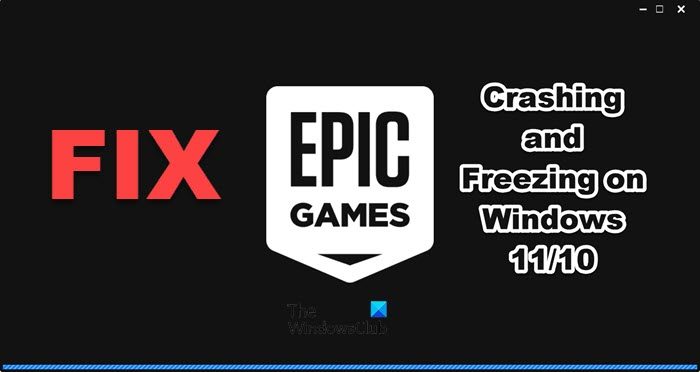
Fix Epic Games launcher keeps crashing or freezing
If the Epic Games launcher keeps crashing or freezing on your PC, follow the solutions mentioned below to resolve the issue.
- Restart the Epic Games Launcher
- Launch the Epic Games Launcher as an administrator
- Disable or delete any overclocking app
- Reinstall D3DCOMPILER_43.dll
- Turn off Fullscreen Optimization
- Update Graphics Driver
- Delete the Web cache of Epic Games
- Repair Epic Games Launcher Installation Media
Let us talk about them in detail.
1] Restart the Epic Games launcher
If your Epic Games launcher is freezing, the very first thing you need to do is restart it. For that, you need to close it completely. So, click on the Close icon and then open Task Manager. If you find any processes related to Epic Games running, right-click on it and select End Task. Now, reopen the launcher and check if the issue is resolved.
2] Launch the Epic Games launcher as an administrator
Epic Games will crash abruptly if it doesn’t have the privilege to run on your computer. You can right-click on the launcher and select Run as administrator.
3] Disable or delete any overclocking app
If you have any overclocking software altering the dynamics of your processor, disable it as it conflicts with Epic Games and other games that you are trying to run in this launcher or any other launcher.
4] Reinstall D3DCOMPILER_43.dll
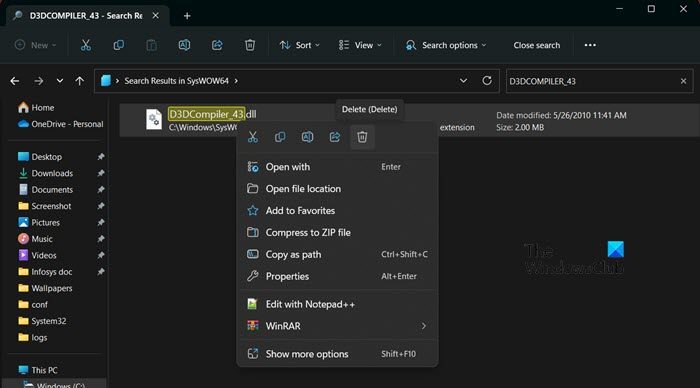
You will get an error if the D3DCOMPILER_43.dll is corrupted. This will is related to DirectX and when we download its fresh copy, the dll file will also get installed on your computer. To do the same, follow the steps mentioned below.
- Open File Explorer by Win + E.
- Now, navigate to the following location.
C:\Windows\SysWOW64
- Search for D3DCOMPILER_43.
- Now, right-click on it and select Delete.
- Once the file is deleted, go to microsoft.com to download DirectX.
- After downloading DirectX, run the installer to install the missing file.
Finally, reboot your computer and run Epic Games.
5] Turn off Fullscreen Optimization
Full-Screen Optimization adds an extra layer of optimization to Epic Games Launcher. However, in some cases, due to compatibility issues, the launcher crashes. In that case, we need to disable the feature and then launch the application. To do the same, follow the steps mentioned below.
- Right-click on the Epic Games launcher and select Properties.
- Now, go to the Compatibility tab.
- Tick the box next to Disable fullscreen optimization.
- Click Apply > Ok.
Check if the issue is resolved.
6] Update Graphics Driver
Epic Games will crash on your computer if the drivers are not updated, as that would make your computer incompatible with running the app. There are various ways to update your display drivers; you can install a free driver update software or download the latest version of the driver from the manufacturer’s website.
7] Delete the Web cache of Epic Games
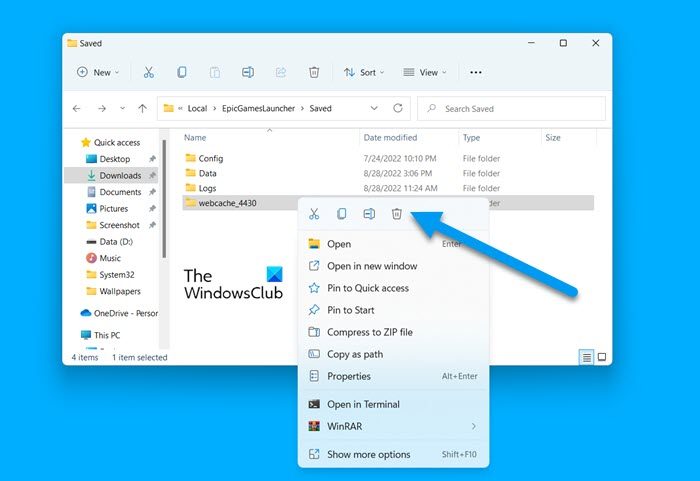
If the web cache of Epic Games is corrupted, it will most likely crash on your computer. In that case, we need to remove the web cache of the launcher. Removing caches will not delete the games since caches are nothing but frequently accessed data stored on your computer for quick access. To delete the web cache of Epic Games, follow the solutions mentioned below.
- Open Run by Win + R and navigate to the following location.
%localappdata%
- Then navigate to EpicGamesLauncher > Saved folder.
- Look for webcache folder and delete it.
Reboot your computer and then open Epic Games. You will be asked to log in and hopefully, your issue will be resolved.
8] Repair Epic Games Launcher Installation Media
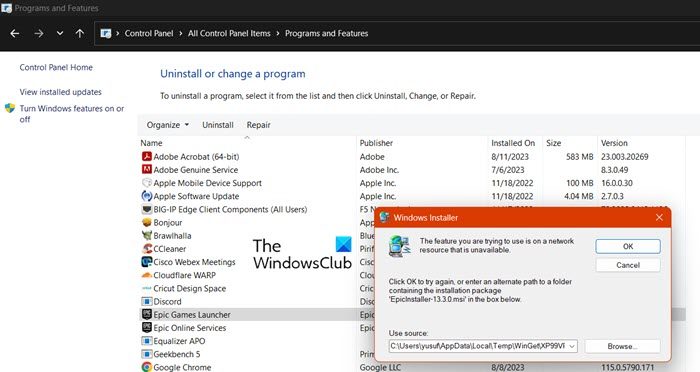
Corrupted web caches are not the only reason why the Epic Games launcher is crashing on your computer; you will also get the error if there is some corruption in the installation media. To repair the same, you need to follow the steps mentioned below.
- Open the Control Panel from the Start Menu.
- Change the View by to Large icons.
- Go to Programs & Features.
- Look for “Epic Games Launcher”, click on it, and select Repair.
- Finally, follow the on-screen instructions to repair the launcher.
This should do the job for you.
Read: Fix Epic Games Launcher login errors
How do I fix Epic Games launcher freezing?
If the Epic Games launcher is freezing on your computer, restart it, and if that doesn’t work, restart your computer. Also, if there is some overclocking app running on your computer, you should disable it. If the issue is not resolved, follow the solutions mentioned in this post to resolve the issue.
Read: Fix Epic Games Launcher not displaying properly or appears blank
Is something wrong with Epic Games launcher?
To know if there is something wrong with the Epic Games launcher, you need to visit status.epicgames.com. As of late, there has been no incident reported, but, you can click on the link to navigate to the portal. You can also access some free down detectors to know if the issue servers are down. In case the servers are down, there is nothing you can do other than wait for the issue to be resolved.
Leave a Reply