If the Epic Games Launcher doesn’t open on your PC, this post may help you. The Epic Games Launcher is a digital distribution platform developed by Epic Games that serves as a centralized hub for accessing and managing games and other content and features. It also offers access to the Epic Games Store, where users can purchase and download various games. But users have recently complained that the Epic Games launcher isn’t opening. Keep reading this post to learn how to fix it.
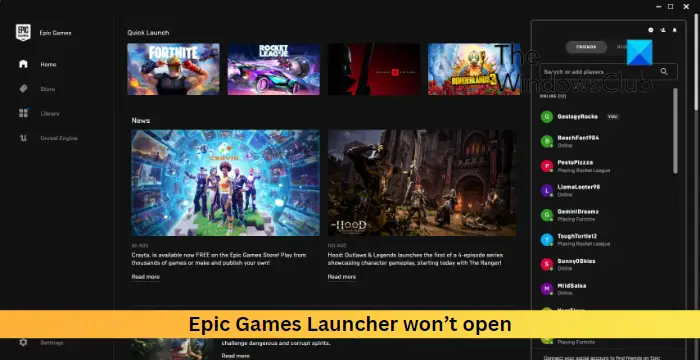
Why is my Epic Games launcher not opening?
The Epic Games Launcher may not open if the servers are under maintenance or facing downtime. However, there are several other reasons this may occur. Some of them are:
- Incompatible system
- Outdated or corrupted graphics drivers
- Interruptions due to third-party apps
- Corrupted Cache data
Fix Epic Games Launcher won’t open error
To fix the Epic Games Launcher not opening on your Windows PC follow these suggestions:
- Check Epic Games Server Status
- Check System Requirements
- Update Graphics Drivers
- Disable fullscreen optimization
- Run Epic Games Launcher as an Admin
- Disable Antivirus and Firewall temporarily
- Clear cache data of the Epic Games Launcher
- Reinstall Epic Games launcher
Now let’s see these in detail.
1] Check Epic Games Server Status
Before you make any changes to your device, make sure to check Epic Games server status. The servers may be facing downtime. Follow @EpicGames on Twitter to stay updated about ongoing server downtime and maintenance.
2] Check System Requirements
Next, check if your system is compatible with running the Epic Games Launcher. Here are the recommended requirements to run the launcher:
- OS: Windows 7 or higher, macOS 10.11 or higher
- Processor: Intel Core 2 Duo / AMD Athlon 2×2
- Memory: 2GB
- Video card: DirectX 9.0c Compatible GPU; NVIDIA Geforce 7800 (512mb)/AMD Radeon HD 4600 (512MB)/Intel HD 4000
- Hard drive: 1.5GB
3] Update Graphics Drivers

Next, check if the graphics drivers are updated to the latest version. Outdated or corrupted graphics drivers can also be why Epic Games launcher is not opening. Update the Graphics Drivers and see if it helps fix the error.
You may want to use free Driver Update software or tools. NV Updater and AMD Driver Autodetect will update the graphic card driver if that’s the case.
4] Disable fullscreen optimization
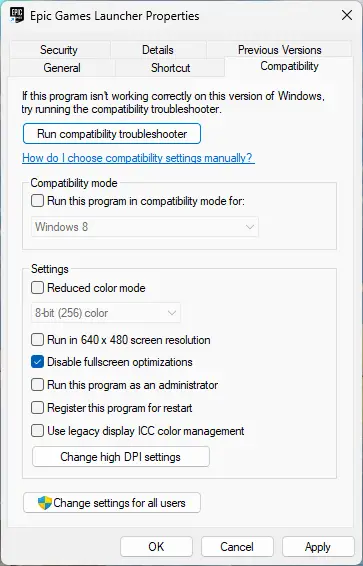
Fullscreen optimization improves gaming performance and allows running games in a fullscreen borderless mode. This feature can sometimes be why the Epic Games launcher is not opening. Disabling this feature can help fix the error. Here’s how:
- Right-click on the Epic Games Launcher.exe file and select Properties.
- Navigate to the Compatibility tab and check the Disable fullscreen optimizations box.
- Click Apply and Ok.
5] Run Epic Games Launcher as an Admin
The Epic Games launcher may not open if it doesn’t have appropriate permissions. Run the application as an admin and see if it fixes the error. To do so, right-click on the Epic Games Launcher.exe file and select Run as Administrator.
6] Disable Antivirus and Firewall temporarily
If nothing helped so far, try disabling the antivirus and Windows Firewall. Sometimes, these security applications can interrupt the game’s processes. Disable these applications temporarily and see if the Epic Games Launcher opens.
7] Clear cache data of the Epic Games Launcher
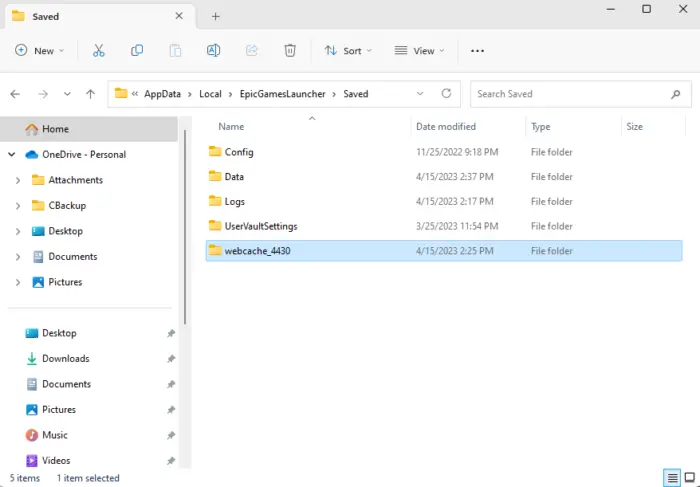
Windows stores cache data to enhance user experience. This can sometimes get corrupted and cause apps to malfunction. Delete this data and see if the error gets fixed. Here’s how:
- Press the Windows key + R combination to open the Run dialog box.
- Type %localappdata% and hit Enter.
- The File Manager will now open; click on Epic Games Launcher folder here.
- Open the Saved folder and delete the webcache, webcache_4147, and webcache_4430.
- Restart your computer, and then relaunch the Epic Games Launcher.
8] Reinstall Epic Games launcher
If none of these steps helped you consider reinstalling the Epic Games Launcher. This has been known to help most users fix the error.
Read: LS-0005, Unable to contact patch server in Epic Games
We hope these suggestions helped you.
What is 0xc0000005 Epic Games launcher?
The error code 0xc0000005 indicates an Access Violation or a memory-related issue. However, when it occurs with the Epic Games launcher, it is unable to access the memory or a specific memory address.
Why does Epic Games launcher use so much RAM?
The Epic Games Launcher is a feature-rich platform that needs memory, especially when handling multiple tasks simultaneously. Nevertheless, if the launcher’s RAM usage is excessive on your PC, try closing unnecessary tabs and processes or consider upgrading your RAM to increase memory.
Leave a Reply