Epic Games allows you to play a plethora of games; however, one needs to sign into their account first to use all the services. For that, you need to enter the sent Security Code to validate your account. At times, Epic Games is not sending the Security Code to users, and in this post, we will see how to work around the issue.
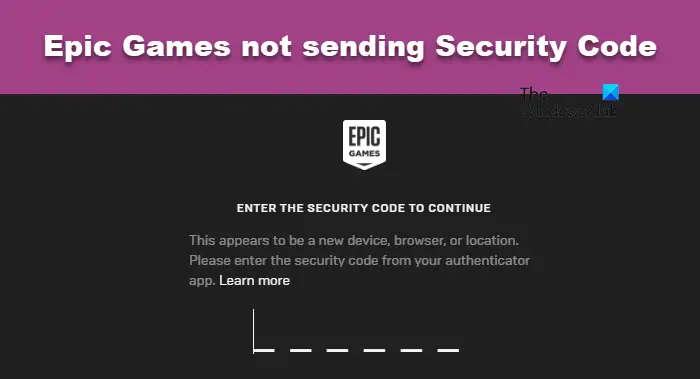
Fix Epic Games not sending the Security Code
If Epic Games is not sending a Security Code, follow the solutions mentioned below to resolve the issue.
- Check your spam and junk section
- Check your Internet Speed
- Switch off your VPN and then try
- Flush DNS and reset your IP
- Switch to Google DNS
- Use your backup codes
- Raise an Epic Games support ticket
Let us talk about them in detail.
1] Check your spam and junk section
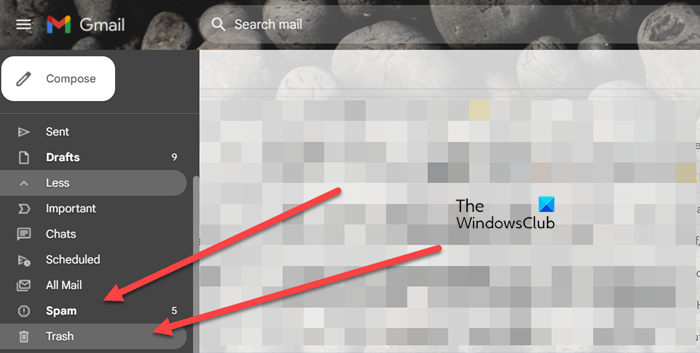
Gmail’s spam detection has always been unreliable, and things are not shaping up anytime soon. That is why it is crucial to look into your spam and junk folders occasionally to check if you have received any important emails. So, go ahead and open your spam/junk folder to check if Epic Games’s verification mail has been moved into that folder. To fix the issue permanently, we recommend you check our guide to know what to do when Gmail mails go to the junk folder.
2] Check your Internet Speed
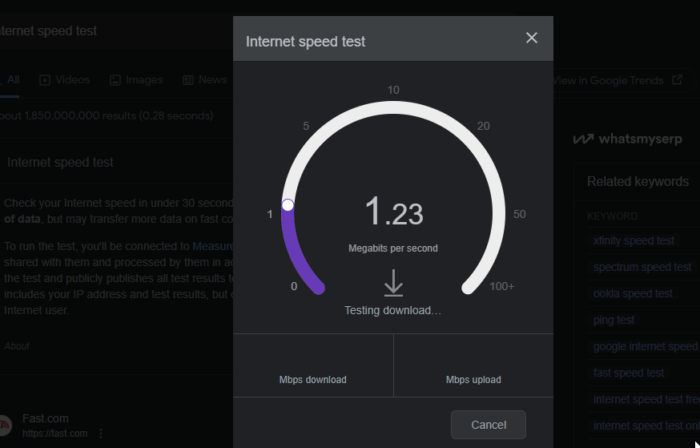
If your Internet is slow, your computer won’t be able to communicate with the server and send verification mail. To check the bandwidth, you can use one of the free Internet speed testers. If the bandwidth is low, reboot your router, and if that doesn’t work, contact your ISP and ask them to investigate the problem.
3] Switch off your VPN and then try
Make sure you are not connected to any VPN when trying to login to your Epic Games account. In case you are connected to any VPN, make sure to disable it; otherwise, a verification code will not be sent to your number. So, go ahead and turn off the VPN, then try logging into your Epic Games account. Hopefully, you will be able to resolve the issue using these solutions.
4] Flush your DNS and reset your IP

Sometimes, a glitch in network protocols such as DNS and IP can cause issues such as the one in question. Since it is so common, Microsoft has given us the option to reset your network protocols. To do the same, first of all, search “CMD” in the search bar and click on OK when the UAC prompt appears. Then, execute the command mentioned below.
Flush DNS
ipconfig /flushdns
Reset IP
ipconfig /release
Finally, open Epic Games and check if the issue is resolved.
5] Switch to Google DNS
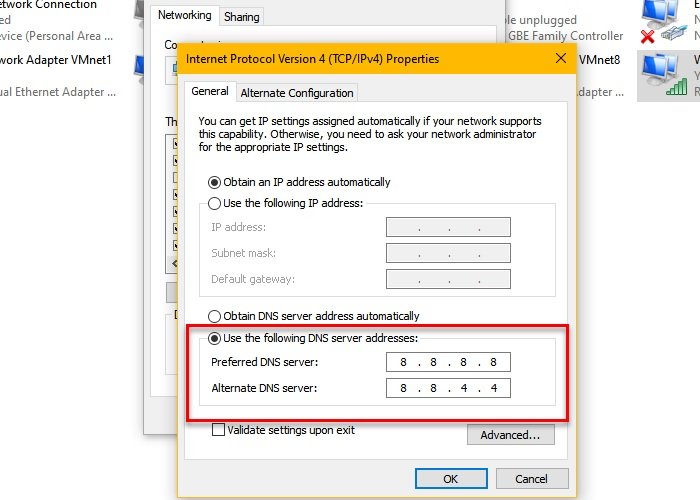
One possible reason for the issue is an unreliable DNS server on your PC. To resolve this, you can switch to Google’s Public DNS. Follow the steps mentioned below to do the same.
- First of all, open Control Panel.
- Change View by to Large icons.
- Click on Network & Sharing Center.
- Go to Change adapter settings.
- Right-click on the network adapter that you wish to configure and select Properties.
- From the list under This connection uses the following items, go to Internet Protocol Version 4 (TCP/IPv4).
- With that option selected, click on Properties.
- Select the Use the following DNS server addresses option and enter the following devices.
- Preferred DNS server: 8.8.8.8
- Alternate DNS server: 8.8.4.4
- Finally, click Apply > Ok.
Hopefully, this will do the trick for you.
6] Use your backup codes
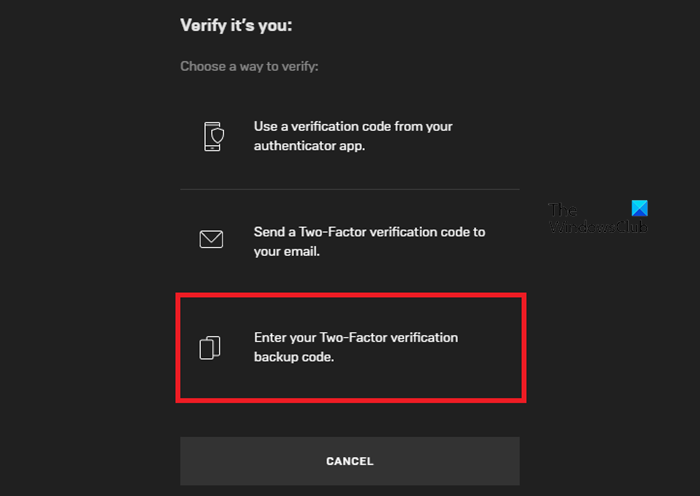
When you initially set up two-factor authentication (2FA) using an authenticator app, you receive a set of backup codes for your account. If you have saved those codes somewhere safe, you can use any of them to regain access to your account if needed.
When on the two-factor authentication page, click on Try another way, and select Enter your Two-Factor verification backup codes. Finally, enter the code and most probably it will do the trick for you.
7] Raise an Epic Games support ticket
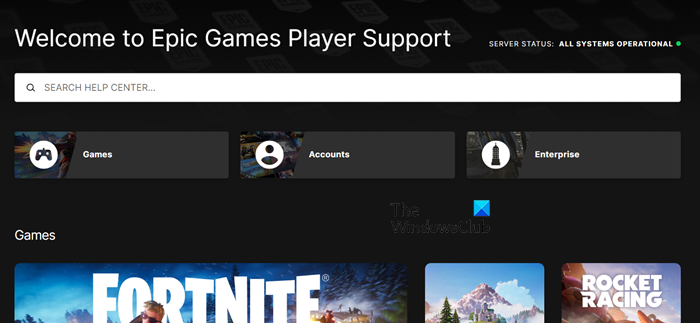
If all else fails, your last resort is to raise a ticket to Epic Games support, asking them to resolve the issue. So, go to epicgames.com/help and raise a ticket. They will hopefully resolve the issue with little to no delay.
Read: Epic Games Launcher stuck at Cloud Syncing
Where is my Epic Games security code?
Epic Games sends the security either to the phone number or registered Email ID. Do keep in mind that if you didn’t receive the mail, go to your Spam or Junk folder and check if the verification mail is moved there.
Read: Epic Games Install Failed Error Code II-E1003
Why am I not receiving two-factor authentication code?
There are various reasons why a two-factor authentication code is not being received by you. You may have put the wrong email address or phone; your Internet connection is slow, the service is down, the number is blocked or under suspicion, and more.
Leave a Reply