We have been using highlighters since our school days, when pen and paper were the only modes to write. Now that we have started writing almost every stuff on our PCs, we need a highlighter for our PCs too. Right?
Free Annotation Tool for Windows
So here is a wonderful highlighter for you named Epic Pen. It is basically an annotation tool that lets you highlight, draw or write directly over any of your videos, software, and web pages or even on your games. So you don’t have to take screenshots and then use a highlighter to mark it. You can do that directly with this Epic Pen.

Epic Pen is a lightweight and simple annotation tool that gets discreet when not in use. You can also use it on your live streaming and videos, so no more worries about making your presentations impactful.
How to use Epic Pen
Just follow the given instructions, install it on your PC and it’s ready to use.
As soon as the tool gets installed, you will see a small vertical bar of Epic Pen with all its features. The main overview is all it has. No detailed instructions, menu or tutorials.
Select Highlighter or Pen
From the vertical bar, you just have to select the pen or the highlighter, pick the preferred size and color and get started. You can mark or highlight any of the text on the Word document or on any of the web pages.
The tool has all other required features like the eraser, and undo actions, as well as a feature of taking the screenshot, everything in a single click. You can save the screenshot as a PNG file type. To carry on with your PC activity, go back to the cursor mode.
Features of Epic Pen
Simple software- Epic Pen is a very simple and easy-to-use freeware with no confusing buttons or options. Everything is on the main interface of the tool and it requires no specific technical knowledge.
Supports Hotkeys
The tool supports hotkeys which makes your work even quicker and easier. For example, to select the highlighter you can press Ctrl+Shift+4, Eraser is Ctrl+Shift+5, and Undo is Ctrl + Shift + 6 and so on. You can customize the hotkeys as per your own convenience from the settings.
Click on the Settings button under the Screenshot button and you can adjust the settings.
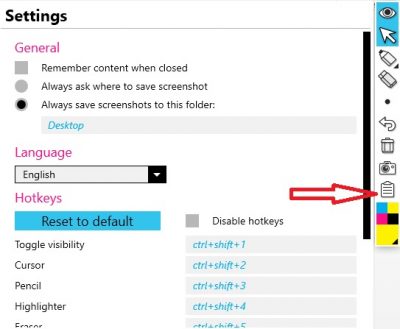
From the Settings option, you can also change where you want to save your screenshots. The default settings save all your screenshots on the desktop. You can also change the language here. Epic Pen supports 8 languages in total which include English, Japanese, Korean, Portuguese, Spanish, Russian, Turkish and Chinese.
Change the Pen Color
To change the color of your pen or the highlighter, just click on the multicolor tab at the bottom of the tool. Select the color you want. 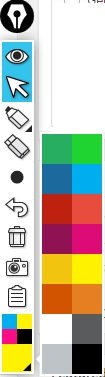
Overall, Epic Pen is a nice, simple and free annotation tool that turns your PC into a drawing board. You can now mark or highlight the important part of your text document, web pages, videos or any other presentation.
Epic Pen comes in a free as well as a paid version which has some additional features of course. Download this free tool here.
Nice!