Epson Connect Printer Setup is a software that lets users connect their Epson printers to their computers over a network. Sometimes, the Epson Connect Printer Setup troubles finding the Epson printer on a particular network. In such a case users get the message Epson Connect Printer Setup cannot find printer. This article lists some fixes that may help you get rid of this problem.

What causes Epson Connect Printer Setup cannot find printer error?
Before we begin, let’s see the possible causes that trigger the “Epson Connect Printer Setup cannot find printer” error on Windows 11/10 computers. You may receive this message if:
- Your Epson printer is turned off. Check if you have turned on your printer or not.
- The network discovery is disabled on your Windows machine.
- Your Epson printer is connected to another network.
- Your Firewall is blocking the software from accessing the internet.
- You have not placed the cartridge correctly.
Epson Connect Printer Setup cannot find printer in windows 11/10
Following are the possible troubleshooting guidelines that may help you fix this problem.
- Check the Network Discovery setting on your Windows 11/10 computer
- Check if you have placed the cartridge correctly
- Add permissions to the Windows Firewall or your third-party Firewall
- Reset your Epson Printer network and reconnect it to your Wi-Fi network
- Update or reinstall your printer driver
Let’s see all these fixes in detail.
1] Check the Network Discovery setting on your Windows 11/10 computer
If the Network Discovery is turned off on your system, it will find the other devices and will not be found by the other devices on a network. You can check this in your Windows 11/10 settings. We have listed here the steps to check this for both Windows 10 and Windows 11 operating systems separately.
Windows 11
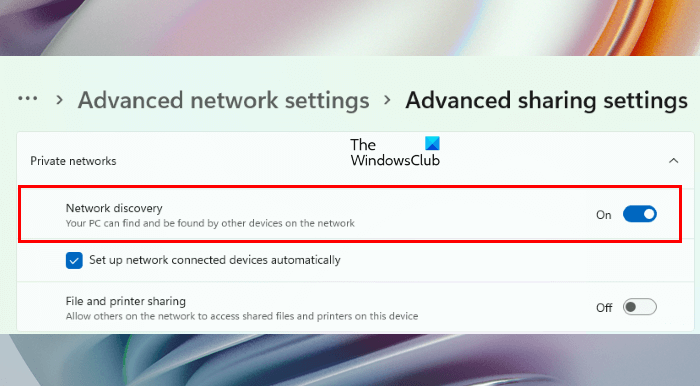
- Right-click on Start and select Settings.
- Go to “Network & internet > Advanced internet settings.”
- Click Advanced sharing settings under the More settings section.
- Turn on the button next to Network discovery.
Windows 10
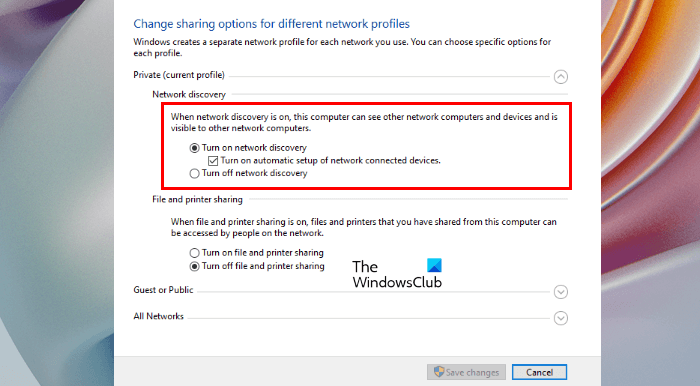
- Open Windows 10 Settings.
- Click Network & internet.
- Select Status from the left side and then click Network and sharing center under the Advanced network settings section. This will open the Control Panel.
- Select Change advanced sharing settings from the left side.
- Select the Turn on network discovery radio button.
- Click Save changes.
2] Check if you have placed the cartridge correctly
Some users have confirmed that the issue was occurring due to the incorrect placement of cartridges in the Epson printer. This might be the case with you. Therefore, we suggest you remove the cartridge and put it again in the Epson printer. After that, check if the issue persists.
3] Add permissions to the Windows Firewall or your third-party Firewall
It might be possible that the Windows Firewall is blocking the Epson Connect Printer Setup from accessing the internet due to which you are getting this error message. You can check this by disabling your Windows Firewall or third-party Firewall temporarily. If this works, you have to whitelist the Epson Connect Printer Setup in Windows Firewall or your third-party Firewall.
4] Reset your Epson Printer network and reconnect it to your Wi-Fi network
Reset your Epson printer from its Control Panel. After that, reconnect it to your Wi-Fi network manually from the Epson printer’s Control Panel. The steps may differ for different models of Epson printers. Therefore, refer to the user manual for a step-by-step guide.
Read: Why is my Printer Offline?
5] Update or reinstall your printer driver
You can also try updating or reinstalling the Epson printer driver and see if that helps. Open the Device Manager and expand the Print queues node. After that, right-click on your Epson printer driver and select the Update driver option. If updating the driver does not work, uninstall it from the Device Manager. After that, visit the official website of Epson and download the latest version of the driver. Now, install it manually by running the installer file.
How do I make Epson printer discoverable?
You can make the Epson printer discoverable for other devices by connecting it to your network. Refer to your printer’s user manual for the instructions to connect it to a Wi-Fi network. After connecting the printer to your Wi-Fi network, you can connect it to your computer by using the Epson Connect Printer Setup software.
Why my computer is not finding my Epson printer
If you have the wired model of the Epson printer, check if the USB cable is working fine or not. Plug the USB cable into another USB port of your computer to check if the USB port is working fine or not. If everything is fine, try updating your printer’s driver.
If you have the wireless model of the Epson printer, check if you have enabled the Network Discovery setting on your computer or not. If you have more than one Wi-Fi network, make sure that your printer is connected to the right network. Sometimes misplacement of cartridges also creates issues. If everything is ok, you should configure your Firewall settings.
We have explained all this above in the article.
Hope this helps.
Read next: How to fix Error 0x97 on Epson printers.
Leave a Reply