Are you getting an error code 0xE1 on your Epson printer? Some Epson printer users have reported getting this error message. This error could be triggered due to a dirty printhead, paper jam, ink cartridge issues, or printer driver problems. If you are facing the same error, this post will interest you. You can apply the fixes we mentioned here and eliminate the Epson printer error code 0xE1.

Fix Epson Printer Error Code 0xE1
If you are getting the error code 0xE1 on your Epson printer, here are the methods you can use to resolve the error:
- Check for any obstruction in your printer.
- Clear your printer.
- Reset or replace your printer’s ink cartridge.
- Reinstall the Epson printer driver.
1] Check for any obstruction in your printer
This error could be a result of an obstruction in your printer. So, check your Epson printer’s scanner area and see if any paper or foreign object is stuck there. If so, switch off your printer, unplug it, and then remove the jammed paper or another object. Once done, turn on your printer and check if the error code 0xE1 is resolved or not.
2] Clear your printer
Such printer errors are often caused due to dirt present inside your printer. Hence, it is recommended to keep your printer clean to avoid these errors.
You can switch off your printer and remove its power cord from the main source. Then, start cleaning your printer. Open the top cover of the printer and check if there is any paper scrap, paper clips, etc. If yes, remove them. After that, take a soft and clean cloth and wipe the dust off of your printer. Clean your printer inside out, and when done, plug it back in and turn it on. Check if the Epson printer error code 0xE1 is fixed.
Read: Epson Printer Error, Non-printing features are available.
3] Reset or replace your printer’s ink cartridge
It could be your printer’s ink cartridge causing the error. You can try resetting your printer’s ink cartridge and see if it helps. Here’s how to do that:
First, make sure your printer is switched on, and then press the Home button. After that, click on the Setup > Maintenance > Ink Cartridge Replacement option and press the OK > Start button. Once you see a message to replace the ink cartridge, take out the printer’s scanner unit and remove the ink cartridge carefully. Next, reseat the ink cartridges and put the scanner unit back into your Epson printer. Check if the error is now resolved.
You can also take the help of a professional or skilled person to reset your printer’s ink cartridge. Or, refer to your printer’s guide to do so.
If resetting the ink cartridge doesn’t help, it might be the case that the cartridge is not compatible. In that case, you can get the cartridge replaced to fix error code 0xE1.
See: Fix Epson Printer Utility Setup Error 1131.
4] Reinstall the Epson printer driver
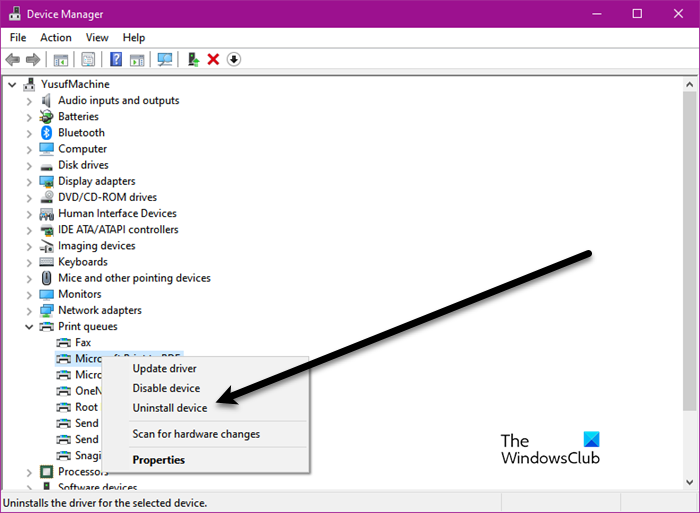
If the error persists, you can try reinstalling the printer driver software and check if it helps.
First, uninstall the Epson driver software from your PC using Device Manager. Press Win+X and select Device Manager. Expand Print queues, right-click on your printer, and then select the Uninstall device option.
Once drivers are uninstalled, you can visit the epson.com website and search for your printer model. After that, select your Windows OS from the Download tab and then download the required software. Finally, install the software and see if the error is fixed.
How do I fix error code 0xF1 on Epson printer?
To fix the error code 0xF1 on your Epson printer, you can try restarting your printer. To do that, you can switch off your printer, unplug it, wait for a few seconds, plug it back, and then turn it on to check if the error is gone. Besides that, you can clean the dirt off your printer, update or reinstall the printer drivers, or check if any software conflicts are causing the error.
How do I clear the error message on my Epson printer?
You can apply a suitable fix based on the error message you are getting on your Epson printer. One of the simplest yet most effective methods to resolve an error on an Epson printer is to power cycle your printer. Also, keep your printer clear of any dirt and debris. If you are receiving an error message indicating issues with your ink cartridges, reset or replace them as the cartridge might be incompatible or depleted.
Leave a Reply