This post features different solutions if the Epson scan is not working on Windows 11/10. The problem is very common among users who have recently upgraded to the latest Windows OS. Worry not if you face the same problem, as you are not the only one. And most importantly, the problem can easily be resolved. Just try the below solutions to get rid of the issue on your Windows PC.

Epson scan not working on Windows 11/10
Here is the list of all the solutions to try if the Epson scan is not working on Windows 11/10.
- Change Epson Scan settings
- Remove Epson Scanner from Compatibility mode
- Run Hardware Troubleshooter
- Check Windows Services
- Update Epson Driver
Now, let’s take a look at all these solutions in detail.
1] Change Epson Scan settings
If the Epson scan is not working on Windows PC, the first thing you can try to change the Epson scan setting. This solution has helped many users, and hopefully, it will help you as well. Here are the steps you need to follow.
- To begin with, click on the Start button and search for the Epson folder.
- Open the folder and click on Epson Scan Settings.
- Choose Network, followed by clicking on Add.
- Wait until it searches for an IP address.
- Double click on the IP address that pops up.
- Click on the Edit option, and rename it.
- Click on OK.
The problem would have been fixed by now. If not, try the next solution on the list.
2] Remove Epson Scanner from Compatibility mode
The next thing you should make sure of is that the Compatibility Mode of the Epson scanner is disabled. If this by any chance is enabled, it’s no surprise you are facing the problem in the question. You will have to disable the Epson scanner Compatibility Mode to eliminate the issue. You can do it by following the below steps.
- First off, right-click on the Epson scanner icon and choose Properties from the menu that pops up.
- Switch to the Compatibility tab.
- Uncheck the Run this program in compatibility mode for option.
- Click on OK to save the changes.
Check if the problem is fixed or not. If yes, you are good to go. But in case it continues, try the next solution on the list.
See: What is Network Scanning and how does it work?
3] Run Hardware Troubleshooter
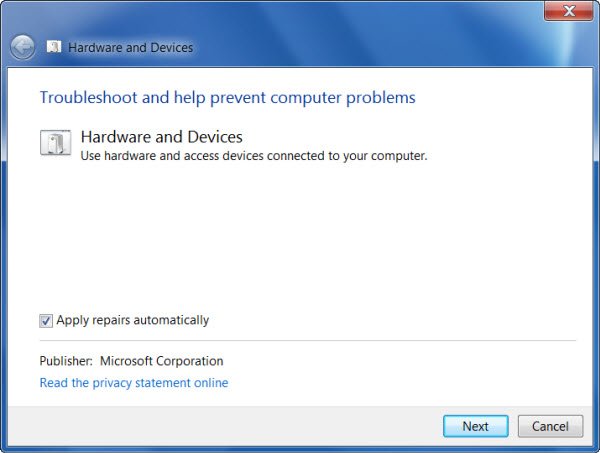
Running Windows Hardware Troubleshooter is another effective solution you can try in the situation. It will identify the issue and automatically fix it. You can run Hardware Troubleshooter on your Windows PC by following the below steps.
Open the Run dialogue box by pressing Windows + R shortcut key.
In this space provided, type cmd and press the enter key.
The Command prompt window will pop up.
Type the following command and press the enter key.
msdt.exe /id DeviceDiagnostic
The Hardware and Device troubleshoot window will pop up.
Click on the Next option.
Now follow the on-screen instructions to get rid of the problem.
4] Check Windows Services
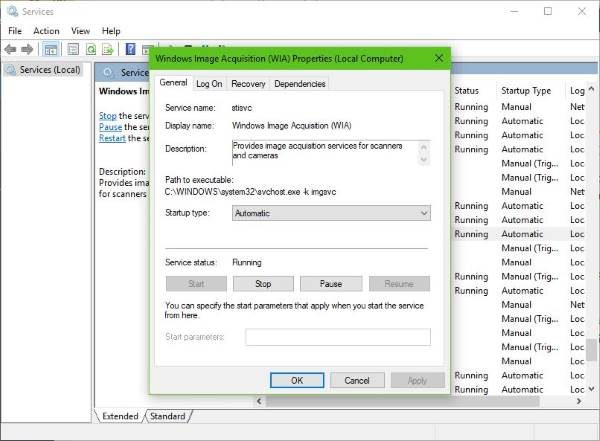
The next effective solution you can try if the Epson scan is not working on Windows PC is to check the status of certain Windows Services. You can do it by following the steps.
- Open the Run dialogue box, type services.msc, and press the enter key.
- In the window that pops up, locate and right-click on Windows Image Acquisition (WIA) Service.
- Choose Properties from the context menu.
- Change the Startup Type to Automatic, and make sure Service Status is set to Running.
- Click on Apply > OK.
Reboot the system, and check if it solves the problem.
5] Update Epson Driver
If you have recently downloaded the latest Windows update, it’s no surprise you’re facing the problem. As it turns out, Windows sometimes removes the third-party driver with its built-in driver option after downloading a Windows update. This can be the major culprit for the Epson scan not working on Windows PC. You will have to manually update the scanner driver to solve the problem. You can do it by following the below steps.
- Visit the Epson official website to download the drivers
- Select the Operating system.
- Click on the Download option next to the latest driver update.
Install the downloaded driver on your system to fix the problem.
Read: Fix No scanners were detected error
Does Epson Scan work on Windows 11?
Yes, Epson Scan works on Windows 11, and that too without any issue. Once the Windows PC and scanner are connected to the same internet connection, the scanner will be detected automatically by the Windows 11 ARM. The scan functionality will be made available on your system with a generic driver installation.
Read: Scanner is not working on Windows 11/10
Why is my scanner not working on Windows 11?
There can be multiple reasons why the scanner is not working on your Windows 11. But among all, the major culprit is often found to be an outdated driver. You will have to download the latest driver update to fix the problem.
Leave a Reply