You might get an ERR_BLOCKED_BY_CLIENT Chrome error due to a faulty or corrupted extension. In this post, we will discuss this issue and see what you can do to resolve it.
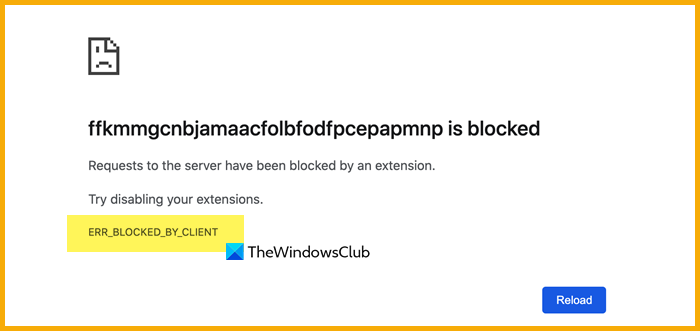
This webpage was blocked by an extension (ERR_BLOCKED_BY_CLIENT) Chrome
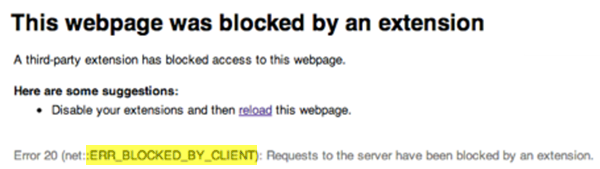
You might encounter an ERR_BLOCKED_BY_CLIENT Crome error by virtue of the following extensions.
- An extension on Chrome is blocking the webpage.
- The version of Chrome is obsolete.
- More than 100 bookmarks are present in the Bookmark Manager.
Before attempting the following suggestions solution, you should update Google Chrome to the latest version:
- Open the web page in Incognito Mode
- Disable and remove the extension causing the problem
- Remove surplus bookmarks
Proceed to the following solutions sequentially to resolve the problem:
1] Open the web page in Incognito Mode
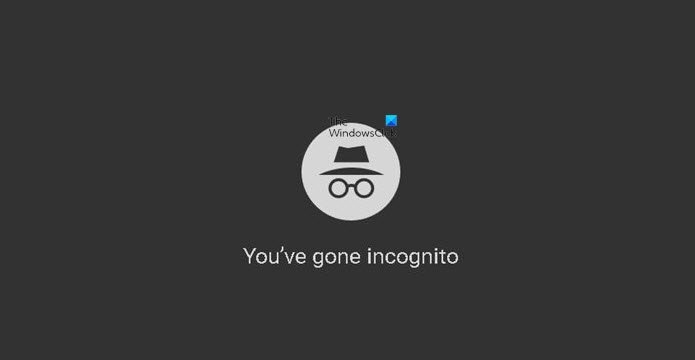
The interesting thing about Incognito Mode is that it works sans any extensions. If any extension was causing the problem, this is a good method to isolate the case.
Simply open any webpage on Google Chrome and press CTRL+SHIFT+N. This would trigger open a window in Incognito Mode.
Try opening the troublesome webpage in this window. If it works, the issue could be with the extensions.
2] Disable and remove the extension causing the problem
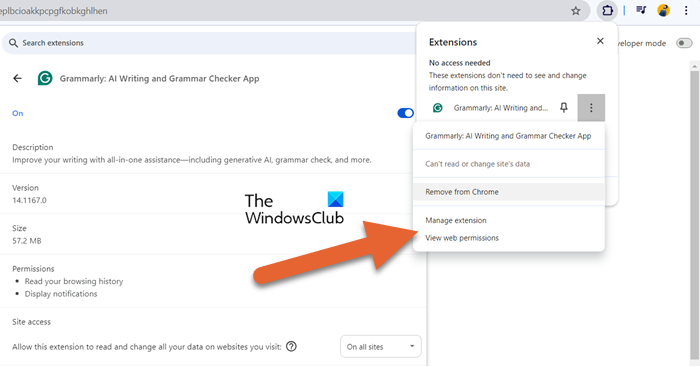
Once you have isolated the cause and are sure that an extension is causing the problem, you could disable the problem-causing extension. The tough part would be recognizing the extension.
We could use hit and trial to find the culprit extension, but here are a few suggestions.
Disable any ad-blocker extensions since they are known to cause such issues. Then try disabling the VPN, anti-virus, or anti-malware extensions.
If you use the Bookmark Manager extension, please remove it from Chrome and reinstall it.
3] Remove surplus bookmarks
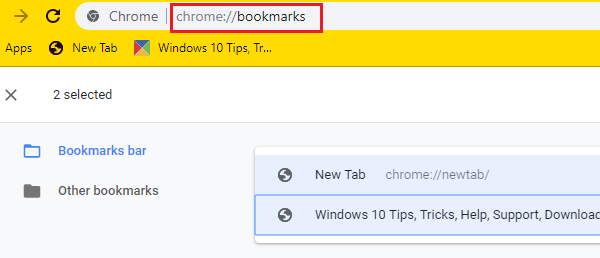
In case your browser supports more than 100 bookmarks, you could consider deleting the surplus ones. To do so, open the bookmark library (type the address chrome://bookmarks/ on the Google Chrome address bar and hit Enter), press SHIFT, and select the surplus bookmarks using the arrow keys.
Hit Delete to remove them.
I hope it helps!
Read: How to increase Download Speed in Google Chrome on Windows
How to fix this page has been blocked by Chrome?
If Chrome has blocked a page, you need to contact your IT admin to unblock it. However, if the admin has not blocked the page or you get the same error after they unblock it, clear your browser’s cache and cookies.
Read: Normal Reload, Empty Cache & Hard Reload in Chrome browser
What does net :: err_blocked_by_client mean?
The error code net :: err_blocked_by_client implies that your browser, which is the client in this case, is unable to ping the server due to an extension or add blocker. We recommend you disable extensions manually to find out what’s causing the issue.
Also Read: Reduce high Chrome Memory usage & make it use less RAM.