One of the most popular browsers is Google Chrome due to its flexible interface and support for wide range of functionality. However, we have discovered a problem with the error message that reads ERR_SPDY_INADEQUATE_TRANSPORT_SECURITY showing up while sometimes trying to open specific websites in the Google Chrome browser, and this may be a very irritating experience. The issue also appears in Firefox, albeit with a different error code.
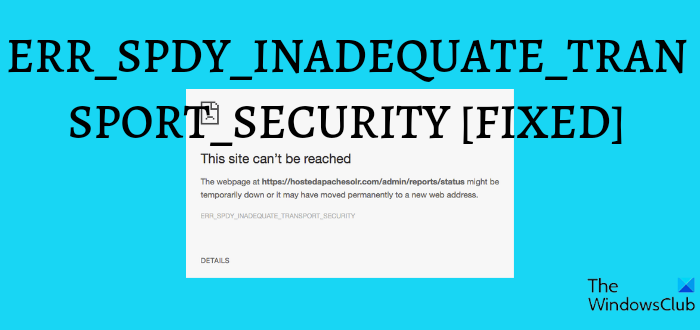
To be clear, this error is majorly caused by a conflicting configuration in the HTTP/2 protocol. Google uses the SPDY protocol to control HTTP traffic, enabling faster web page loading times and enhancing web security. Even so, if you can’t access a web page because of the ERR_SPDY_INADEQUATE_TRANSPORT_SECURITY error, all of these will be for nothing. Therefore, we’ve gathered some straightforward fixes for this issue to help you out.
What causes the ERR_SPDY_INADEQUATE_TRANSPORT_SECURITY error in Chrome
As previously stated, the ERR_SPDY_INADEQUATE_TRANSPORT_SECURITY is caused due to conflicting HTTP/2 configuration on your browser, which could also be due to an outdated browser or corrupt cache. Regardless, we’ll now discuss ways to resolve this issue on Chrome and return the browser to its normal state.
Fix ERR_SPDY_INADEQUATE_TRANSPORT_SECURITY error
To fix this error on Chrome, try out these solutions:
- Disable SPDY or HTTP/2 protocol
- Modify Windows Registry
- Make use of IIS Crypto 2
- Update the browser
- Use another browser
1] Disable SPDY or HTTP/2 protocol
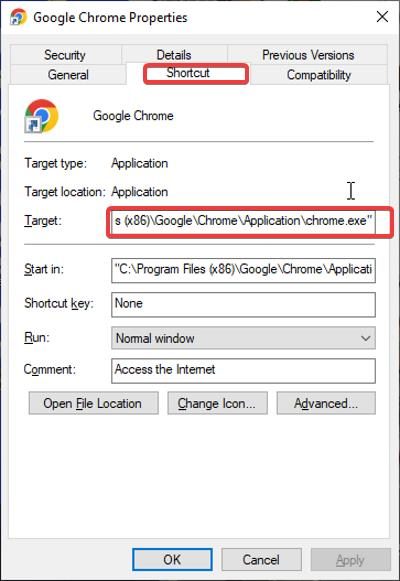
The best way to resolve the ERR_SPDY_INADEQUATE_TRANSPORT_SECURITY error is to disable the HTTP/2 protocol in Chrome. Doing this is pretty straightforward, and here is how:
- Right-click on the Chrome icon on your desktop screen and select Properties.
- Switch to the Shortcut tab on the Properties window.
- In the Target box, add one of the scripts below to the end of the written text:
--disable-http2
--use-spdy=off
- Then click OK to save the changes.
2] Modify Windows Registry
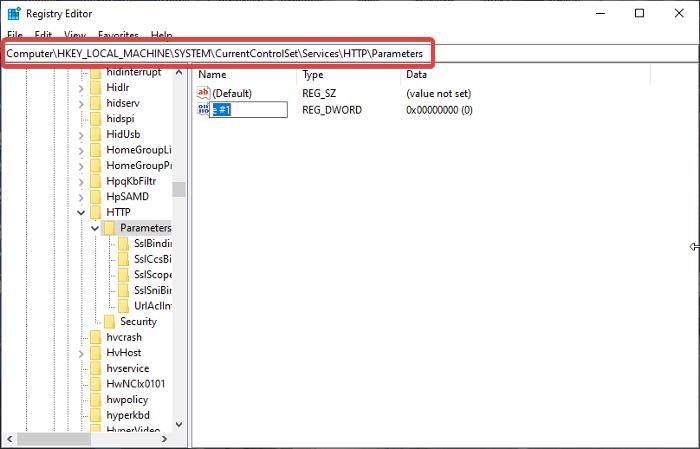
You can use this method to fix the ERR_SPDY_INADEQUATE_TRANSPORT_SECURITY error with the Windows server. Simply make these edits in the Windows registry and try loading the web page you were not able to access once again.
- Press Windows + R keys to open Run Command Box.
- Type regedit and hit Enter.
- Navigate to this file path:
HKEY_LOCAL_MACHINE\System\CurrentControlSet\Services\HTTP\Parameters
- Then right-click the right section of the registry and hit New from the resulting drop-down menu.
- Select DWORD (32-bit) Value.
- Type EnableHttp2Tls as the folder name and set the DWORD value as 0.
- Create another new DWORD with EnableHttp2Cleartext and set the DWORD value as 0 too.
- Then restart your computer after all these.
3] Make use of IIS Crypto 2
Making use of the IIS Crypto 2 tool is another solution that has helped users that weren’t able to fix the issue with the previously mentioned solutions. This tool allows administrators to enable and disable protocols on Windows Server 2008, 2012, 2016, and 2019. IIS Crypto also has the function of implementing best practices which is the feature needed to fix the ERR_SPDY_INADEQUATE_TRANSPORT_SECURITY.
Here is how to use IIS Crypto:
- First, download IIS Crypto 2 from here
- Install and launch the program
- Click on the Best Practices option at the bottom of the window.
- Afterward, the best practices for your computer will be checked by Crypto 2.
- Now, click on Apply to save these configurations.
Restart your PC after doing this, and then try to access a webpage on Chrome to see if the issue has been resolved.
4] Update the browser
Using a very outdated Chrome browser may also be the reason behind this issue. So it’s recommended that you update your browser and see if it helps out.
5] Use another browser
You should switch to a different browser if the above fixes don’t resolve the problem. You might just use Microsoft Edge to browse the website giving you problems since Firefox might also present this difficulty. However, the solution above will surely assist you.
Reads:
What does ERR_SPDY_INADEQUATE_TRANSPORT_SECURITY mean?
The ERR_SPDY_INADEQUATE_TRANSPORT_SECURITY error message indicates a connection cannot be established on your browser due to an issue with the HTTP/2 protocol. This can, however, be resolved by simply disabling some features on your Chrome browser, as discussed previously in the article.
How do I disable HTTP/2 in Chrome?
If you want to disable HTTP/2 in Chrome, here is a straightforward method: Simply enter chrome://flags/#enable-spdy4 in your Chrome address box and press Enter. Then disable the HTTP/2 protocol from there.