Call of Duty Warzone and Modern Warfare are two of the widely played free-to-play battle royale video games for PC. But, like any other game or service, it has its own share of errors and issues. Many users have reported experiencing the Fatal error code 0x00000001419101f1 9926301 0xc0000005 in COD: Warzone and Modern Warfare. As reported by users, this error code is triggered at the launch or after a few seconds of the game launch. When triggered, you will get an error message like the below one:
Error code: 0x00000001419101f1 9926301 0xc0000005 ModernWarfare.exe
Trying a ‘Scan and repair’ might resolve the issue.
To contact customer service support, go to http://support.activision.com/modernwarfare
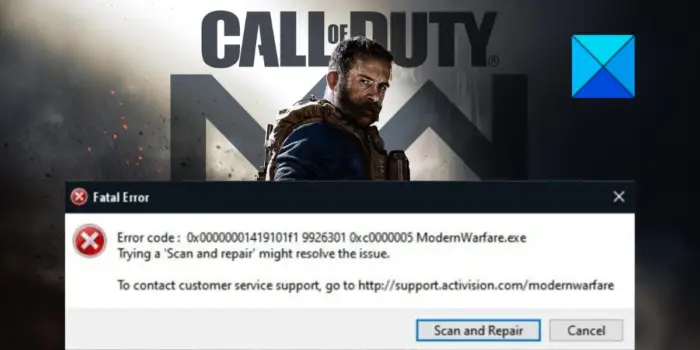
If you are one of the users getting the same error, this post will interest you. In this post, we will mention the fixes that helped users get rid of the 0x00000001419101f1 9926301 0xc0000005 error code. So, let us check out.
Fix Fatal Error 0x00000001419101f1 9926301 0xc0000005 in COD
If you receive Fatal error code 0x00000001419101f1 9926301 0xc0000005 in Call of Duty: Warzone or Modern Warfare, you can use the below solutions to fix the error:
- Relaunch Call of Duty: Warzone or Modern Warfare as an administrator.
- Update the game.
- Make sure your device drivers are up-to-date.
- Scan and repair game files.
- Close overlay apps.
- Disable Nvidia Highlights.
- Turn off On-Demand Texture Streaming.
- Disable G-Sync.
- Reinstall Warzone/ Modern Warfare.
- Reinstall Battle.net.
1] Relaunch Call of Duty: Warzone or Modern Warfare as an administrator

The first thing you can do is launch the Warzone or Modern Warfare game with administrator rights. A lack of administrator privileges may trigger the error at hand. Crashes with such errors could be caused because of strict User Account Control (UAC) on your PC. Hence, running the game as an administrator should fix the error for you. To do that, locate the executable file of Warzone and right-click on it. After that, press the Run as administrator option from the context menu. If the game works fines without error code 0x00000001419101f1 9926301 0xc0000005, you can be sure that the error was triggered due to missing admin rights.
Now, to make run the Warzone game as an administrator always, you can follow the below steps:
- Firstly, open the Battle.net client on your computer, and from the Games section, go to Warzone.
- Now, click on the gear icon which is available next to the Play button, and tap on the Show in Explorer option. This will open up the Warzone game installation directory in your File Explorer.
- Next, select the main executable files of Warzone, right-click on it, and choose the Properties option from the appeared context menu.
- Inside the Properties window, go to the Compatibility tab and tick the checkbox called Run this program as an administrator.
- Finally, click on the Apply > Ok button to save new settings.
You can do the same for Modern Warfare. If this doesn’t help in fixing the error at hand, move on to the next potential fix to resolve it.
See: COD Warzone Lagging or having FPS Drops.
2] Update the game
If you are using an outdated version of the Warzone/Modern Warfare game, update the game to fix the error. Developers of the Call of Duty franchise keep on launching new game patches and updates that address previous errors and bugs. It might be the case that the error is addressed and fixed in the latest version of the game. Hence, it is recommended to keep your game up-to-date.
Here are the steps to update Warzone:
- Firstly, open the Battle.net app and select Warzone.
- Now, click on the gear icon available next to the Play button.
- Next, from the appeared menu options, choose the Check for Updates option.
- If there is a new game patch available, it will download and install it.
- You can now restart Battle.net and then open your game to check if the error is fixed.
If your game is updated and still the error 0x00000001419101f1 9926301 0xc0000005 keeps popping up, you can try the next potential solution to fix the error.
Read: Fix Modern Warfare Warzone’s High CPU Usage on PC.
3] Make sure your device drivers are up-to-date
You are likely to run into errors like this if your device drivers are not updated. Outdated and corrupted device drivers especially graphics/ display drivers are known to cause errors and performance issues in video games. Hence, you need to make sure that your device drivers including graphics drivers and network drivers are up-to-date.
You can update your device drivers via the Settings app on Windows 11/10. Go to Settings and click on the Windows Update > Advanced options > Optional Updates option to download and install available driver updates. You can also install the latest drivers directly from the official website of the device manufacturer. Device Manager is used for the same i.e., to update and manage our device drivers. There are some free third-party driver updaters too using which you can automatically all your device drivers.
Once done updating the drivers, see if the error is fixed or not. If not, your graphics drivers might be corrupted or faulty. In that case, you can uninstall and then reinstall the drivers to fix the error at hand. In case the problem still persists, you can go ahead and use the next potential fix to get rid of the error code 0x00000001419101f1 9926301 0xc0000005 in Call of Duty: Warzone or Modern Warfare.
Read: Fix Memory Error 13-71 in Call of Duty Modern Warfare.
4] Scan and repair game files
The error message associated with this error mentions that you can scan and repair the game files in order to resolve the error. It might be the case that the damaged or infected game files are causing the error at hand. Hence, you can try verifying the integrity of game files of the problematic game i.e., Warzone/ Modern Warfare to fix the error. Battle.net provides a dedicated feature for that which is called Scan and Repair. Here’s how you can use it:
- Firstly, open the Battle.net client on your PC and go to the problematic game (Warzone or Modern Warfare).
- Now, click on the gear icon present next to the Play button.
- Next, press the Scan and Repair option from the appeared context menu.
- After that, tap on the Begin Repair button to confirm the process.
- Once the process is finished, you can try reopening the game and see if the error stops now.
If the error still keeps on appearing, there might be some other underlying reason for this error. So, move on to the next potential fix.
5] Close overlay apps
This error could be triggered due to an overlay app running in the background. So, if you have apps like Discord, Xbox, OBS, etc., running in the background, try closing them or disabling the in-game overlay feature to fix the error.
Here are the steps to disable the in-game overlay on Steam:

- First, open your Steam app and tap on the Steam > Settings option.
- Now, in the Settings screen, simply navigate to the In-Game tab.
- Next, from the right-hand side, uncheck the Enable Steam Overlay while in-game option.
- After that, open the game and see if the error still pops up or not.
To disable overlays in Discord, follow the below steps:
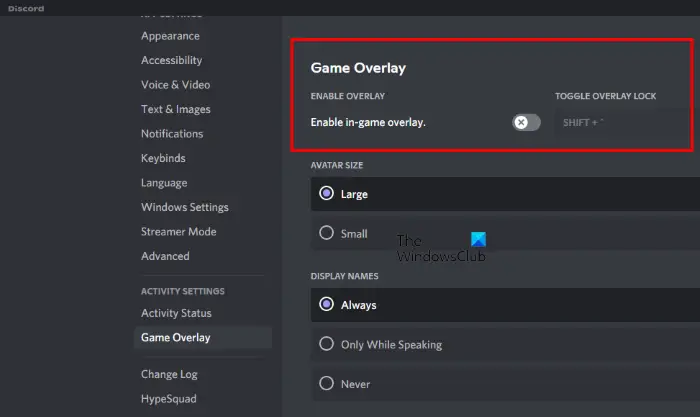
- Firstly, open the main GUI of the Discord app on your PC.
- Next, click on the User Settings (gear icon) button available at the bottom of the screen.
- Now, navigate to the Game Overlay option present under the ACTIVITY SETTINGS section.
- After that, disable the toggle associated with the Enable in-game overlay option.
- Now, open your game and check whether the error is gone or not.
To disable Nvidia Overlay, use the below steps:
- Firstly, open Nvidia Experience and go to the General tab.
- Next, disable the toggle associated with the In-Game Overlay option.
If this doesn’t work for you, try the next potential fix to resolve the 0x00000001419101f1 9926301 0xc0000005 error in Call of Duty: Warzone or Modern Warfare.
Read: Fix COD Modern Warfare DEV ERROR 6068, 6606, 6065, 6165, 6071.
6] Disable Nvidia Highlights
If you are encountering this error code with an Nvidia GPU card, try disabling Nvidia Highlights to fix the error. As per some user reports, turning off the Nvidia Highlights feature helps in resolving the error at hand. So, you can try doing the same and see if the problem is resolved.
7] Turn off On-Demand Texture Streaming
If you have activated the On-Demand Texture Streaming feature in the game, it might cause the error code 0x00000001419101f1 9926301 0xc0000005 in Call of Duty: Warzone or Modern Warfare. So, you can try disabling this option and see if it helps. Here’s how you can do that:
- Firstly, open the game with which you are facing the problem and access its Settings menu.
- Now, go to the Graphics section and choose the On-Demand Texture Streaming option.
- After that, set its value to OFF and save the new setting.
- Finally, reopen the game and see if the error has stopped now.
If you still receive the same error message, try the next potential solution.
Read: Fix Dev Error 6456 in Call of Duty Modern Warfare.
8] Disable G-Sync
If you use an Nvidia GPU card, try disabling the GSync feature as it might cause the error at hand. This has worked for some affected users and might help you as well. Here are the steps to do that:
- Firstly, right-click on empty space on your desktop and click on the Nvidia Control Panel option.
- Now, from the left side panel, click on the 3D Settings > Manage 3D settings option.
- After that, go to the Program Settings tab and press the Add button.
- Next, browse and select the main executable file of the problematic game to add the game.
- Now, select your game, and under the Specify the settings for this program section, look for the Vertical sync feature.
- Then, set the value of Vertical sync to OFF.
- Once done, relaunch the game to check if the error is resolved or not.
Read: Call of Duty Vanguard keeps freezing or crashing.
9] Reinstall Warzone/ Modern Warfare
If nothing else worked for you, there might be a problem with the game installation itself. It might be the case that the game installation files have gone corrupted over time and thus, you are receiving the error at hand. Hence, if the scenario is applicable, you can try uninstalling and then reinstalling the problematic game. Here’s how to do that:
- Firstly, open the Battle.net app and click on the game with which you are receiving the error i.e., Warzone or Modern Warfare.
- Now, tap on the gear-shaped icon present beside the Play button.
- Next, click on the Uninstall option and follow the prompted instructions to complete the uninstallation process.
- Once done, restart your system and open Battle.net to reinstall the game.
- Finally, open the game and see if the error is fixed or not.
10] Reinstall Battle.net
If reinstalling the game doesn’t work, the last resort is to reinstall the game launcher i.e., Battle.net. You can uninstall it and then download the latest version of Battle.net from its official website. After that, install it and then see if the error is fixed.
Read: Fix Call of Duty Warzone Freezing or Crashing on Windows PC.
What does error code 0xc0000005 mean?
The error code 0xc0000005 on Windows is triggered because of Access Violation. If Windows is unable to correctly process the files and the configuration required to launch a program, you will see this error when your try running that program. To fix it, you can try uninstalling the recent Windows update or driver update. Apart from that, you can also run an SFC scan, run Windows Memory Diagnostics, recreate the Boot records, or disable Data Execution Prevention.
How do I fix Warzone Fatal Error?
If you are receiving a Fatal Error with an error code 0x00000001419101f1 9926301 0xc0000005 in Warzone, you can try launching the game with admin rights. Besides that, you can try verifying and repairing the game files, updating the game, updating drivers, disabling overlay apps, etc. We have discussed these solutions in detail above.
Now read: BLZBNTBNA00000012 Error has occurred while launching Call of Duty Warzone Pacific.
Leave a Reply