Windows Defender is one of the best free antivirus software for Windows 10. Since it is easy and reliable to use, most of the users prefer to use it. Today, we came around an error faced on Windows Defender while turning it on. One of my readers reported that when he turns on the Windows Defender, he is unable to do so.
He has sent us the error screenshot:

When he tried to turn on Windows Defender, its icon turned red with the above-shown message. AlsoDefender showed that the version is outdated. After doing some research, I came around to this thread and found the fix.
Error 0x800106a, Windows Defender does not open
If you face this issue, here are the methods you can follow to fix the issue:
- Verify whether Windows Defender service is running or not
- Re-register Windows Defender DLL files.
Let us take a look at them.
1] Verify whether Windows Defender service is running or not
1. Press Windows Key + R combination, type put services.msc in Run dialog box and hit Enter to open the Services.
2. Scroll down to look for Windows Defender Service and double click on it to modify its status:
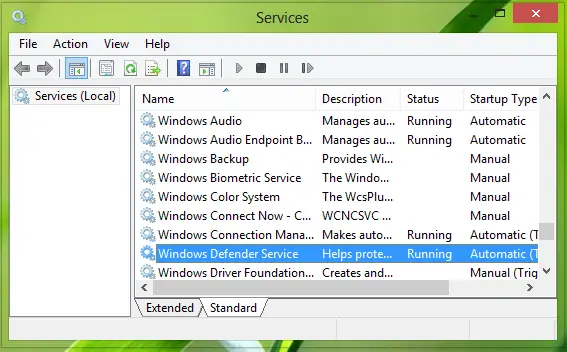
3. In the following window, make sure that the service is running. If you’re facing the issue then this service may be showing stopped status. Click on Start and pick Startup type to Automatic. Click Apply followed by OK.
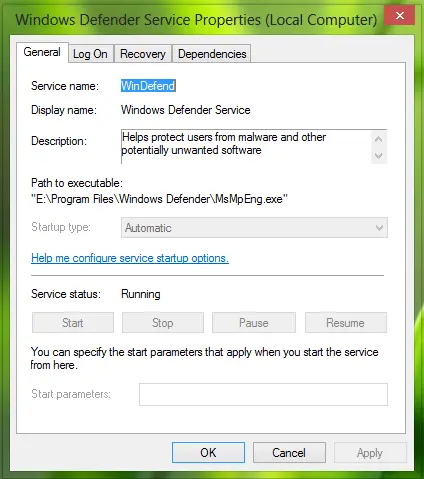
4. Reboot the system once, this may be helpful and the issue should be resolved by restarting the computer.
Related: Windows Defender is turned off by Group Policy
2] Re-register Windows Defender DLL files
1. Open administrative Command Prompt, type following commands one by one followed by Enter key:
regsvr32 atl.dll regsvr32 wuapi.dll regsvr32 softpub.dll regsvr32 mssip32.dll
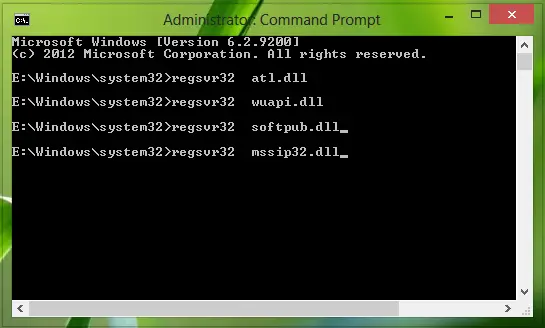
2. Now close the Command Prompt and reboot the system. The issue should be fixed out significantly.
Hope this helps!
These posts Windows Defender is not working or Unable to turn on Windows Defender may also help you.
The very first thing- error code is 0x800106ba or 0x800106a. Then, we cannot alter the startup type of Windows Defender Service (the option is greyed out and it can be clearly seen in your screenshot).
hi
i am facing a problem regarding my windows defender it is generating an error that real time protection is turned off , i am using windows 8
i have applied all the above solution you told but there is no postive effect it is generating an error 0x8050800d
please help me in this regard as soon as possible
yes sir 0x8050800d error, you are equal to me
thank you.. it works
nope, tried both methods to no avail.0X80073afc I am so sick of this that I’ve a mind to go over to Linux
Thanks done