This post features solutions to fix 0x8004deef when signing in to OneDrive. This error code can stem due to various reasons and hinder the seamless synchronization of your data. The complete error message reads:
There was a problem connecting to OneDrive
You don’t have access to this service. For help, contact your IT department.
(Error Code: 0x8004deef)
Fortunately, you can follow some simple suggestions to fix it.
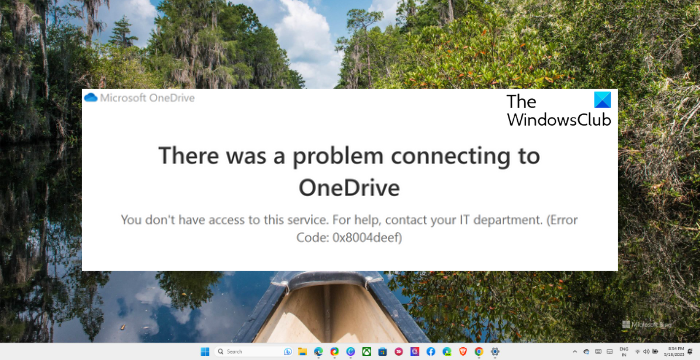
What causes the OneDrive Login Error 0x8004deef?
The OneDrive Login Error 0x8004deef indicates an authentication process issue and can occur due to several reasons. Some of them are:
- Unstable network connection
- Misconfigured date and time settings
- Wrong login credentials
- VPN or Proxy connection
- Cached credentials or corrupt data
Fix Error 0x8004deef when signing in to OneDrive
To fix the error 0x8004deef when signing into OneDrive, follow these suggestions:
- Check Internet Connection
- Check System Date and Time
- Verify Login Credentials
- Remove Cached Account Identities
- Disable VPN/Proxy
- Temporarily Disable Antivirus or Firewall
- Reset OneDrive
Now, let’s see these in detail.
1] Check Network Connection
Before you make any major changes to your system, check if the network you’re connected to is stable. A weak and unstable internet connection can be why error 0x8004deef occurs when signing in to OneDrive. Perform a speed test to check your internet connection. If the speed comes to be less than the plan you’ve opted for, restart your router and modem.
2] Check System Date and Time
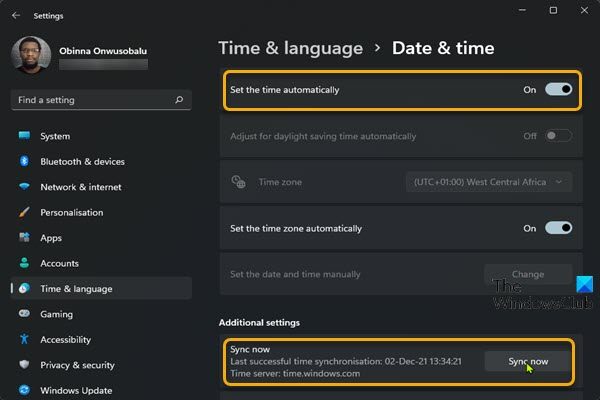
Next, check your system’s date and time settings are configured correctly. This is because incorrect date and time settings can cause authentication issues. Verify the date and time settings and see if the error’s fixed. Here’s how:
- Right-click on the system clock in the taskbar and select Adjust date and time.
- Here, make the required changes and close it.
- Open OneDrive, try logging in again and see if the error 0x8004deef is fixed.
3] Verify Login Credentials
Next, check if you are entering the right account credentials, i.e., your user id and password. Try entering your old password and checking if that works. However, if it doesn’t work, click on forgot password and follow the steps to recover your password.
4] Remove Cached Account Identities
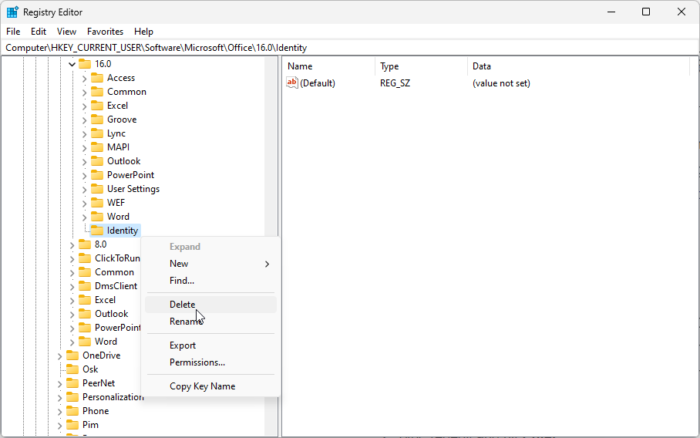
Removing the cached account identities will force OneDrive to prompt for login credentials again. This will help in scenarios where there are issues with the stored account information causing error 0x8004deef. Here’s how to do it:
Press the Windows key + R to open Run.
Type regedit and hit Enter.
Once the Registry Editor opens, navigate to the following path:
HKEY_CURRENT_USER\SOFTWARE\Microsoft\Office\16.0\Common\Identity
Right-click on Identity, and click on Delete.
5] Disable VPN/Proxy
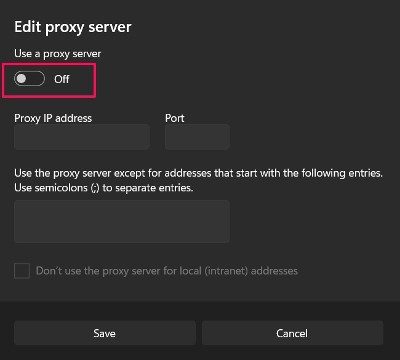
The 0x8004deef when signing in to OneDrive can also occur if you’re connected to a VPN or a Proxy connection. These services hide your device’s IP address by rerouting your internet traffic through a remote server. Disable your VPN/Proxy connection and see if the error’s fixed. Here’s how:
- Press the Windows key + I to open Settings.
- Navigate to Network & Internet > Proxy.
- Here, toggle off the Automatically detect settings option.
- Click on the Set up option next to Use a proxy server and toggle off the Use a proxy server option.
6] Temporarily Disable Antivirus or Firewall
Antivirus software and Windows Defender Firewall can sometimes interrupt apps and their processes. Disable both and see if the error 0x8004deef when signing in to OneDrive is fixed. Doing so will ensure these applications or their processes aren’t interrupting Steam. Disable Windows Defender Firewall and Antivirus software and see if the error’s fixed.
7] Reset OneDrive
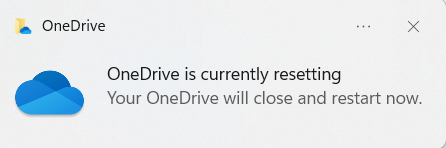
If the error still isn’t fixed, the cache files of OneDrive may be corrupted. Reset OneDrive to its default values to fix this issue. Here is how you can do it:
Press the Windows Key + R to open the Run dialog box.
Type in the following and hit Enter.
%localappdata%\Microsoft\OneDrive\OneDrive.exe /reset
Doing so will reset all the components of OneDrive.
Restart your device once done and check if the issue gets fixed.
Read: Fix 0x8004de44 OneDrive error
We hope these suggestions have helped you.
What is OneDrive login error 8004de40?
The OneDrive error 8004de40 usually occurs when a user tries logging in it. To fix it, check your internet connection and delete cached account identities. If that doesn’t help, reset OneDrive.
How do I fix OneDrive isn’t signed in error?
To fix the OneDrive isn’t signed in error, check your account credentials and network connection. However, if that doesn’t help solve the error, disable the antivirus/firewall and reset OneDrive.
Leave a Reply